Employee
The Employee screen allows you to add and define employees. Each record is used to track employee information and any association with projects, invoices, and other records.
Before a new, active employee can be submitted, the system checks to ensure that the number of active employees does not exceed the total number of available user licenses. A warning will be issued when the number of added employees is within ten percent (10%) of the total number of available licenses. For more information about this limitation, see License.
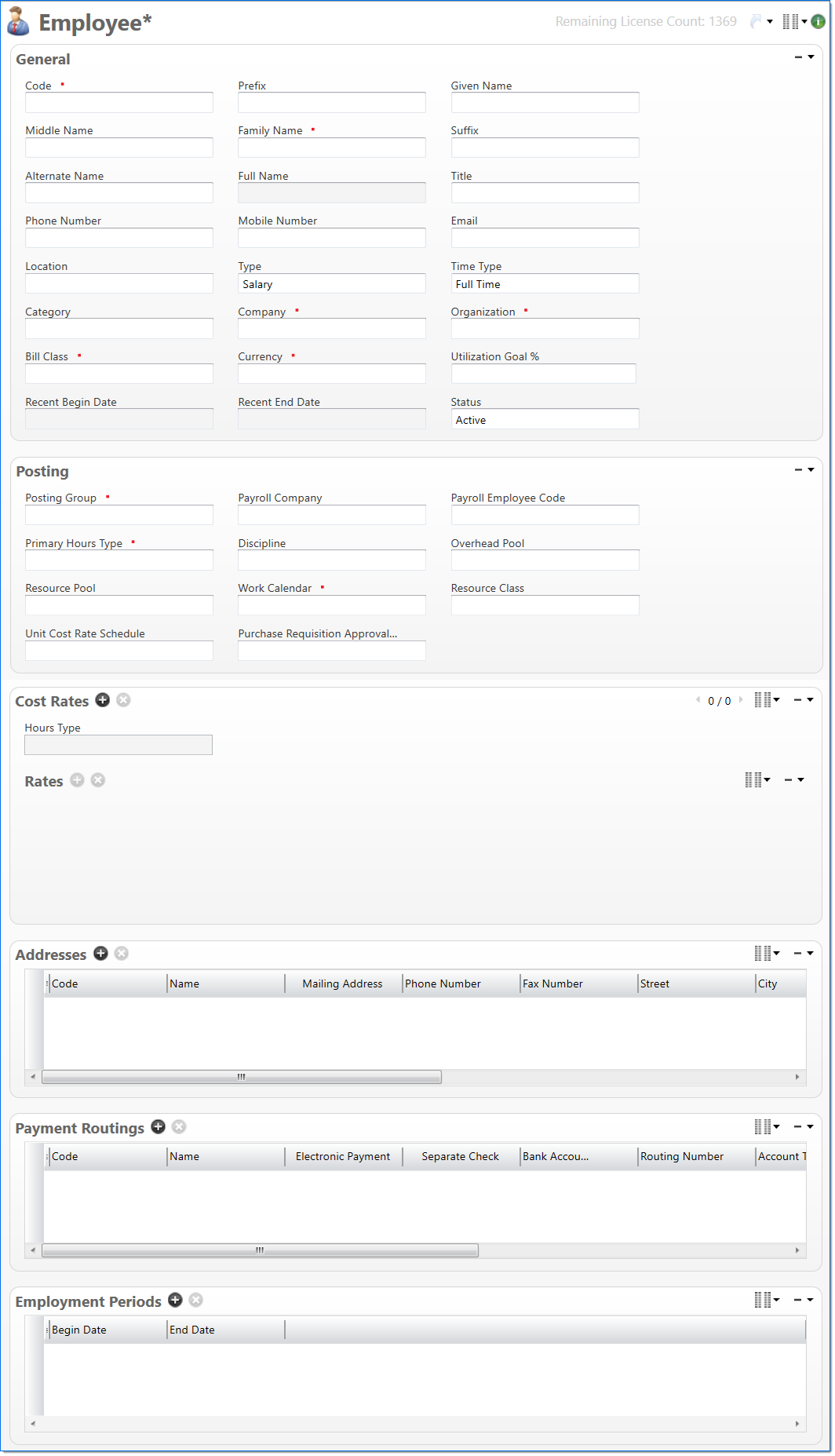
General
In the General area, enter employee information.
| Field | Description | |
|---|---|---|

|
Code | Enter a unique alphanumeric key to identify the document. Once a code has been entered and the document has been submitted to final, it typically cannot be changed. This field automatically prepopulates and be read-only if an auto-counter has been defined for this type of document. |
| Prefix | Enter the prefix of the employee. | |
| Given Name | Enter the first name of the employee. | |
| Middle Name | Enter the middle name of the employee. | |

|
Family Name | Enter the last name of the employee. |
| Suffix | Enter the suffix of the employee. | |
| Alternate Name | Enter the name other than the given name of the employee. | |
| Full Name | Displays the full name of the employee. A full name is a combination of the Given Name, Family Name, and Suffix fields. | |
| Title | Enter the title of the employee. | |
| Phone Number | Enter the telephone number of the employee. | |
| Mobile Number | Enter the cellular telephone number of the employee. | |
| Enter the email address of the employee. | ||
| Location | Enter or select the location of the employee. The location must be active. | |
| Type | Select if the employee is Salaried or Hourly . This selection is used in Payroll Extract. | |
| Time Type | Select if the employee is Full Time or Part Time. This selection is used in related inquiries. | |
| Category | Enter or select a category for the employee. Exempt or Non-Exempt. might be examples. This selection is used in related inquiries. | |

|
Company |
Enter or select the home company for the employee. If no company is selected, the Company specified in personal settings is used. |

|
Organization | Enter or select a default organization for the employee. Only organizations that are owned by the Company can be selected. |

|
Bill Class |
Enter or select a default class to define the employee. |

|
Currency |
Enter or select the currency used to specify cost rates for the employee. If no currency is selected, the currency specified for the selected company is used. If this field is updated and the employee is resubmitted, the employee cost rates could be affected and may need to be updated. |
| Utilization Goal % |
Enter the percentage of time the employee is expected to be utilized on chargeable projects. The percent can be between 0 to 100, and contain up to four decimal places. The Utilization Goal Percent will be compared to the actual utilization percent. The actual utilization percent is calculated as: total chargeable hours / working hours x 100. The number of working hours is defined in the work calendar. |
|
| Recent Begin Date |
Displays the most recent begin date for the employee. This date is retrieved from the Employment Periods area. |
|
| Recent End Date | Displays the most recent end date for the employee. This date is retrieved from the Employment Periods area. If any of the Employment Periods are open, this field is blank. | |
| Status |
Select the status of the document. |
|
Posting
In the Posting area, enter the project and payroll posting controls.
| Field | Description | |
|---|---|---|

|
Posting Group | Enter or select a posting group. Employee posting groups determine the account that labor transactions are posted to during the timesheet input and labor adjustment processes. Only posting groups that are owned by the Company can be selected. |
| Payroll Company | Enter or select the payroll company. This company is used for payroll processing. | |
| Payroll Employee Code | Enter a code to identify the employee in the payroll system. If no payroll employee code is selected, the employee code is used. | |

|
Primary Hours Type | Enter or select a default hours type. This is the default hours type used on the employee's timesheet. It is also used in resource scheduling to calculate estimated and scheduled cost for the employee. |
| Discipline | Enter or select a default discipline. | |
| Overhead Pool |
Enter or select an overhead pool. Overhead pools define the percentages that are used to calculate overhead on time charged by the employee. |
|
| Resource Pool |
Enter or select a resource pool. This assigns the employee to a group for resource scheduling. If a resource pool is selected, a Work Calendar and Resource Class must be selected. If this field is updated, a process is triggered to update all assignments for the employee. |
|

|
Work Calendar |
Enter or select a work calendar. This defines the work hours and holidays for the employee. This calendar, actual time charged, and the Utilization Goal Percent are used to calculate and compare resource utilization. This field is required when a Resource Pool is selected. |
| Resource Class | Enter or select a resource class. This is used to classify the employee for resource scheduling. This field is required when a Resource Pool is selected. | |
| Unit Cost Rate Schedule |
Enter or select a unit cost rate schedule. This is used to classify the employee for unit pricing entry. Only employee type unit cost rate schedules that have the same Currency can be selected. |
|
| Purchase Requisition Approval Group | Enter or select a purchase requisition approval group. This assigns the employee to a group to have entered purchase requisitions approved. | |
Cost Rates
In the Cost Rates area, enter the cost rates used to calculate the cost on time charged by the employee when a specific hours type is selected. Each active employee must have at least one set of cost rates defined.
| Field | Description | |
|---|---|---|

|
Hours Type | Enter or select an hours type. |
| Rates |
The Rates area allows you to enter the rates to use when the employee charges time to the selected hours type. Multiple rate sets can be defined for each hours type.
Note: The following potential issues may arise when the Prorate Unpaid Overtime option is in effect: Employee Cost Rate changes should occur only at the beginning of a time period. Otherwise, discrepancies may occur when rates are adjusted during a timesheet period If the employee is Salaried and Prorate Unpaid Overtime is set on for both the Company and the Hours Type, entry of an Overtime rate will cause an error condition and a warning will display. |
|
Addresses
In the Address area, enter one or more addresses. It is used to track addresses of different locations. Multiple addresses can be defined. Each address code must be unique for the client.
| Field | Description | |
|---|---|---|

|
Code |
Enter a code for the address. This must be unique to the document instance but does not have to be globally unique. |

|
Name | Enter a name to describe the address. This does not have to be unique. |
| Mailing Address |
Select if this address can be used to send and receive mail. If selected, Street, City, and Country are required. |
|
| Phone Number | Enter a telephone number for the contact. | |
|
Fax Number |
Enter a fax number for the contact. | |
| Street | Enter the street address. This field is required when Mailing Address is selected. | |
| City | Enter the city. This field is required when Mailing Address is selected. | |
| State / Province | Enter or select the state or province. This field is required when Mailing Address is selected and the selected Country is set to have States or Provinces. For more information, see Country. | |
| Zip / Postal Code | Enter the zip or postal code. This field is required when Mailing Address is selected and the selected Country is set to have postal codes. For more information, see Country. | |
| Country | Enter or select the country. This field is required when Mailing Address is selected. | |
| Status | Select the status of the address. | |
Payment Routings
In the Payment Routings area, enter routing options to pay the employee. For more information, see Payment Routings.
Employment Periods
In the Employment Periods area, enter the date ranges that the employee is employed with the company. Employment Period selections do not have an impact on the Status field. Multiple employment periods can be defined.
| Field | Description | |
|---|---|---|

|
Begin Date | Enter the begin date for the employee. |
| End Date | Enter the end date for the employee. If no date is entered, the employee is considered to still be employed with the company. Only one empty end date is allowed per employee. | |