Vendor Invoice
Vendor Invoice screen allows you to integrate vendor invoice tracking and processing, which gives you the ability to record the arrival of a vendor invoice in an electronic format and leverage the automated workflow process.
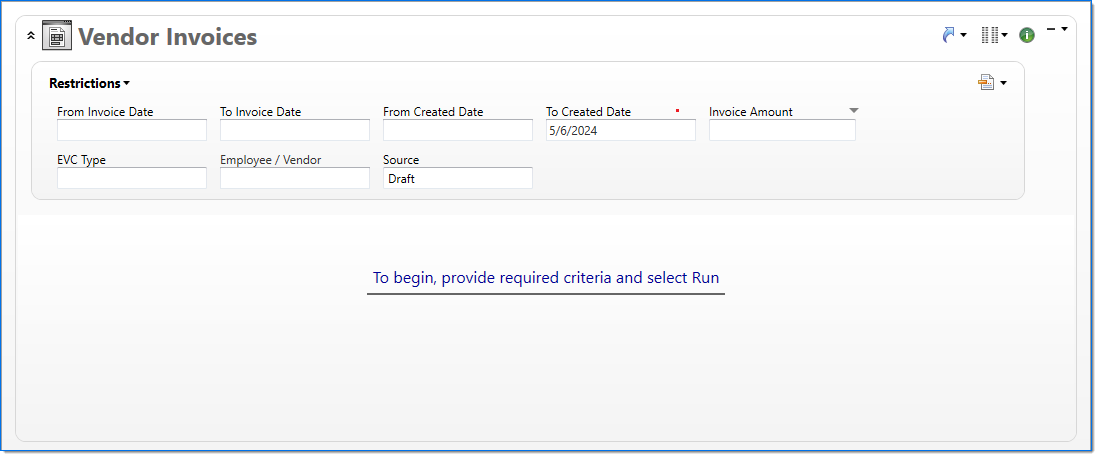
Vendor Invoice enables you to view the invoice image and other attachments, eliminating the need for routing paper documents or emails for approval. Vendor Invoice does this by utilizing a split-pane view where the left viewing panel displays the invoice image or attachment associated with the vendor invoice and the right action panel displays the vendor invoice details.
Right-click on the  Related Items icon to select from options of Copy Vendor invoice to open a new vendor invoice with the same properties from the source vendor invoice, Copy Vendor Invoice Header to open a new invoice with the same header information (no Attachments, Reviewers, line items, invoice amount, document totals or comments are copied), or Open Voucher to open any vouchers associated with the vendor invoice. If there are no vouchers associated with the vendor invoice, the Open Voucher option is not enabled.
Related Items icon to select from options of Copy Vendor invoice to open a new vendor invoice with the same properties from the source vendor invoice, Copy Vendor Invoice Header to open a new invoice with the same header information (no Attachments, Reviewers, line items, invoice amount, document totals or comments are copied), or Open Voucher to open any vouchers associated with the vendor invoice. If there are no vouchers associated with the vendor invoice, the Open Voucher option is not enabled.
|
Note: See Copy a Vendor Invoice to use the Transformation feature to copy an existing vendor invoice. |
Attachment
The viewing panel displays the invoice image or attachment associated with the selected vendor invoice. The viewing panel can be undocked as a separate window. The undocked window can be moved around or to a second monitor as well as resized. When the viewing panel is undocked, the action panel consumes the space previously occupied by the viewing panel.
General
In the General area, enter information for the vendor invoice.
| Field | Description | |
|---|---|---|

|
Vendor Invoice Routing |
Enter or select vendor invoice routing with an active status. |

|
Source Company |
Enter or select an active company. This is the company responsible for the document. This company records the liability for the vendor's invoice. If a value has been entered in Original Voucher for Correction, then this will display the source company from the original voucher. |

|
Document Number |
Enter a unique document number to identify this document. |

|
Document Date |
Enter or select the document date. The default is the current date. |
| EVC Type |
Select if the voucher is for an Employee or a Vendor. |
|

|
Employee / Vendor |
Enter or select an active employee or vendor associated with the vendor invoice. The selection in EVC Type defines if employees or vendors are available in this field. This field includes the primary vendor account number. |

|
Currency |
Enter or select the voucher currency. This defaults to the currency of the vendor or employee. |
| Financial Description |
Enter text to further describe the nature of the transaction beyond the typical posting data. When the general ledger and subsidiary records are created, this description is used as the financial description for each line item unless overridden in the Line Items area. |
|
|
Invoice Number |
Enter an invoice number. This will be a number provided by the employee or vendor and will typically be the vendor's invoice number. |
|
|
Invoice Date |
Enter or select the invoice date. This date will be provided by the employee or vendor and will typically be the vendor's invoice date. |
|
|
Due Date |
Enter or select the date the vendor invoice is due for payment. This field defaults to the Invoice Date. If the Project field is populated, this date is changed to the Invoice Date plus the Due Days value defined on any active Project Vendor Payment Terms document. |
|

|
Invoice Amount |
Enter the total value of the vendor invoice including tax. |

|
Payment Routing |
Enter or select employee or vendor payment routing associated with this vendor invoice. This field includes the vendor account number. |
|
Type |
Enter or select a vendor invoice type with an active status. When type changes and a reviewer group exists in type, then vendor invoice reviewer group is set to the type reviewer group. |
|
|
Reviewer Group |
Enter or select a reviewer group. The employees that belong to a Reviewer Group will be added as Reviewers on the document. If the reviewer group changes, then the existing reviewers will be updated. Reviewers that have not made a decision and that do not exist in the selected Reviewer Group will be removed. Reviewers that made a decision will remain unchanged. |
|
|
Comment |
Enter information to further explain the vendor invoice. |
|
| Project |
Enter or select the project. This is an optional field for determining which project the voucher is associated with for reporting purposes, or for checking to see if a Project Vendor Payment Terms document exists, which overrides any other Vendor Payment Terms assigned to that voucher. |
|
| Multiple Projects | This read-only field denotes whether the voucher contains more than one project at the line item level and automatically updates based on project values entered across all voucher line items. | |
Reviewers
In the Reviewers area, enter information for the vendor invoice reviewers.
The default columns are marked with an indicator (  ). For information on how to display the optional columns, see Manage Columns.
). For information on how to display the optional columns, see Manage Columns.
| Field | Description | |
|---|---|---|


|
Reviewer |
Enter or select an active Employee to be a reviewer from the Reviewer Group above. Reviewer may be changed or removed. Note: Reviewer can only appear once within the list of reviewers. |

|
Decision |
Reviewers may enter or select an active Decision. |

|
Comment |
Enter information to further explain the vendor invoice decision. |

|
Return | Displays if it is a return. This value is set based on the selected Decision. |
|
Decision Date |
Displays the date the reviewer made the vendor invoice decision. | |
| Delegated Reviewer | Displays the delegated reviewer. This is used when a user delegates their responsibility to another user. For more information, see Manage Security Delegation. | |
|
Dispute |
Displays setting from Vendor Invoice Decisions based on the Decision selected. |
|
|
Require Comment |
Displays setting from Vendor Invoice Decisions based on the Decision selected. | |
|
Requires Revision |
Select this to indicate when the vendor invoice moves forward in the workflow, it will move to the Pending Review state and display in the selected Reviewer's To Do pane. |
|
|
Review Not Complete |
Displays setting from Vendor Invoice Decisions based on the Decision selected. |
|
|
Sequence |
Displays the automatically generated sequence number that identifies the transaction. |
|
|
Conclude Review |
Displays setting from Vendor Invoice Decisions based on the Decision selected. |
|
Line Items
In the Line Items area, enter the detail lines from the vendor invoice.
The default columns are marked with an indicator (  ). For information on how to display the optional columns, see Manage Columns.
). For information on how to display the optional columns, see Manage Columns.
| Field | Description | |
|---|---|---|


|
Sequence |
Displays the automatically generated sequence number that identifies the transaction. |


|
Transaction Date |
Enter or select the transaction date. This date is used when the transaction is posted to the general ledger and subsidiaries. The default is the Document Date. |


|
Company |
Enter or select the company. The default is the Source Company. Only the Source Company or active companies that are in an established intercompany relationship with the Source Company can be selected. Additionally, if a project is selected for the line item, only companies that are authorized to work on the project can be selected. |

|
Account |
Enter or select the account. Only active accounts that belong to the line item's Company and match the following criteria can be selected:
When the line item's Project and Task contain values, accounts must match the following additional criteria:
When the line item's Project contains a value and Task is empty, accounts must match the following additional criteria:
|

|
Project |
Enter or select the project. This field is only available when the line item's Account has a posting type of Non-Chargeable Task or Chargeable Task. When the line item's Account contains a value, projects must match the following additional criteria:
When the line item's Company and/or Organization contain a value, only projects where the company and organization are authorized for regular expenses are allowed. |

|
Task |
Enter or select a task. Only active tasks that are eligible for input, belong to the line item's Project, and match the following criteria can be selected: When the line item's Company and/or Organization contain a value, only tasks where the company and organization are authorized for regular expenses are allowed. When the line item's Account contains a value:
|

|
Organization |
Enter or select the organization. Only active organizations that belong to the line item's Company can be selected. When the line item's Project contains a value, only organizations that are authorized to work on the project can be selected. |

|
Amount |
Enter the charge amount to distribute to the line item's account. This field contains a value when purchase order line item category is quantity or when payable vendor is not the vendor invoice vendor. Amount should be calculated as Quantity x Price when purchase order line item category is quantity. |

|
Financial Description |
Enter text to further describe financial information about the line item beyond the typical posting data. If no description is entered, the Financial Description entered in the General area is used. This description is available in financial reporting. |
|
Project Description |
Enter text to further describe project information about the line item beyond the typical posting data. This field is available only if the line item's Account has a posting type of Chargeable or Non-Chargeable Task. This description is available in project reporting. |
|
| Requires Insurance | Select this checkbox if the requested line item requires an insurance certificate to be identified for it. | |
|
Comment |
Enter information to further explain the vendor invoice line item. |
|
Totals
The Totals area displays the total values recorded on the vendor invoice.
| Field | Description | |
|---|---|---|

|
Total Charge To Amount |
Displays the total of all charge to amounts in the line items. |

|
Total Tax Amount |
Displays the total of all tax amounts in the VAT items. |

|
Discrepancy Amount |
Displays the discrepancy between the Invoice Amount and the values entered on the voucher. If there is a discrepancy, the voucher cannot be submitted. The discrepancy value is calculated as: Invoice Amount - (Total Debit Amount + Total Value Added Tax Amount). |
|
See Also: See the Vendor Invoice Extended view for additional vendor invoice information. |