Vendor Invoice Extended View
Vendor Invoice Extended View screen allows you to access additional vendor invoice fields, including fields that are specific to the procurement process. The extended view also gives you access to the Vendor Invoice Purchase Assistant.
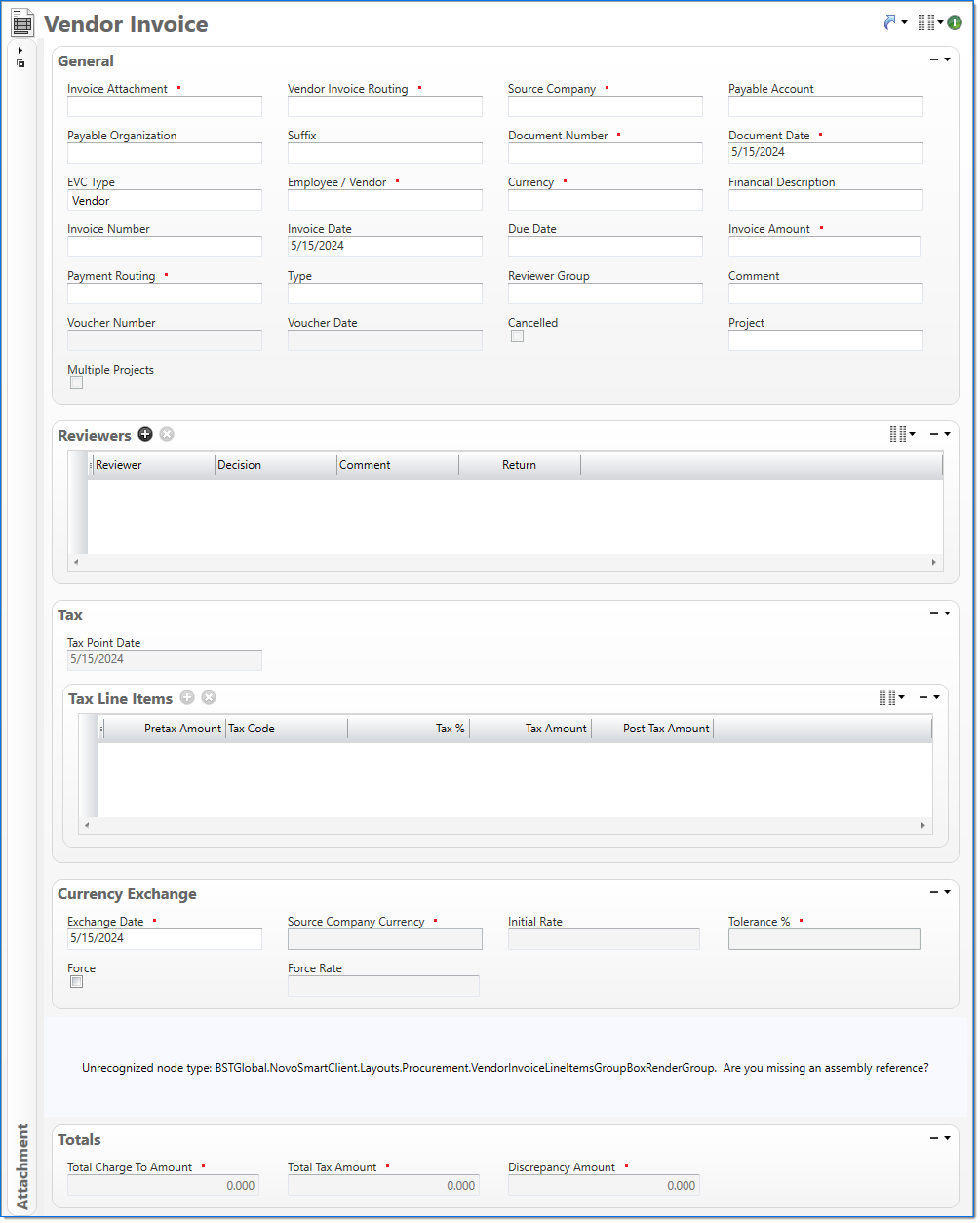
Attachment
The viewing area displays the invoice image or attachment associated with the selected vendor invoice, this is typically the scanned image that caused the Vendor Invoice document to be created. The viewing panel can be undocked as a separate window. The undocked window can be moved around or to a second monitor as well as resized. When the viewing panel is undocked, the action panel consumes the space previously occupied by the viewing panel.
General
In the general area, enter information for the vendor invoice.
| Field | Description | |
|---|---|---|

|
Invoice Attachment |
Select the attachment associated with the vendor invoice. This is set to the scanned image when a document is added through the File Watcher service. For more information, see Routing File Submittal. |

|
Vendor Invoice Routing |
Enter or select the Vendor Invoice Routing with an active status. This will determine the users that are able to submit the invoice for review. |

|
Source Company |
Enter or select an active company. This is the company responsible for the document. This company records the liability for the vendor's invoice when the voucher is created. If companies have been entered in Vendor Invoice Routing, then the source company must exist in Vendor Invoice Routing companies. |
|
Payable Account |
Select from source company active accounts with an Account Type of Liability and a Subsidiary Type of Accounts Payable or Intercompany Payable. |
|
|
Payable Organization |
Select from the source company organizations with an active status. | |
|
Suffix |
Enter or select any active input document suffix that is available for the current document type. This can be used in reports to select or sort documents. |
|

|
Document Number |
Enter a unique document number to identify this document. |

|
Document Date |
Enter or select the document date. The default is the current date. |
| EVC Type |
Select if the vendor invoice is for an Employee or a Vendor. |
|

|
Employee / Vendor |
Enter or select an active employee or vendor associated with the vendor invoice. The selection in EVC Type defines if employees or vendors are available. |

|
Currency |
Enter or select the vendor invoice currency. This defaults to the currency of the vendor or employee. If source company changes then currency should be set to the source company currency. |
| Financial Description |
Enter text to further describe the nature of the transaction beyond the typical posting data. When the general ledger and subsidiary records are created, this description is used as the financial description for each line item unless overridden in the Line Items area. |
|
|
Invoice Number |
Enter an invoice number. This will be a number provided by the employee or vendor and will typically be the vendor's invoice number. |
|
|
Invoice Date |
Enter or select the invoice date. This date will be provided by the employee or vendor and will typically be the vendor's invoice date. |
|
|
Due Date |
Enter or select the date the vendor invoice is due for payment. For employees, this field defaults to the Invoice Date. For vendors, the default value is the Due Days, which is defined in the Payment Terms for the vendor, added to the Invoice Date. |
|

|
Invoice Amount |
Enter the total value of the vendor invoice including tax. |

|
Payment Routing |
Enter or select employee or vendor payment routing associated with this vendor invoice.
|
|
Type |
Enter or select a vendor invoice type with an active status. When type changes and a Reviewer Group exists in the type, then Reviewer Group in the vendor invoice is set to the reviewer group from the type. |
|
|
Reviewer Group |
Enter or select a reviewer group. The employees that belong to the Reviewer Group will be added as Reviewers on the document. If the reviewer group changes, then the existing reviewers will be updated. Reviewers that have not made a decision and that do not exist in the selected Reviewer group will be removed. Reviewers that made a decision will remain unchanged. |
|
|
Comment |
Enter information to further explain the vendor invoice. |
|
|
Voucher Number |
Displays the voucher number associated with the vendor invoice if one exists. | |
|
Voucher Date |
Displays the voucher date associated with the voucher number if one exists. |
|
|
Cancelled |
This is set by a process when a vendor invoice has been cancelled. |
|
Reviewers
In the Reviewers area, enter information for the vendor invoice reviewers.
The default columns are marked with an indicator (  ). For information on how to display the optional columns, see Manage Columns.
). For information on how to display the optional columns, see Manage Columns.
| Field | Description | |
|---|---|---|
|
Sequence |
Displays the automatically generated sequence number that identifies the transaction. |
|


|
Reviewer |
Enter or select an active Employee to be a reviewer from the Reviewer Group above. |

|
Decision |
Reviewers may enter or select an active Decision. |
|
Decision Date |
Displays the date the reviewer made the vendor invoice decision. | |

|
Comment |
Enter information to further explain the vendor invoice decision. |
|
Dispute |
Displays setting from Vendor Invoice Decisions based on the Decision selected. |
|
|
Require Comment |
Displays setting from Vendor Invoice Decisions based on the Decision selected. | |
|
Requires Revision |
Select this to indicate when the vendor invoice moves forward in the workflow, it will move to the Pending Review state and display in the selected Reviewer's To Do pane. |
|
|
Review Not Complete |
Displays setting from Vendor Invoice Decisions based on the Decision selected. |
|
|
Conclude Review |
Displays setting from Vendor Invoice Decisions based on the Decision selected. |
|
Tax
In the Tax area, enter line items to record the tax that has been recorded on the vendor's invoice.
| Field | Description | |
|---|---|---|
|
Tax Point Date |
Enter or select the date of the supply of goods and services. |
|
|
Tax Line Items |
The Tax Line Items is a list of tax codes and their amounts from the vendor invoice.
|
|
Currency Exchange
The Currency Exchange area displays the default Currency Exchange information used in the currency conversion between Document Currency and Source Company Currency as well as fields which will allow for a one time exchange rate to be defined.
| Req'd | Field | Description |
|---|---|---|

|
Exchange Date |
A required field that by default is set to the Document Date. This date can be changed to define a date other than the Document Date for which the currency conversion should be based. The available dates are determined by the Financial Input Date Validation fields in Global Settings. For example, if the Days Before Current Date and Days After Current Date are both set to 3 and today's date is 5/31/2023, only 5/28/2023 - 6/3/2023 are available for selection from the calendar. Dates that fall outside of the validation range are unavailable. |

|
Source Company Currency |
Displays the currency code and name of the Source Company of the associated input document. |

|
Initial Rate |
The currency exchange rate which will be used to convert from Document Currency to Source Company Currency unless a Force Rate is entered. |

|
Tolerance % |
Displays the allowable percent for which the Initial Rate is capable of differing from a manually entered Force Rate. |
|
Force |
Denotes that a Force Rate is to be applied on the document and upon selection enables the Force Rate field. |
|
|
Force Rate |
An override currency exchange rate to be used in place of the Initial Rate for the conversion of Document Currency to Source Company Currency. This rate must be within the Tolerance % of the Source Company Currency. |
Line Items
In the Line Items area, enter the detail lines from the vendor invoice.
The default columns are marked with an indicator (  ). For information on how to display the optional columns, see Manage Columns.
). For information on how to display the optional columns, see Manage Columns.
| Field | Description | |
|---|---|---|
  |
Sequence |
Displays the automatically generated sequence number that identifies the transaction line item. |
  |
Transaction Date |
Enter or select the transaction date. This date is used when the transaction is posted to the general ledger and subsidiaries. The default is the Document Date. |

|
Purchase Order |
Select an active purchase order in an open stage that meets the following conditions:
|

|
Purchase Order Line Item |
Displays the purchase order line item associated with the purchase order selected. This line item must be in an open stage and one that has not been deleted. Selecting the purchase order line item will set the Company, Account, Organization, Project, Task Quantity, Price and Cost from the values used on the purchase order line. |
  |
Company |
Enter or select the company. The default is the Source Company. Only the Source Company or active companies that are in an established intercompany relationship with the Source Company can be selected. Additionally, if a project is selected for the line item, only companies that are authorized to work on the project can be selected. |

|
Account |
Enter or select the account. Only active accounts that belong to the line item's Company and match the following criteria can be selected:
When the line item's Project and Task contain values, accounts must match the following additional criteria:
When the line item's Project contains a value and Task is empty, accounts must match the following additional criteria:
|

|
Project |
Enter or select the project. This field is only available when the line item's Account has a posting type of Non-Chargeable Task or Chargeable Task. When the line item's Account contains a value, projects must match the following additional criteria:
When the line item's Company and/or Organization contain a value, only projects where the company and organization are authorized for regular expenses are allowed. |

|
Task |
Enter or select a task. Only active tasks that are eligible for input, belong to the line item's Project, and match the following criteria can be selected: When the line item's Company and/or Organization contain a value, only tasks where the company and organization are authorized for regular expenses are allowed. When the line item's Account contains a value:
|

|
Organization |
Enter or select the organization. Only active organizations that belong to the line item's Company can be selected. When the line item's Project contains a value, only organizations that are authorized to work on the project can be selected. |

|
Quantity |
Displays the Available Quantity of the purchase order line item. This field is read-only if the purchase basis is Amount or the purchase order summary for the payable vendor does not match the vendor invoice vendor. This field is 0 if the purchase order line is selected and purchase category basis is Amount. |
|
Measure |
Displays measure code of the purchase order line item. |
|

|
Price |
Displays the base cost of the purchase order line item. This field is read-only if the purchase basis is Amount or the purchase order summary for the payable vendor does not match the vendor invoice vendor. |

|
Amount |
Enter the charge amount to distribute to the line item's account. This field contains a value when purchase order line item category is quantity or when payable vendor is not the vendor invoice vendor. Amount should be calculated as: Quantity x Price when purchase order line item category is Quantity. |

|
Additional Cost |
Displays the additional cost for the purchase order line item. This field is read-only when payable vendor is not equal to vendor invoice vendor. |

|
Other Charge Amount |
Enter the other charge amount of the purchase order line item. This field is read-only when the purchase order is 0. |

|
Financial Description |
Enter text to further describe financial information about the line item beyond the typical posting data. If no description is entered, the Financial Description entered in the General area is used. This description is available in financial reporting. |
|
Project Description |
Enter text to further describe project information about the line item beyond the typical posting data. This field is available only if the line item's Account has a posting type of Chargeable or Non-Chargeable Task. This description is available in project reporting. |
|
| Requires Insurance | Select this checkbox if the requested line item requires an insurance certificate to be identified for it. | |
| Comment |
Enter information to further explain the vendor invoice line item. |
|
|
Use Tax % |
Enter the current use tax percentage for this line item. This defaults to the rate defined in Tax Code. This field is only available if the Source Company's tax system is Direct Sales Tax. |
|
|
Use Tax Amount |
Enter the amount of use tax that should be charged on the line item. This field defaults to the calculated value: Debit Amount x (Use Tax % / 100). This field is only available if the Source Company's tax system is Direct Sales Tax. |
|
|
User Tax Code |
Enter or select the use tax code. This contains the tax rate. This field is only available if the Source Company's tax system is Direct Sales Tax. |
|
|
Apportion Tax Amount |
Enter a apportion tax amount. This field may be used to distribute to vendor invoice tax amount by line item. This value is not cross checked against the Purchase Order. |
|
|
Debit Amount |
This is calculated as: Base Cost + Additional Cost + Other Charges + Tax Apportionment. |
|
Totals
The Totals area displays the total values recorded on the vendor invoice.
| Field | Description | |
|---|---|---|

|
Total Charge To Amount | Displays the total of all Charge To amounts in the line items. |

|
Total Tax Amount |
Displays the total of all tax amounts in the VAT items. |

|
Discrepancy Amount |
Displays the discrepancy between the Invoice Amount and the values entered on the vendor invoice. If there is a discrepancy, the vendor invoice cannot be submitted. The discrepancy value is calculated as: Invoice Amount - (Total Debit Amount + Total Value Added Tax Amount). |