Opportunity - Default View - Info Tab
The Opportunity - Info tab allows you to enter general information, assign responsibilities, and enter estimated timing and fees for an opportunity.
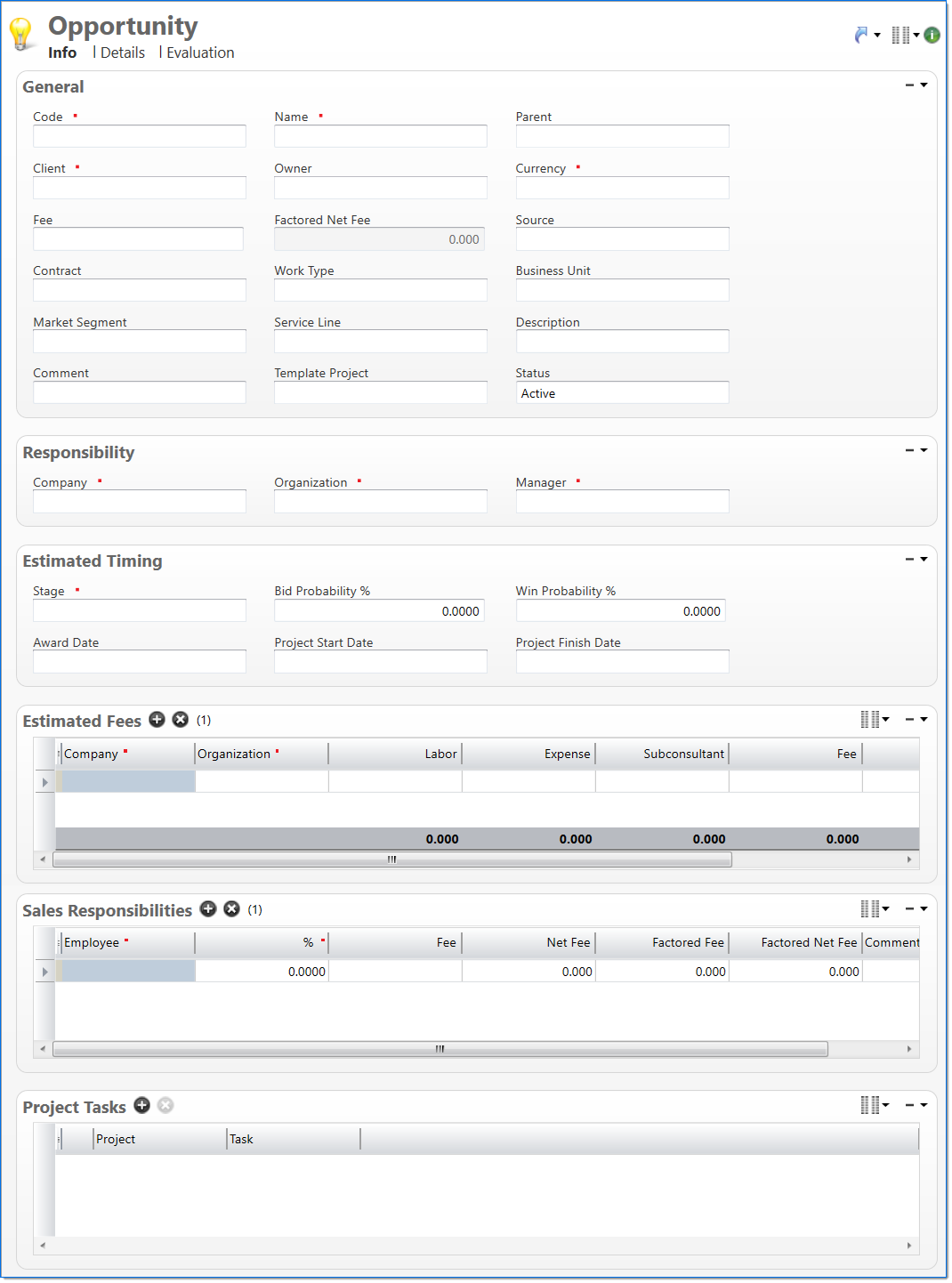
General
In the General area, enter basic information about the opportunity.
| Field | Description | |||||
|---|---|---|---|---|---|---|

|
Code | Enter a unique alphanumeric key to identify the document. Once a code has been entered and the document has been submitted to final, it typically cannot be changed. This field automatically prepopulates and be read-only if an auto-counter has been defined for this type of document. | ||||

|
Name | Enter a name to describe the document. The name does not have to be unique. | ||||
| Parent | Enter or select the opportunity's parent opportunity. This could be useful when an opportunity is a master services agreement and can potentially spawn multiple sub-opportunities related to the primary opportunity. When used, this field allows multiple opportunities to be grouped and reported on as one consolidated opportunity. If the opportunity does not have a Parent, this field can be left blank. Only active opportunities can be selected. | |||||

|
Client | Enter or select an active or pending active client to associate with the opportunity. | ||||

|
Currency | Enter or select a currency. This will be used when displaying the opportunity fees. The currency must be active and effective on or before the Award Date, the Project State Date, or document date. Once the currency is entered and the opportunity document has been submitted to final, it cannot be changed. | ||||
| Fee |
Enter the fee amount. This value represents the potential financial value of the opportunity. When entered, a new entry is added to the Estimated Fees area, the Company and Organization from the Responsibility area, if entered, are automatically entered, and the Fee value is added to the Labor column. If multiple organizations or fee types are entered in the Estimated Fees area below, this field is read only and the value is automatically calculated based on the separate line items in the Estimated Fees area (Labor + Expense + Subconsultant). Note: Fee amount can be a negative value. |
|||||
| Factored Net Fee | Displays the factored net fee. This is a calculated weighted value for all net fee values, across all companies and organizations for the opportunity. The value is calculated as Net Fee * Bid Probability % * Win Probability %. | |||||
| Source |
Enter or select an active opportunity source. This is typically used to identify where the opportunity originated, but it can also be used for reporting and analytical purposes to measure forecasts and past sales results. |
|||||
| Contract | Enter or select an active or pending active contract to associate with the opportunity. | |||||
| Work Type | Enter or select an active work type. This is used to identify the type of potential work for reporting and analytical purposes. | |||||
| Business Unit | Enter or select an active business unit. This is used to identify the type of potential work for reporting and analytical purposes. | |||||
| Market Segment | Enter or select an active market segment. This is used to identify the type of potential work for reporting and analytical purposes. | |||||
| Service Line | Enter or select an active service line. This is used to identify the type of potential work for reporting and analytical purposes. | |||||
| Description | Enter text to further describe the opportunity. | |||||
| Comment | Enter an optional comment about the opportunity. | |||||
| Project Template |
Select to allow a project to be used as a template when creating a new project from the opportunity. Project Template allows only selection and entry of projects that match the currency of the opportunity.
|
|||||
| Status | Select the status of the document. | |||||
Responsibility
In the Responsibility area, enter the company, organization, and employee responsible for the opportunity.
| Field | Description | |
|---|---|---|

|
Company | Enter or select an active or pending active company. This defaults to your default company but can be changed. |

|
Organization | Enter or select an active or pending active organization that belongs to the selected Company. This defaults to your default organization but can be changed. |

|
Manager | Enter or select an active or pending active employee. This is the employee who manages the opportunity. |
Estimated Timing
In the Estimated Timing area, enter estimated timing information about the opportunity.
| Field | Description | |
|---|---|---|

|
Stage | Enter or select an active stage. This identifies the current sales step or the activity of the opportunity. |
| Bid Probability % | Displays the estimated probability that the firm will submit a bid for the opportunity. When a Stage is selected, this field defaults to the percentage defined for the selected stage but can be changed. | |
| Win Probability % | Displays the estimated probability that the firm will be awarded the opportunity. When a Stage is selected, this field defaults to the percentage defined for the selected stage but can be changed. | |
| Award Date | Enter the estimated or actual close date of the opportunity. | |
| Project Start Date | Enter the estimated project state date. This value must be less than or equal to the Project Finish Date. | |
| Project Finish Date | Enter the estimated project finish date. This value must be greater than or equal to the Project Start Date. | |
Estimated Fees
In the Estimated Fees area, enter the estimated fees by working company and organization for the opportunity. A total for each financial column displays at the bottom of the list.
If multiple organizations or fee types are entered in this area, the Fee field in the General area is read only, and the value is automatically calculated based on the line items (Labor + Expense + Subconsultant).
The default columns are marked with an indicator (  ). For information on how to display the optional columns, see Manage Columns.
). For information on how to display the optional columns, see Manage Columns.
| Field | Description | |
|---|---|---|


|
Company | Enter or select an active or pending active company. This field defaults from the responsible Company but can be changed. If this field is changed, the selected Organization is removed. |


|
Organization | Enter or select an active or pending active organization that belongs to the selected Company. This value is removed if the Company is changed. |

|
Labor | Enter the estimated labor fee amount. For this field, an opportunity labor fee type category or a general budget category must be defined in Global Settings. |

|
Expense | Enter the estimated expense fee amount. If an opportunity expense fee type category is not defined in Global Settings, this field is read-only. |

|
Subconsultant | Enter the estimated subconsultant fee amount. If an opportunity subconsultant fee type category is not defined in Global Settings, this field is read-only. |

|
Fee |
Displays the fee amount. This is calculated as Labor + Expense + Subconsultant for the line item. This value represents a fee for an organization for the opportunity. |

|
Net Fee |
Displays the net fee amount. This is calculated as Fee - (Expense + Subconsultant) for the line item. This value represents a net fee for an organization for the opportunity. |
| Factored Fee |
Displays the factored fee amount. This is calculated as Fee * Bid Probability % * Win Probability % for the line item. This value represents a factored fee for an organization for the opportunity. |
|

|
Factored Net Fee |
Displays the factored net fee amount. This is calculated as Net Fee * Bid Probability % * Win Probability % for the line item. This value represents a factored net fee for an organization for the opportunity. |
Sales Responsibilities
The Sales Responsibilities area provides a list grid for entering employees that have sales responsibility as a percentage of fees.
| Field | Description | |
|---|---|---|

|
Employee | Enter an employee with an active or pending active status. The first row defaults to the manager of the employee. |
| % |
Enter the percent of sales responsibilities. The first row defaults to 100% for the manager of the employee. |
|
| Fee |
Displays the fee amount. This value is calculated as: % * Fee Amount. This value represents the percentage of the fee allocated for sales responsibilities. Note: Fee Amount can be a negative value. |
|
| Net Fee |
Displays the net fee amount. This value is calculated as: % * Net Fee Amount. This value represents the percentage of the net fee allocated for sales responsibilities. Note: Net Fee Amount can be a negative value. |
|
| Factored Fee |
Displays the factored fee amount. This value is calculated as: % * Factored Fee Amount. This value represents the percentage of the factored fee allocated for sales responsibilities. Note: Factored Fee Amount can be a negative value. |
|
| Factored Net Fee |
Displays the factored net fee amount. This value is calculated as: % * Factored Net Fee Amount. This value represents the percentage of the factored net fee allocated for sales responsibilities. Note: Factored Net Fee Amount can be a negative value. |
|
| Comment | Enter text to provide a sales responsibility comment for the change order. | |
Project tasks
The Project Tasks area provides a list grid to establish projects associated with the change order. The required columns are marked with a red indicator ( ).
).
The default columns are marked with an indicator (  ). For information on how to display the optional columns, see Manage Columns.
). For information on how to display the optional columns, see Manage Columns.
| Field | Description | |
|---|---|---|

|
Project | Enter a final project with an active status. Tasks associated wit the project will display unless already selected on a different row on the change order. If project is already selected, tasks for the project will be empty. |

|
Task |
Enter tasks associated with the selected project with an active or inactive status. Tasks can be selected just once for a selected project on a change order. |

|
Project Client | Displays the client of the selected project. |

|
Project Comment | Displays comments associated with the selected project. |

|
Project Company | Displays the company of the selected project. |

|
Project Currency | Displays the currency of the selected project. |

|
Project Fee | Displays the fee associated with the selected project. |

|
Project Manager | Displays the manager of the selected project. |

|
Project Organization | Displays the organization associated with the selected project. |

|
Project Status | Displays the current status of the selected project. |

|
Task Billable | Displays the billable items of the selected task. |

|
Task Company | Displays the company associated with the selected task. |

|
Task Manager | Displays the manager of the selected task. |

|
Task Organization | Displays the organization associated with the selected task. |

|
Task Status | Displays the status of the selected task. |
| Owner | Displays the ultimate client of the opportunity. | |