Journal Entry
The Journal Entry screen allows you to post amounts to the general ledger and subsidiary ledgers, which includes the project system. A journal entry can be used to add entries for bank charges and to accrue expenses when an invoice has not been received from a vendor. Additionally, journal entries can be used to make a correction when an incorrect amount or account was used on an earlier entry. Some journal entries may need to be reversed in a future posting period (e.g. accruals) and the Reverse Entry options allows you to define when the journal entry should be reversed.
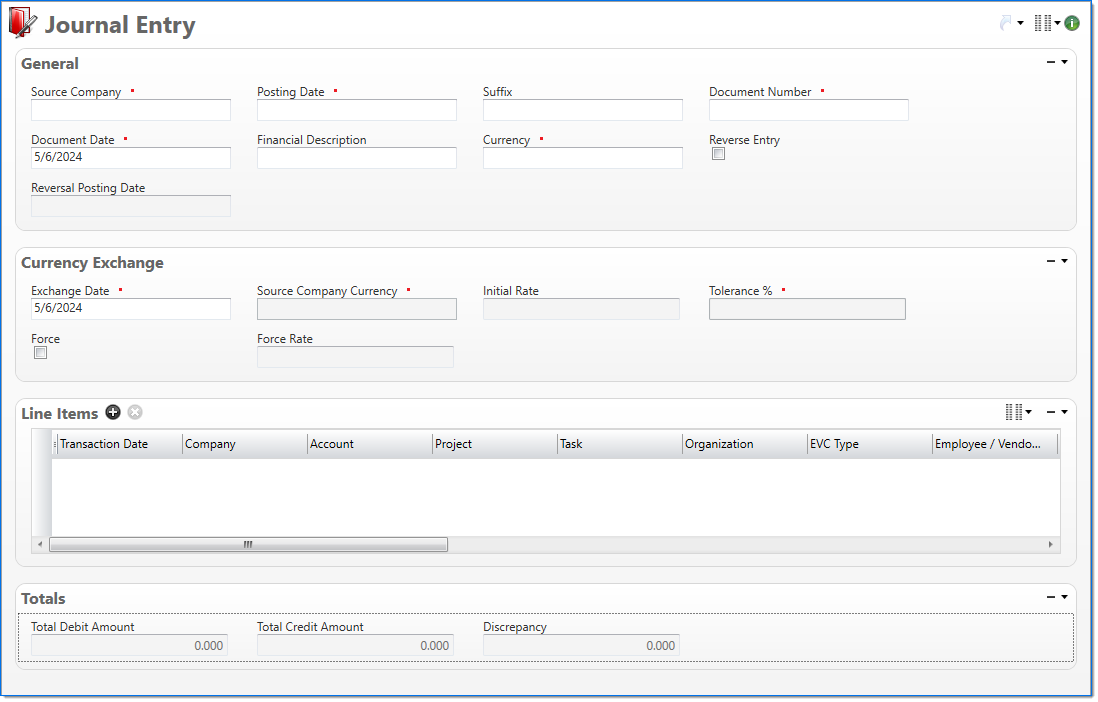
General
In the General area, enter general information about the journal entry.
| Field | Description | |
|---|---|---|

|
Source Company |
Enter or select an active company. This is the company responsible for the document. |

|
Posting Date | Enter or select the posting date. This date is used to associate the document with a posting period. The posting date must allow this document type as an input and its posting period must be in an Open or Pending Close stage. |
| Suffix |
Enter or select any active input document suffix that is available for the current document type. This can be used in reports to select or sort documents. |
|

|
Document Number |
Enter a unique document number to identify this document. |

|
Document Date | Enter or select the document date. The default is the current date. The available dates are determined by the Financial Input Date Validation fields in Global Settings. For example, if the Days Before Current Date and Days After Current Date are both set to 3 and today's date is 5/31/2023, only 5/28/2023 - 6/3/2023 are available for selection from the calendar. Dates that fall outside of the validation range are unavailable. |
| Financial Description | Enter text to further describe the nature of the transaction beyond the typical posting data. When the general ledger and subsidiary records are created, this description is used as the financial description for each line item unless overridden in the Line Items area. | |

|
Currency | Enter or select the journal entry currency. This defaults to the currency of the Source Company. Only active currencies with an Effective Date that is earlier than or the same as the Document Date can be selected. |
| Reverse Entry |
Select if the entry needs to be reversed on a future posting date. If this item is selected, this process creates a new Journal Entry document by copying the current document and negating the related amounts; and posts appropriately to the general ledger detail. |
|
| Reversal Posting Date |
Enter or select the posting date when the journal entry should be reversed. This field is enabled and required when the Reverse Entry checkbox is selected. The reversal posting date must allow journal entries as a regular input, its posting period must be in an Open or Pending Close stage, and the date must be later than the selected Posting Date for the current journal entry. |
|
| Reversal Document Date |
Enter or select the date when the reversal posting should be recorded. This field is enabled when the Reverse Entry check box is selected. The document reversal date must be later than or the same as the reversal posting date entered. |
|
Currency Exchange
The Currency Exchange area displays the default Currency Exchange information used in the currency conversion between Document Currency and Source Company Currency as well as fields which will allow for a one time exchange rate to be defined.
| Req'd | Field | Description |
|---|---|---|

|
Exchange Date |
A required field that by default is set to the Document Date. This date can be changed to define a date other than the Document Date for which the currency conversion should be based. The available dates are determined by the Financial Input Date Validation fields in Global Settings. For example, if the Days Before Current Date and Days After Current Date are both set to 3 and today's date is 5/31/2023, only 5/28/2023 - 6/3/2023 are available for selection from the calendar. Dates that fall outside of the validation range are unavailable. |

|
Source Company Currency |
Displays the currency code and name of the Source Company of the associated input document. |

|
Initial Rate |
The currency exchange rate which will be used to convert from Document Currency to Source Company Currency unless a Force Rate is entered. |

|
Tolerance % |
Displays the allowable percent for which the Initial Rate is capable of differing from a manually entered Force Rate. |
|
Force |
Denotes that a Force Rate is to be applied on the document and upon selection enables the Force Rate field. |
|
|
Force Rate |
An override currency exchange rate to be used in place of the Initial Rate for the conversion of Document Currency to Source Company Currency. This rate must be within the Tolerance % of the Source Company Currency. |
Line Items
In the Line Items area, enter the detail amounts to post. Each line item amount will post to the general ledger and, if applicable, to the project and subsidiary ledgers. At least one line item on the journal entry must be for the Source Company.
Based on the Account selected, several line item fields will be required. For example, if an account is a Project Receivable account type, values are required in Project and Bill Term.
| Field | Description | |
|---|---|---|

|
Transaction Date |
Enter or select the transaction date. This date is used when the transaction is posted to the general ledger and subsidiaries. The default is the Document Date. The available dates are determined by the Financial Input Date Validation fields in Global Settings. For example, if the Days Before Current Date and Days After Current Date are both set to 3 and today's date is 5/31/2023, only 5/28/2023 - 6/3/2023 are available for selection from the calendar. Dates that fall outside of the validation range are unavailable. |

|
Company |
Enter or select the company. The default is the Source Company. Only the Source Company or active companies that are in an established intercompany relationship with the Source Company can be selected. |

|
Account |
Enter or select the account. Only active accounts that belong to the line item's Company and match the following criteria can be selected:
When the line item's Project and Task contain values, accounts must match the following additional criteria:
When the line item's Project contains a value and Task is empty, accounts must match the following additional criteria:
|
| Project |
Enter or select the project. This field is required when the line item's Account has a subsidiary type of Project Receivable or Work in Progress or a posting type of Chargeable Task or Non-Chargeable Task. When the line item's Account contains a value, projects must match the following additional criteria:
If the account has a subsidiary type of Project Receivable or Work in Progress, the project must be active with the same currency as the document. |
|
| Task |
Enter or select a task. Only active tasks that are eligible for input, belong to the line item's Project, and match the following criteria can be selected: In addition, when the line item's Company and/or Organization contain a value, only tasks where the company and organization are authorized for regular expenses are allowed. When the line item's Account contains a value:
|
|

|
Organization |
Enter or select the organization. Only active organizations that belong to the line item's Company can be selected. When the line item's Project contains a value, only organizations that are authorized to work on the project can be selected. |
| EVC Type |
Select if the journal entry is for an Employee, a Vendor, or a Client. The available selections are dependent on the line item's Account:
|
|

|
Employee / Vendor / Client |
Enter or select an active employee, vendor, or client associated with the journal entry. The selection in EVC Type defines if employees, vendors, or clients are available in this field. |
| Debit Amount | Enter the debit amount to post for the line item. | |
| Credit Amount | Enter the credit amount to post for the line item. | |

|
Internal Reference Number |
Enter the document number associated with the line item. By default the journal entry's Document Number is entered. If the line item is a correction to an existing document, enter the original document number. For example, when a voucher is corrected, enter the original voucher number. |
| External Reference Number |
Enter an external reference number. This will be a number provided by the employee, vendor, or client. For vouchers, this will typically be the vendor's invoice number. For a deposit of a client's check, it will typically be the check number. |
|
| External Reference Date |
Enter or select the external reference date. This will be a date provided by the employee, vendor. or client. For vouchers, this will typically be the vendor's invoice date. For a deposit of a client's check, it will typically be the check date. The available dates are determined by the Financial Input Date Validation fields in Global Settings. For example, if the Days Before Current Date and Days After Current Date are both set to 3 and today's date is 5/31/2023, only 5/28/2023 - 6/3/2023 are available for selection from the calendar. Dates that fall outside of the validation range are unavailable. |
|
| Payable Summary |
Enter or select a payable summary instance. This is used to correct an existing payable summary instance (e.g. voucher). The available selections are limited to those that match the line item's Company and Account. This field is available when the line item's Account has a subsidiary type of Accounts Payable or Intercompany Payable. When a payable summary instance is selected, the EVC Type, Employee / Vendor / Client, Payment Routing, Internal Reference Number, External Reference Number, and External Reference Date fields are updated to match the values on the payable summary instance. |
|
| Receivable Summary |
Enter or select a receivable summary instance. This is used to correct an existing receivable summary instance (e.g. bill). The available selections are limited to those that match the line item's Company and Account. This field is available when the line item's Account has a subsidiary type of Project Receivable, Other Receivable, or Intercompany Receivable. When a receivable summary instance is selected, the EVC Type, Employee / Vendor / Client, Project, Internal Reference Number, and Bill Term fields are updated to match the values on the receivable summary instance. |
|
| Work in Progress Summary |
Enter or select a work in progress summary instance. This is used to correct an existing work in progress instance. The available selections are limited to those that match the line item's Company and Account. This field is available when the line item's Account has a subsidiary type of Work in Progress. When a work in progress summary instance is selected, the Project is updated to match the values on the work in progress instance. |
|
| Payment Routing |
Enter or select the payment routing of the Employee / Vendor / Client. This determines the employee or vendor mailing address. The available selections are limited based on your selection in Employee / Vendor / Client. This field is available when the line item's Account has a subsidiary type of Accounts Payable. |
|
| Bill Term |
Enter or select an active bill term. This determines the client's billing address and payment terms. This field is available when the line item's Account has a subsidiary type of Project Receivable. |
|
| Financial Description | Enter text to further describe financial information about the line item beyond the typical posting data. If no description is entered, the Financial Description entered in the General area is used. This description is available in financial reporting. | |
| Project Description | Enter text to further describe project information about the line item beyond the typical posting data. This field is available only if the account subsidiary type is Work in Progress, or the account posting type is Chargeable or Non-Chargeable Task. This description is available in project reporting. | |
| Adjustment Period Allowed | Select if the current journal entry is allowed to post in the Adjustment stage. This option also allows this journal entry to be voided during the Adjustment stage. | |
Totals
The Totals area displays amount totals for the line items.
| Field | Description | |
|---|---|---|
| Total Debit Amount | Displays the total of all the debit amounts in the line items. The document cannot be submitted until this field equals Total Credit Amount. | |
| Total Credit Amount | Displays the total of all the credit amounts in the line items. The document cannot be submitted until this field equals Total Debit Amount. | |
| Discrepancy | Displays any difference between the above two fields. Calculated as: Total Debit Amount – Total Credit Amount. | |