Purchase Requisition (Extended)
The Purchase Requisition (Extended) screen allows you to define goods or services required and identify potential vendors, an approval process for accepting the requisition, and conversion to a purchase order. The purchase order, once entered or generated, can be printed and mailed or emailed to the vendor.
The purchase requisition document discussed here is an Extended form to allow access and entry to all elements of the document. If a less detailed or complex entry is a better fit, see Purchase Requisition (Default).
The screen begins with the purchase requisition current Stage (Effective Decision) and Total Estimated Cost displayed on the upper right-hand corner of the document.
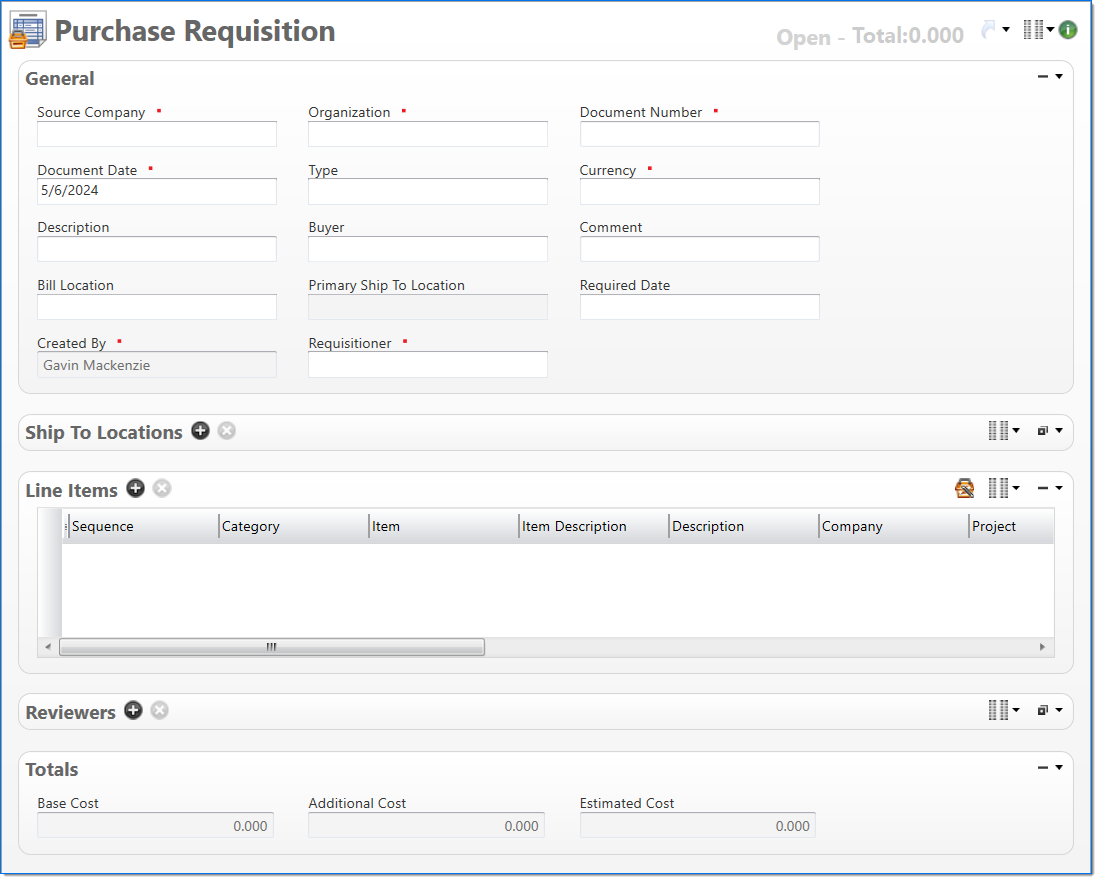
General
In the General area, enter purchase requisition information.
| Field | Description | |
|---|---|---|

|
Source Company |
Enter or select an active company. This is the company responsible for the document. This field may be changed. The default is the home company of the Requisitioner. |

|
Organization |
Enter or select the organization to use for the purchase requisition. The default is the home organization of the Requisitioner. The organization must belong to the source company selected. |

|
Document Number |
Enter a unique document number to identify this document.This field automatically prepopulates and be read-only if an auto-counter has been defined for this type of document. |

|
Document Date | Enter or select the document date. The default is the current date. |
| Purchase Requisition Type |
Enter or select a purchase requisition type. Required if Purchase Requisition Approval Group has a blank type. |
|

|
Currency |
Enter or select the purchase requisition currency. This defaults to the source company currency. |
| Description |
Enter text to further describe purchase requisition information beyond the typical data. |
|
|
Buyer |
Select the name of the active or pending active employee to be used in creating the ultimate purchase order. |
|
| Comment |
Enter text to describe any purchase requisition comments. |
|
|
Bill Location |
Enter or select the location where the vendor should send the bill for the ultimate purchase order. |
|
|
Primary Ship to Location |
Enter or select the location where the ultimate vendor should send the required goods or services. Will be populated with the primary location from the Ship To Location below. |
|
| Required Date | Enter or select the date upon which the required goods or services are needed. | |

|
Created By | Displays the user who created this requisition. Default is current user. |

|
Requisitioner |
Enter or select an employee associated with the purchase requisition. Default is the current employee. Employee must be associated with a Purchase Requisition Approval Group |
Ship To
In the Ship To area, enter unique shipping information for location and delivery method. Click to view ![]() details. The default columns are marked with an indicator (
details. The default columns are marked with an indicator (  ). For information on how to display the optional columns, see Manage Columns.
). For information on how to display the optional columns, see Manage Columns.
Line Items
In the Line Items area, enter detail lines for each purchase order. The default columns are marked with an indicator (  ). For information on how to display the optional columns, see Manage Columns.
). For information on how to display the optional columns, see Manage Columns.
The Purchase Order Purchase Assistant dialog box allows you to view and select previously requested, requisitioned, and purchased line items. This dialog box is available from Purchase Order, Purchase Requisition, Purchase Receipt and Voucher (Extended).
| Field | Description | |
|---|---|---|


|
Sequence |
Displays the automatically generated sequence number that identifies the transaction. |


|
Category |
Enter or select an active purchase item category. If Item is chosen, this defaults to category of Item. |

|
Item |
Enter or select an active purchase item. This is limited to items based on the category selected. This is cleared when category is changed. |

|
Item Description |
Item Description is read-only and displays the description of the item selected. This is required if no item is selected. |

|
Description |
Enter text to further describe the line item beyond the typical posting data. This field is used to describe items that do not exist in the system and is required if no item is selected. |


|
Company |
Enter or select the company. Only companies that exist for item or item category posting group can be used. This defaults to the purchase requisition's source company. If Project is entered, must be authorized on the Project Task for Regular Expense |

|
Project |
Enter or select the project. Only active projects for the company selected are eligible for input. Returns only those projects that match when the Approval Group Type is defined as Chargeable or Nonchargeable. If the Approval Group Type is not defined, then all projects will be returned. |

|
Task |
Enter or select a task. Required when Project is selected. Only active tasks that belong to the line item's project are eligible. Returns only those tasks that match when the Approval Group Type is defined as Chargeable or Nonchargeable. If the Approval Group Type is not defined, then all tasks will be returned. |


|
Organization |
Enter or select the organization. Only active organizations that belong to the line item's company can be selected. The default is the purchase requisition's organization. |

|
Quantity |
Enter the count of the items. The value can have up to two decimal places. The following conditions exist for quantity:
|

|
Measure |
Enter text to further describe the quantity. The following conditions exist for measure:
|

|
Price |
Enter the price of the line item. The value can have up to four decimal places. The following conditions exist for price:
|


|
Base Cost |
Enter the base cost of the line item. The value can have up to same amount of decimal places as the document currency. This field is read-only when category purchase basis is equal to quantity. When category purchase basis is quantity, this field is calculated as quantity x price. |

|
Additional Cost |
Enter any additional costs. The value can have up to same amount of decimal places as the document currency. |


|
Estimated Cost |
Estimated cost is read-only and is calculated as base cost + additional cost. |
|
Ship To Location |
The ship to location field uses the primary ship to location if no location is selected for the purchase requisition line item. |
|
|
Required Date |
Enter or select the date the line item of the purchase order is required to be delivered. Default is the purchase requisition require date. |
|
|
Promised Date |
Enter or select the date the requested line item is promised for delivery. Default is the purchase requisition promise date. |
|
|
Preferred Vendor |
Enter or select an active vendor to be associated with the purchase requisition line item. This field is cleared when the purchase item changes. |
|
| Preferred Vendor Name |
Displays the name associated with the preferred vendor selected. |
|
|
Requires Insurance |
Select this checkbox if the requested line item requires an insurance certificate to be identified for it. |
|
|
Pay When Paid |
Select this checkbox if the ultimate purchase order voucher needs to be marked as pay when paid. |
|
| Assigned Reviewers | Displays the roles assigned to review this requested line item as assigned from the related Purchase Requisition Approval Group. | |
| Missing Reviewers | Displays any review roles not assigned to this requested line item. | |
|
Effective Stage |
Displays a reference to the purchase requisition line item stage: Open until it moves to closed when its used on a Purchase Order, or the Requisition is closed manually. |
|
Reviewers
In the Reviewers area, enter individual employees to be reviewers of the purchase requisition. Click to view ![]() details.
details.
Totals
The Totals area displays the total values recorded on the purchase requisition.
| Field | Description | |
|---|---|---|
| Base Cost |
Displays the sum of the line items base cost for the purchase requisition. This field defaults to zero (0). |
|
| Additional Cost |
Displays the sum of the line items additional cost for the purchase requisition. This field defaults to zero (0). |
|
| Estimated Cost |
Displays the full cost of the line items for the purchase requisition. This field defaults to zero (0). This is calculated as: base cost + additional cost. |
|