Purchase Requisition (Default)
The Purchase Requisition (Default) screen allows you to define materials or services required and identify potential vendors, an approval process for accepting the requisition, and conversion to a purchase order. The purchase order, once entered or generated, can be printed and mailed or emailed to the vendor.
The purchase requisition document discussed here is a Default (simple) form for ease of entry. If a more detailed or complex entry is required, see Purchase Requisition (Extended).
The screen begins with the purchase requisition current Stage (Effective Decision) and Total Estimated Cost displayed on the upper right-hand corner of the document.
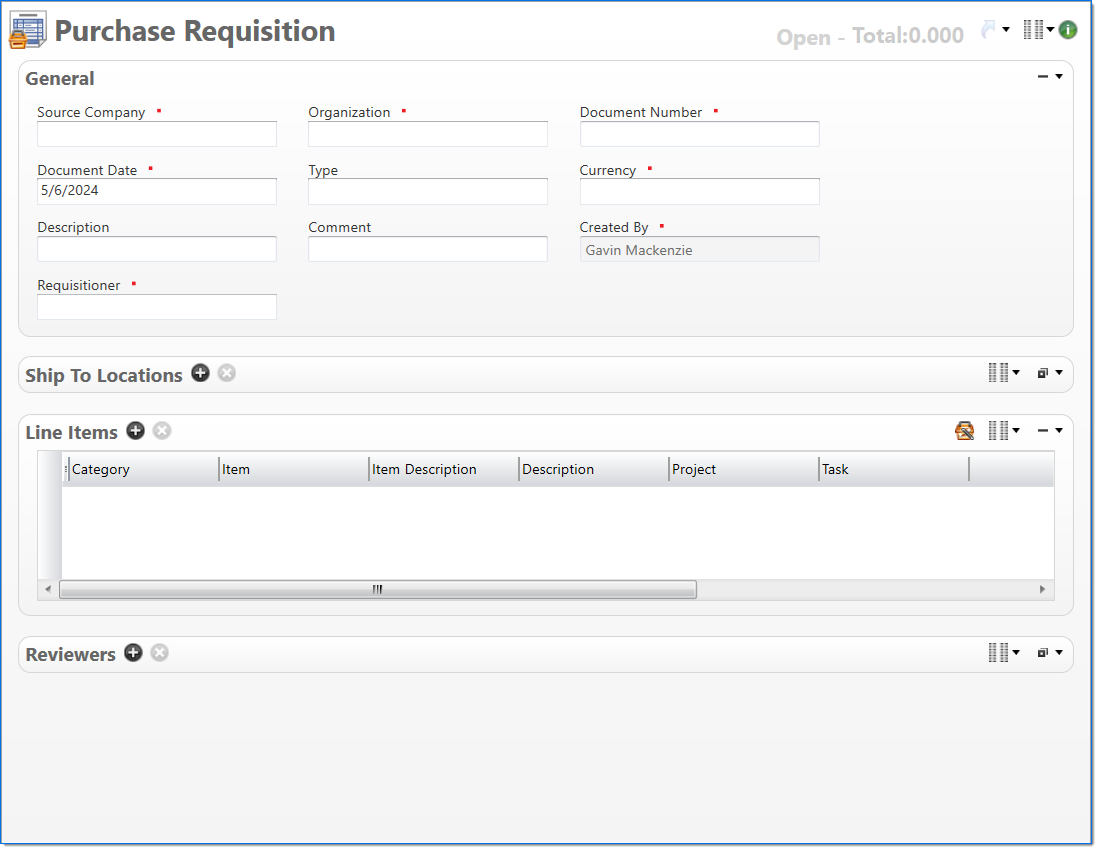
General
In the General area, enter purchase requisition information.
| Field | Description | |
|---|---|---|

|
Source Company |
Enter or select an active company. This is the company responsible for the document. This field may be changed. The default is the home company of the Requisitioner. |

|
Organization |
Enter or select the organization to use for the purchase order. The default is the home organization of the Requisitioner. The organization must belong to the source company selected. |

|
Document Number |
Enter a unique document number to identify this document.This field automatically prepopulates and be read-only if an auto-counter has been defined for this type of document. |

|
Document Date | Enter or select the document date. The default is the current date. |
| Purchase Requisition Type |
Enter or select a purchase requisition type. Required if Purchase Requisition Approval Group has a blank type. |
|

|
Currency |
Enter or select the purchase requisition currency. This defaults to the source company currency. |
| Description |
Enter text to further describe purchase requisition information beyond the typical data. |
|
| Comment |
Enter text to describe any purchase requisition comments. |
|

|
Created By | Displays the user who created this requisition. Default is current user. |

|
Requisitioner |
Enter or select an employee associated with the purchase requisition. Default is the current employee. Employee must be associated with a Purchase Requisition Approval Group |
Ship To Locations
In the Ship To Locations area, enter unique shipping information for location and delivery method. Click to view ![]() details.
details.
Line Items
In the Line Items area, enter detail lines for each purchase order.
The Purchase Order Purchase Assistant dialog box allows you to view and select previously requested, requisitioned, and purchased line items. This dialog box is available from Purchase Order, Purchase Requisition, Purchase Receipt and Voucher (Extended).
| Field | Description | |
|---|---|---|

|
Category |
Enter or select an active purchase item category. If Item is chosen, this defaults to category of Item. |
| Item |
Enter or select an active purchase item. This is limited to items based on the category selected. This is cleared when category is changed. |
|
|
Item Description |
Item Description is read-only and displays the description of the item selected. This is required if no item is selected. |
|
| Description |
Enter text to further describe the line item beyond the typical posting data. This field is used to describe items that do not exist in the system and is required if no item is selected. |
|
| Project |
Enter or select the project. Only active projects for the company selected are eligible for input. Returns only those projects that match when the Approval Group Type is defined as Chargeable or Nonchargeable. If the Approval Group Type is not defined, then all projects will be returned. |
|
| Task |
Enter or select a task. Required when Project is selected. Only active tasks that belong to the line item's project are eligible. Returns only those tasks that match when the Approval Group Type is defined as Chargeable or Nonchargeable. If the Approval Group Type is not defined, then all tasks will be returned. |
|
| Quantity |
Enter the count of the items. The value can have up to two decimal places. The following conditions exist for quantity:
|
|
| Measure |
Enter text to further describe the quantity. The following conditions exist for measure:
|
|
|
Price |
Enter the price of the line item. The value can have up to four decimal places. The following conditions exist for price:
|
|

|
Base Cost |
Enter the base cost of the line item. The value can have up to same amount of decimal places as the document currency. This field is read-only when category purchase basis is equal to quantity. When category purchase basis is quantity, this field is calculated as quantity x price. |
Reviewers
In the Reviewers area, enter individual employees to be reviewers of the purchase requisition. Click to view ![]() details.
details.