Bills (Inquiry)
The Bills Inquiry displays draft and final prebills and draft and final bill information associated with a prebill. The Bills Inquiry allows an authorized user to approve, cancel, recall, restate, save or submit draft prebills and create final bills from prebills.
Click the  related items icon and then select Open Prebill to open prebill or select Open Final Bill to open final bill. Each of these options can be opened for selected rows. If multiple rows are selected, each document opens in a separate tab.
related items icon and then select Open Prebill to open prebill or select Open Final Bill to open final bill. Each of these options can be opened for selected rows. If multiple rows are selected, each document opens in a separate tab.
When you right click on a selected line, a context menu displays with the following options:
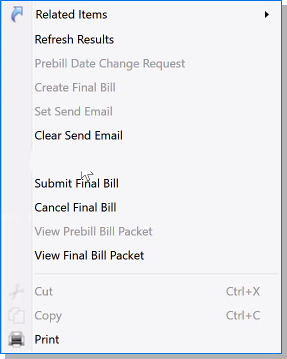
- Prebill Date Change Request: You can select prebills to add to the prebill date change request. See Prebill Date Change Request for more information.
- Create Final Bill: Use this option to launch the Final Bill Request Assistant. Availability should be based on user security for Final Bill Request.
 Conditions
ConditionsOnly available for selection when all of the following are true:
Prebill is in final
Prebill does not have a final bill in draft or final associated with it
It must be the latest prebill and have an associated bill term
Prebill must have been previously reviewed
- For multiple selected lines, all prebills selected must qualify
- Set Send Email: Use this option to set the Final Bill Send Email field for multiple prebills at once.
- Select up to a maximum of ten prebills
 Conditions
ConditionsOnly available for selection when all of the following are true:
All selected prebills have an associated Final Bill
All Final Bills are in draft
All draft Final Bills are in an editable state
An existing email configuration is in place for all selected project codes
Final Bill Email Template field is not blank
Final Bill Email Templateis active
Final Bill is not checked out to another user
- Clear Send Email: Use this option to clear the Final Bill Send Email field from multiple prebills at once.
- Select up to a maximum of ten prebills
 Conditions
ConditionsOnly available for selection when all of the following are true for all selected prebills:
Prebills have an associated Final Bill
Final Bills are in draft
Draft Final Bills are in an editable state
An existing email configuration is in place
- Final Bill Email Template field is not blank
- Final Bill Email Template is active
- Final Bill Send Email field is set
Final Bill is not checked out to another user
- Submit Final Bill: Use this option to submit the draft final associated with the selected prebill. This option is enabled for final bill associated with the prebill that has submit available. For multiple selected lines, all final bills associated with the selected prebills must qualify.
- Cancel Final Bill: Use this option to cancel the draft final associated with the selected prebill. This option is enabled for final bill associated with the prebill that has cancel available. For multiple selected lines, all final bills associated with the selected prebills must qualify.
Note: A final bill that is processed through Final Bill Request will not update Final Bill information in the Bills Inquiry.
- View Bill Packet: Use this option to display the Prebill bill packet and Final Bill bill packet in a separate preview pane. This option is disabled if either the Prebill bill packet or Final Bill bill packet is not available. Availability is based on user security. The user must have authorization to view a Final Bill.
|
Tip: If you receive an error message when using one of the menu options, check that all conditions for that option have been met. If conditions have been met and you still get an error message, right-click to select Refresh Results, then try again. Refresh Results refreshes PreBill and Final Bill settings only. It does not refresh Project settings. |
The Bills Inquiry provides the ability to view attachments generated from Final Bill. See attachments for more information.
A Final Bill Preview pane is available to view a final bill for a selected prebill. The Final Bill Preview pane is a .PDF viewer that opens in a separate window and cannot be docked into the preview pane. It is driven by the prebill list in the Bills Inquiry and updates as prebills are selected, unless a final bill does not exist. Availability is based on user authorization.
Restrictions
The inquiry includes the following default restrictions:
| Restriction | Description | |
|---|---|---|

|
From Posting Date |
Enter or select a posting date. This is the first date in the date range to include open items. This field defaults to the current posting period. |

|
To Posting Date | Enter or select a posting date. This is the last date in the date range to include open items. This field defaults to the current posting period. |
| Project | Enter or select a project to further limit the list. | |

|
Latest Prebill | Select to retrieve the most recently created Prebill. |
For a list of the optional restrictions, see ![]() Bills Optional Restrictions.
Bills Optional Restrictions.
Results
The inquiry contains a single level of billing information, which includes Project Code, Project Name, Bill Term Code, Prebill Document Number, Prebill Document Date, Prebill Posting Date, Prebill Bill Amount, Prebill Tax Amount, Prebill Bill Amount Excluding Tax, which is calculated as Prebill Bill Amount less Prebill Tax Amount, Final Bill Document Number, Final Bill Document Date, Final Bill Posting Date, Currency, Prebill Billable Effort, Final Bill Billable Effort, Final Bill Amount, Final Bill Tax Amount, Final Bill Amount Excluding Tax, Bill Discrepancy, Bill Discrepancy Amount, Effort Discrepancy, Effort Discrepancy Amount, Eligible for Final Bill and Prebill Source. ![]() Bills Optional Columns.
Bills Optional Columns.
|
Note: You can right click to select the Refresh option to refresh the highlighted line item without executing the whole inquiry. The Refresh option executes a much lighter query based on the ID's of the selected documents. |
Print Reports
- Select one or more line items on the inquiry results.
- Click the right mouse button and select the
 Print option.
Print option. - The Print Reports dialog box appears and the user selects an available printer (must be setup and configured on the server.)
- Click the Print button. The reports associated with the line items will print in the order displayed on screen. A message displays below the Tabs row at the top of the Content pane indicating that the report was sent to the target printer:
|
Note: In the Navigation pane, selecting the Can Do icon displays a list of prebills that you have access to but are not expected to take actions on. The prebills will at times display a prefix of * or + or both. The * indicates that a prebill has been changed, such as a transfer or hold has occurred on the prebill. The + indicates that a prebill was deferred. Please see the Navigation Pane Overview for more information. |