Navigation Pane Overview
The navigation pane is a workspace that allows you to see a list of items in various states that are ready for your review or action. Through a series of tabs, you can track, review, and act on document instances and reports in the system. These lists are specific to you or your role in the system.
By default, the navigation pane is displayed and docked to the left side of the BST11 user interface, but you can adjust the display settings as needed. For more information, see Display the Navigation Pane.
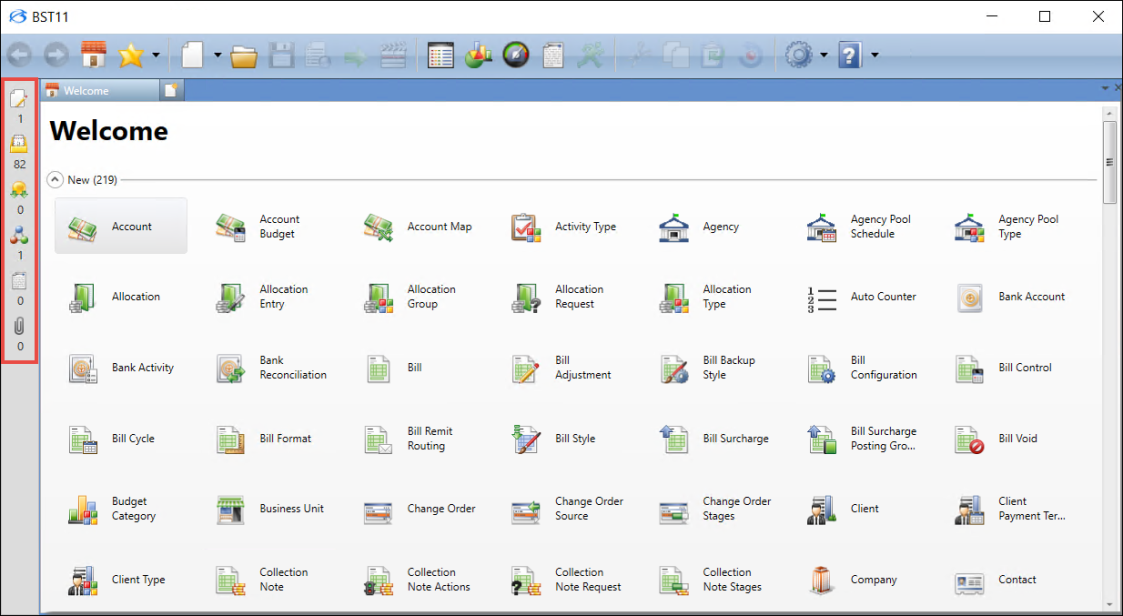
Navigation Pane
The Navigation Pane allows you to track, review, and maintain document instances and reports in the system. The instances displayed under each icon are dependent on workflow; for more information, see Workflow and Draft and Final.
A document instance will only display once under a navigation pane icon. The available instances on the Draft, To Do, and Can Do tabs are mutually exclusive; if an instance displays for the To Do items, it will not display on for other two icons. This is also true for Draft, To Do, and Tracking. However, instances can display for both Tracking and Can Do items.
By default, the following icons display on the navigation pane. The number of document instances or reports displays under each icon.
| Tab | Icon | Description |
|---|---|---|
| Drafts |

|
Displays a list of document instances that are checked out to you. Document instances are checked out to you when you create or edit it, and it will display on this tab until it has been submitted to a Final state or has been passed to another user. For example, if you create a timesheet, it will display as a Draft item until you have submitted it. By default, the items are organized by document type and provides the document instance name and current workflow state. |
| To Do |

|
Displays a list of document instances that you are expected to take an action on. Typically, these are document instances that are not checked out to any users and that another user has passed to you for review or action. Each item will display until you or another user takes an action. For example, if your timesheet is rejected by your manager, it will display as a To Do item. By default, To Do items are organized by document type and provides the document instance name and current workflow state. |
| Can Do |

|
Displays a list of document instances that you have access to but are not expected to take actions on. For example, after you submit your timesheet, you are not expected to take an action on it, but if you need to edit it, you have the ability to recall it, so it will display as a Can Do item. By default, the Can Do items are organized by document type and provides the document instance name, current workflow state, the user who created the instance, and information about its current state and user. Select the Refresh option from inside the box that displays to view your most recent items. |
| Tracking |
|
Displays the documents you have worked on since they entered the workflow and until they finish the workflow. They show up even if you are not expected to take an action, and they are not mutually exclusive with the other tabs. As an example, if a document is created by Alice and goes to final, then is edited by Bob, it will not show on Alice’s tracking tab. By default, the items are organized by document type and provide the document instance name, current workflow state, the user who created the instance, and information about current state and user. The tracking list includes documents in proper workflow states as well as documents that may have failed for some reason. To display tracking items, right-click on the list and select Tracking, then select the Refresh option from inside the box that displays to view your most recent tracking items. Once you have selected Tracking, it will display upon reopening. |
| Reports |

|
Displays a list of generated, non-bill reports. For users, you can work with the list of reports you generated; for administrators, you can view a list of reports generated by all system users. By default, the name and submitted and completed dates are displayed for each report. For more information about reports, see Reports. |
| Attachments |

|
Displays a list of attachments that are associated with the current document instance or inquiry that is active on the content pane. Attachments allow you to view, add, and manage attachment instances. For more information, see Attachments. |