Display the Navigation Pane
The navigation pane allows you to track, review, and act on document instances and reports in the system. By default, the navigation pane is displayed on the left side of the screen with a series of tabs on the pane. However, each subtab on the navigation pane can be hidden or docked in different areas of the BST11 user interface as needed.
Display the Navigation Pane
By default, the navigation pane is displayed with all subtabs shown. If any of the tabs on the navigation pane are not displayed, click the Personalization button  on the toolbar and then select Navigation Pane and then click the name of the tab to display it. To reset the default layout, select the Reset Window Layout option.
on the toolbar and then select Navigation Pane and then click the name of the tab to display it. To reset the default layout, select the Reset Window Layout option.
Expand and Collapse the Navigation Pane
Each tab on the navigation pane can be pinned (expanded and visible at all times) or unpinned (collapsed and displays when you hover over the header on the side of the screen) to the right side of the screen. To toggle between, click the Pin  button or the Unpin
button or the Unpin  button.
button.
Switch Between Tabs
When the navigation pane is pinned, click on the tabs to switch between tabbed lists of information. When unpinned, hover the cursor over the title of the tab you want to display on the pane.
Move and Dock Navigation Pane Tabs
To change how and where a tab from the navigation pane is docked on the screen, use the following steps:
- Click, hold, and pull a tab with your cursor.
Various docking controls display on the screen. These controls move and adjust based on where you drag the tab on the screen.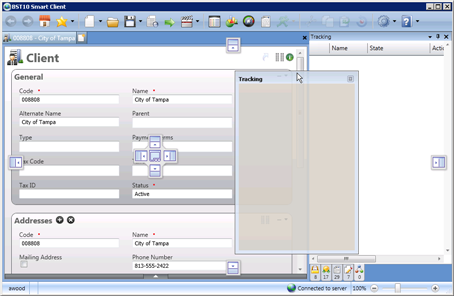
-
Drag the tab to one of the docking controls. The following options are available:
Button Description 
The top, left, right, and bottom buttons around the outside edges of the screen allow you to dock the tab to the outside edge of the screen. The tab will be docked next to any other tab or pane already docked to that side of the screen. 
When you drag a tab into a pane, this control allows you to dock the tab within the pane.
The top, left, right, and bottom
 buttons allow you to dock the tab around the outside edges of the pane. The tab will dock to the outside edge of the pane next to any other tab or pane docked to that side of the screen.
buttons allow you to dock the tab around the outside edges of the pane. The tab will dock to the outside edge of the pane next to any other tab or pane docked to that side of the screen.Drag the tab to the middle
 button, to add the tab to the pane.
button, to add the tab to the pane.