Final Bill - Default view - Screen Description
The Final Bill default view has a vertical split pane view. The PDF Viewer on the left pane displays the final invoice report image and layout and on the right is the viewing pane with the final invoice information. To remind you which final bill invoice you are viewing, the project bill term code and bill number display on the right viewing pane above the three document tabs.
The three tabs located on the right viewing pane are:
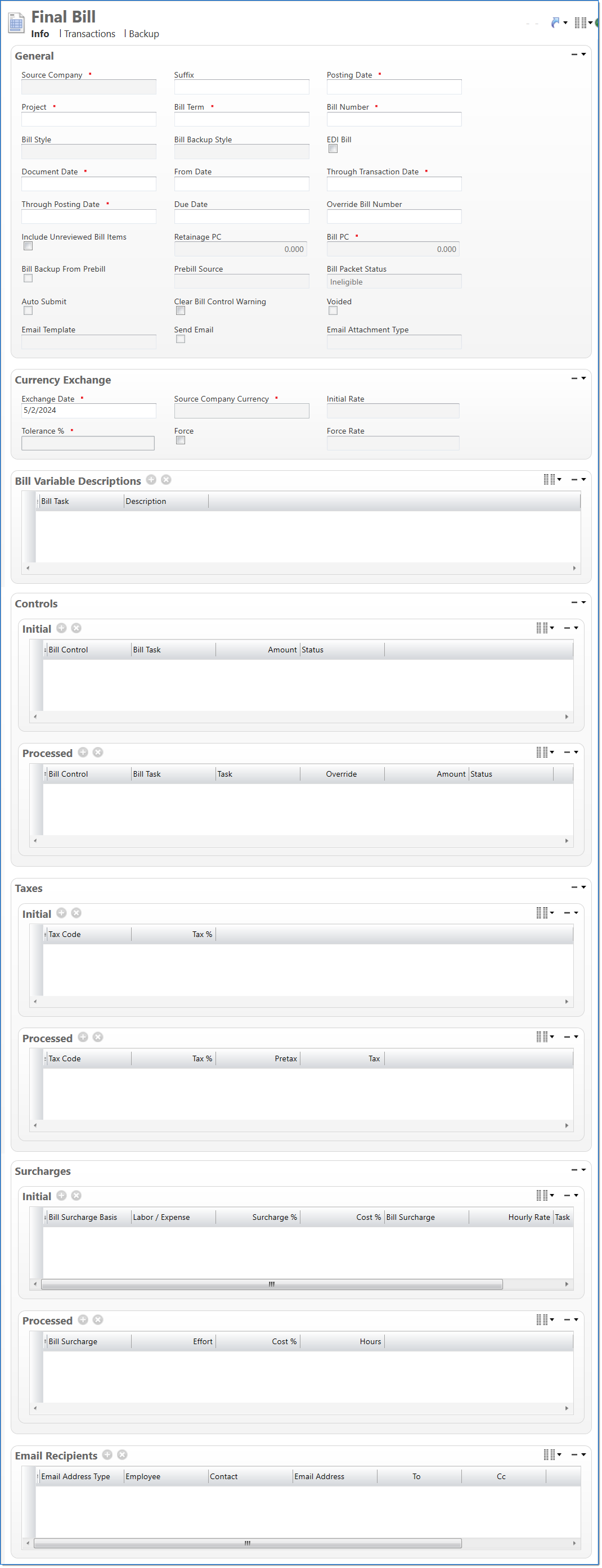
Info tab
The Info tab displays general project information, currency exchange rates and dates, bill taxes and surcharges and email recipients for the invoice.
General
The General area displays high level project and bill information about the final bill.
| Req'd | Field | Description | ||
|---|---|---|---|---|

|
Source Company | Displays the project company associated with the final bill. | ||
| Suffix |
Displays the input document suffix for the final bill. |
|||

|
Posting Date | Displays the posting date for the final bill. | ||

|
Project | Displays the project used when the final bill was created. | ||

|
Bill Term | Displays the bill term used when the final bill was created. | ||

|
Bill Number | Displays unique identifier for the bill. | ||

|
Bill Style | Displays the bill style associated with the project / bill term. | ||
| Bill Backup Style | Displays the bill backup style associated with the final bill. Final Bill Initialization sets the bill backup style displayed. | |||

|
EDI Bill | Displays eligibility for EDI Billing based on presence of an EDI billing format assigned to the bill style. | ||
| EDI Billing Extract Criteria | Displays the EDI Billing Extract Criteria that is used to query final bills. | |||

|
Document Date | Displays the document date. | ||
| From Date | Displays the from date. This is for display purposes on the bill and does not impact the selection of transactions on the bill. | |||

|
Through Transaction Date | Displays the maximum transaction date that a transaction can have and be included on the bill. | ||

|
Through Posting Date | Displays the maximum posting date that a transaction can have and be included on the bill. | ||
| Due Date | Displays the due date. The default value is set by the process that creates the final bill from the bill request. This field is optional because, depending on the bill design, this Due Date may not display on the bill. | |||
| Override Bill Number | Displays the number entered for the bill in the final bill request. For more information, see Final Bill Request. | |||
| Include Unreviewed Bill Items | Select if bill items that were not reviewed through a prebill were included on the final bill. | |||
| Retainage PC | Displays the amount of retainage to be posted for this bill. | |||

|
Bill PC | Displays the amount of billed value to be posted for this bill. | ||
| Bill Backup From Prebill | Indicates if Final Bill backup was copied from Prebill backup. This is set by Final Bill Initialization. | |||
| Prebill Source | Displays if Final Bill is created from Prebill. Prebill source defaults to blank. | |||
| Bill Packet Status |
Displays the current status of the bill packet. Options are:
|
|||
| Auto Submit |
Indicates the option to submit final bills automatically. Final bills with auto submit checked that do not contain errors or warnings are sent directly to Final and will bypass In Progress.
|
|||
| Clear Bill Control Warning | Select if warning messages that have history errors may have occurred and need to be cleared. | |||
| Voided | Displays when a final bill void update is set from the final bill void process. | |||
| Email Template |
Indicates the email template that is used to send emails displayed in the email recipients area. This can be Active or InActive.
|
|||
| Send Email |
Select to send email to email addresses indicated in the email recipients area. If the Email Template is set to InActive, Send Email is not available.
|
|||
| Email Attachment Type |
Select the email attachment type by clicking in the field and selecting an option from the drop-down menu. Field options:
|
Currency Exchange
The Currency Exchange area displays currency information for the final bill.
| Field | Description | |
|---|---|---|
|
Exchange Date |
A required field that by default is set to the Document Date. This date can be changed to define a date other than the Document Date for which the currency conversion should be based. |
|
|
Source Company Currency |
Displays the currency code and name of the Source Company of the associated input document. |
|
|
Initial Rate |
The currency exchange rate which will be used to convert from Document Currency to Source Company Currency unless a Force Rate is entered. |
|
|
Tolerance % |
Displays the allowable percent for which the Initial Rate is capable of differing from a manually entered Force Rate. |
|
|
Force |
Denotes that a Force Rate is to be applied on the document and upon selection enables the Force Rate field. |
|
|
Force Rate |
An override currency exchange rate to be used in place of the Initial Rate for the conversion of Document Currency to Source Company Currency. This rate must be within the Tolerance % of the Source Company Currency. |
|
Variable Descriptions
The Variable Descriptions area displays descriptions that will print on the next client invoice. Variable descriptions are deleted when a final invoice is posted. These are included so that they can be restored if the invoice is reinstated.
| Field | Description | |
|---|---|---|
| Bill Task | Displays the bill task associated with the description. This field is blank when the description is for the bill term instead of the bill task. | |
| Description | Displays the variable description that will be printed. | |
Bill Controls
The Bill Control Items area contains a list of the bill control summary instances that will be included on the final bill. Relevant values are loaded into this area and they cannot be manually entered or deleted. These values are organized for use on the report.
The Bill Controls area is separated into two groups; the Initial group and the Processed group.
Initial Group
| Field | Description | |||
|---|---|---|---|---|
| Bill Control Summary | Displays a summary of the bill control used for the invoice. | |||
| Bill Control | Displays the name of the bill control. | |||
| Bill Task | Displays the bill task to which the bill control was assigned. | |||
| Amount | Displays the amount involved with the bill control. | |||
| Fee Type |
Displays the fee type associated with the bill control.
|
|||
| Budget Category | Displays the budget category associated with the bill control. | |||
| EVC Type | Displays the EVC type associated with the bill control. | |||
| Employee / Vendor / Client | Displays the specific EVC code associated with the bill control. | |||
| Labor Bill Class | Displays the labor bill class associated with the bill control. | |||
| Activity Type | Displays the activity type associated with the bill control. | |||
| Hours Type | Displays the hours type associated with the bill control. | |||
| Overtime | Displays Selected if the bill control is involved with overtime labor. | |||
| Cost Basis | Displays the cost basis associated with the bill control. | |||
| Effort Basis | Displays the effort basis associated with the bill control. | |||
| Date | Displays the date associated with the bill control. | |||
| Tax | Displays the tax code associated with the bill control. | |||
| Bill Surcharge | Displays the bill surcharge associated with the bill control. | |||
| Unit | Displays the unit associated with the bill control. | |||
| Equipment | Displays the equipment associated with the bill control. | |||
| Agency Pool Type |
Displays the Agency Pool Schedule type (Labor or Expense) of the Bill History Recorded. This field is restricted. |
|||
| Labor / Expense |
Displays the Agency Pool Schedule type (Labor or Expense) of the Bill History Recorded. This field is restricted. |
|||
| Status | Displays the status of the bill control. | |||
Processed Group
The Processed group of the Bill Controls area displays bill controls and attributes included in the client invoice. Bill controls are deleted when a final invoice is posted. These are included so that they can be restored if the invoice is reinstated. Overrides can be entered so they can be posted to drop the override.
| Field | Description | |
|---|---|---|
| Bill Control | Displays the name of the bill control. | |
| Bill Task | Displays the bill task to which the bill control was assigned. | |
| Amount | Displays the amount involved with the bill control. | |
| Fee Type |
Displays the fee type associated with the bill control. |
|
| Budget Category | Displays the budget category associated with the bill control. | |
| EVC Type | Displays the EVC type associated with the bill control. | |
| Employee / Vendor / Client | Displays the specific EVC code associated with the bill control. | |
| Labor Bill Class | Displays the labor bill class associated with the bill control. | |
| Activity Type | Displays the activity type associated with the bill control. | |
| Hours Type | Displays the hours type associated with the bill control. | |
| Overtime | Displays Selected if the bill control is involved with overtime labor. | |
| Cost Basis | Displays the cost basis associated with the bill control. | |
| Effort Basis | Displays the effort basis associated with the bill control. | |
| Date | Displays the date associated with the bill control. | |
| Tax | Displays the tax code associated with the bill control. | |
| Bill Surcharge | Displays the bill surcharge associated with the bill control. | |
| Unit | Displays the unit associated with the bill control. | |
| Equipment | Displays the equipment associated with the bill control. | |
| Agency Pool Type |
Displays the Agency Pool Schedule type (Labor or Expense) of the Bill History Recorded. This field is restricted. |
|
| Labor / Expense |
Displays the Agency Pool Schedule type (Labor or Expense) of the Bill History Recorded. This field is restricted. |
|
| Status | Displays the status of the bill control. | |
| Override | Displays Selected if the bill control was overridden from base values. | |
| Task | Displays the name of the bill task to which the bill control was assigned. | |
Bill Taxes
The Bill Taxes area displays all tax calculations that are included in the client invoice. The Bill Taxes area is separated into two groups; the Initial group and the Processed group.
Initial Group
| Field | Description | |
|---|---|---|
| Tax Code | Displays the tax code used for this calculation. | |
| Tax % | Displays the percentage of tax applied for this tax code. | |
Processed group
The Processed group displays a summary of all tax calculations that are included in the client invoice.
| Field | Description | |
|---|---|---|
| Tax Code | Displays the tax code used for this calculation. | |
| Tax % | Displays the percentage of tax applied for this tax code. | |
| Pretax Value | Displays the taxable value to which the tax code was applied. | |
| Tax Amount | Displays the calculated tax amount for this tax code. | |
Bill Surcharges
The Bill Surcharges area displays bill surcharge information that was loaded by the copy writeback information process. The Bill Surcharges area is separated into two groups; the Initial group and the Processed group.
Initial Group
| Field | Description | |
|---|---|---|
| Bill Surcharge Basis | Displays the bill surcharge basis used from the report writeback information. | |
| Labor / Expense | Displays the labor and expense categories to which the bill surcharge was assigned. | |
| Surcharge % | Displays the bill surcharge percent from the report writeback information. | |
| Cost % | Displays the cost percent for the bill surcharge. | |
| Bill Surcharge | Displays the bill surcharge from the report writeback information. | |
| Hourly Rate |
Displays the hourly rate of the surcharge basis which is equal to Billable Labor Hours. |
|
| Task | Displays the name of the bill task to which the bill surcharge was assigned. | |
Processed Group
The Processed group displays a summary of the bill surcharge information that was loaded by the copy writeback information process.
| Field | Description | |
|---|---|---|
| Bill Surcharge | Displays the bill surcharge from the report writeback information. | |
| Effort | Displays the effort for the bill surcharge. The value is displayed in document currency. | |
| Cost % | Displays the cost percent for the bill surcharge. | |
| Hours |
Displays the number of billable hours the report used to calculate the surcharge amount when surcharge basis is equal to Billable Labor Hours. |
|
Email Recipients
The Email Recipients area displays the email address details. If the Send Email field in the General section is not selected, this section is read-only. For additional information on email capabilities, see Manage Emails.
| Field | Description | |
|---|---|---|
| Email Address Type |
Displays the type of email address that receives the email. The options are:
Default: None |
|
| * | Employee | Displays the employee who will receive the email. This is a required field when the Email Address Type field value is Employee. Otherwise, the field is not editable. |
| * | Contact |
Displays the contact information of the person who receives the email. This is a required field when the Email Address Type field value is Contact. Otherwise, the field is not editable. |
| * | Email Address |
Displays an email address for the email recipient. The maximum length is 256 characters. An example is JohnD@bstglobal.com. The email address must be a valid email address. This is a required field when the Email Address Type field value is Specified Address. Otherwise, the field is not editable. |
| To | Indicates the name of the person to send the email for the email address listed. | |
| Cc | Indicates if an additional copy of the email is sent to another email address. An example is JimC@bstglobal.com. | |
| Bcc | Indicates if a (blind) additional copy of the email is sent to another email address. | |
| Reply To |
Displays the From Employee Email Address that created the document.
|
|
Transactions tab
The Transactions tab allows you to review final bill item transactions. The Transaction tab has a line items section with line details, some of which display totals which are defined in the table below.
Line Items
The Line Items are qualified based on the Through Transaction Date and Through Posting Date entered in the General area of Final Bill. Items are loaded from bill summary instances and cannot be manually added or changed.
| Field | Description | |
|---|---|---|
| Employee / Vendor / Client | Displays the specific EVC code associated with the bill control. | |
| Transaction Date | Displays the date of the transaction for the line item. | |
| Task | Displays the task associated with the line item. | |
| Organization | Displays the organization associated with the line item. | |
| Quantity | Displays the total quantity associated with the bill control. | |
| Cost | Displays the total cost associated with the bill control. | |
| Bill Quantity |
Displays the current bill quality. This is calculated as: Bill Quantity - Hold Quantity - Write-off Quantity - Transfer Quantity. This is the total for the bill control. |
|
| Bill Cost |
Displays the current bill cost. This is calculated as: Bill Cost - Hold Cost - Write-off Cost - Transfer Cost. This is the total for the bill control. |
|
| Bill Effort |
Displays the current bill effort. This is calculated as: Bill Cost / Total Cost x Total Effort. This is the total for the bill control. |
|
| Hold Quantity |
Displays the hold quantity from the bill item summary. This is the total for the bill item summary. |
|
| Hold Cost |
Displays the hold cost from the bill item summary. This is the total for the bill item summary. |
|
| Write-off Quantity |
Displays the write-off quantity from the bill item summary. This is the total for the bill item summary. |
|
| Write-off Cost |
Displays the write-off cost from the bill item summary. This is the total for the bill item summary. |
|
| Company | Displays the company associated with the bill control. | |
| Account | Displays the account associated with the bill control. | |
| Labor Bill Class | Displays the employee's time classification. | |
| Effective Labor Bill Class Code | Displays the effective labor bill cost class code from the Max Labor Cost Rate schedule that will be used for billing. | |
| Effective Labor Bill Class Name | Displays the effective labor bill cost class name from the Max Labor Cost Rate schedule that will be used for billing. | |
| Effective Unit Bill Code | Displays the effective unit bill code from the Unit Cost Rate schedule that will be used for billing. | |
| Effective Unit Bill Name | Displays the effective unit bill name from the Unit Cost Rate schedule that will be used for billing. | |
| Project Description |
Displays the description of the project associated with the bill control. |
|
| Effort Basis | Displays the effort basis, which is used to calculate effort, associated with the bill control. | |
| Effort Rate | Displays the effort rate, which is the rate used to calculate effort, associated with the bill control. | |
| Effort Multiplier | Displays the effort multiplier and is required when Multiplier is selected in effort basis. | |
| Premium Effort Multiplier | Displays the premium effort multiplier and is enabled when Multiplier is selected in effort basis. | |
| Effective Bill Cost | Displays the effective bill cost as calculated by using the effective bill rate. | |
| Effort |
Displays the accumulated final bill effort value. |
|
| Write-off Effort |
Displays the accumulated final bill write-off effort value. |
|
| Hold Effort |
Displays the accumulated final bill held effort to be billed. |
|
| Project | Displays the project associated with the bill control. | |
| Posting Date | Displays the posting date used to associate the final bill with a posting period. | |
| Document Number | Displays the document number associated with the bill control. | |
| Document Date | Displays the document date associated with the bill control. | |
| Document Type | Displays the document type associated with the bill control. | |
| Budget Category | Displays the budget category associated with the bill control. | |
| Labor / Expense | Displays the labor and expense categories to which the bill control was assigned. | |
| EVC Type | Displays the EVC type associated with the bill control. | |
| Equipment | Displays the equipment associated with the bill control. | |
| Unit | Displays the unit associated with the bill control. | |
| Expense Report Category | Displays the expense report category. | |
| External Reference Number | Displays the external reference number on the bill control. | |
| External Reference Date | Displays the external reference date on the bill control. | |
| Hours Type | Displays the hours type associated with the bill control. | |
| Overtime | Displays Selected if the bill control is involved with overtime labor. | |
| Billable | Displays if the bill control is billable. | |
| Cost Basis | Displays the cost basis associated with the bill control. | |
| Cost Rate Override | Displays if an override is used for the cost rate for the bill control. | |
| Effective Cost Rate | Displays the effective date of the cost rate used for the bill control. | |
| Effective Bill Cost Rate | Displays the effective date of the bill cost rate used for the bill control. | |
| Regular Cost Rate | Displays the regular cost rate used for the bill control. | |
| Regular Bill Cost Rate | Displays the regular bill cost rate used for the bill control. | |
| Fee Type | Displays the fee type associated with the bill control. | |
| Revenue Rule | Displays the revenue rule which is used to calculate revenue for tasks associated with the bill control. | |
| Regular Fringe % |
Displays the regular fringe percent. The regular fringe percentage applies to labor costs associated with benefits provided to employees. |
|
| Premium Fringe % | Displays the overtime fringe percent. The fringe percentage applies to labor costs associated with benefits provided to employees. | |
| Backup Number | Displays the backup number associated with the bill item control. This is set by the Backup Initialization process. The backup number is blank if the bill item does not have backup or backup was copied from Prebill and the Prebill and Final Bill have the same Bill Backup Style. | |
BACKUP TAB
The Backup tab displays backup information that is either copied from Prebill or generated during Final Bill Initialization, if the Bill Term has a Final Bill Bill Backup Style. The Backup tab is automatically updated when Final Bill Initialization is run.
|
Note: The Bill Backup tab is disabled when the Final Bill is in a Final state. |
You can add bill backup items to the grid using drag / drop and items can also be reordered. When you do this, the following rules apply:If items are not eligible for the packet, the existing packet attachment will be deactivated. If you make changes later to produce a packet, the deactivated attachment will be reactivated.If items are not eligible for backup, for example in a state that is greater or less than Generated, selected items will remain and you will get an error on the Generate Backup action. You will then have to manually uncheck the bill backup items.
Line Items
The Line Items are the bill backup items for the Final Bill Report.
| Field | Description | |||
|---|---|---|---|---|
| Include |
Indicates if backup reports will be merged into the bill packet when the Generate Backup action is taken on the Final Bill.
|
|||
| Backup Type |
Displays the default Backup Types for each backup line. Options that are set by the Bill Backup Process:
|
|||
| Backup Status |
Displays the current status of the bill backup. Options that display are:
|
|||

|
Sequence |
Displays the line item's sequential number based on the backup line order defined in the Bill Backup Style. This field is set by the initialization process. |
||
| Backup Task | Displays the task associated with the bill backup. This is blank if backup level field is Bill in the Bill Backup Style. | |||
| Source Company | Displays the source company associated with the bill backup. | |||
| Employee / Vendor / Client | Displays the specific EVC code associated with the bill backup. | |||
| Source Company Name | Displays the source company name associated with the bill backup. | |||
| Source Company Code | Displays the source company code associated with the bill backup. | |||
| Show Lines |
Indicates how line items will be shown on the backup. Options that display are:
|
|||
| Posting Date | Displays the posting date used to associate the bill backup with a posting period. | |||
| Document Date | Displays the document date of the bill backup. | |||
| Document Number | Displays the document number of the bill backup. | |||
| EVC Code | Displays the EVC Code associated with the bill backup. | |||
| EVC Name | Displays the EVC Name associated with the bill backup. | |||
| EVC Type | Displays the EVC Type associated with the bill backup. This is blank if backup type field is Unit Entry or Unit Entry Attachment. Display options are: Employee, Vendor, Client or None. | |||
| Has Edits | Displays a check box that is checked if the bill backup was edited via the PDF editor. This is blank if no edits have been made. | |||
| Attachment |
Allows you to manually add attachments to the backup grid or view the file name of the attachment that is automatically generated for a bill backup. This is set by the backup number field when it is blank. This field is read-only except when the bill backup has already been added and the backup type field is Bill Attachment. This applies to document attachments except for Prebill and Final Bill PDFs.
|
|||
| Attachment Size | Displays the size of the backup attachment. Only displays for Attachment backup type. | |||
| Backup Number |
Displays the backup number for the backup item and is the same backup number for the associated bill item. This is set by the Backup Initialization process. The Transactions tab line items in Prebill and Final Bill also display this backup number. If the backup number is blank on either the Prebill or Final Bill Transactions tab, the bill item does not have backup.
|
|||
| Comment | Comments is available for all backup lines to give you an area to add comments regarding backup. | |||
|
Note: The Backup tab is automatically updated by Final Bill Initialization. The backup is either copied from Prebill or generated during initialization if the Bill Term has a Final Bill Bill Backup Style. |