Bill Backup Style
The Bill Backup Style screen allows you to add an ordered list to Bill Style or an override on the Project Bill Term. The ordered list is populated with default values that can be changed.
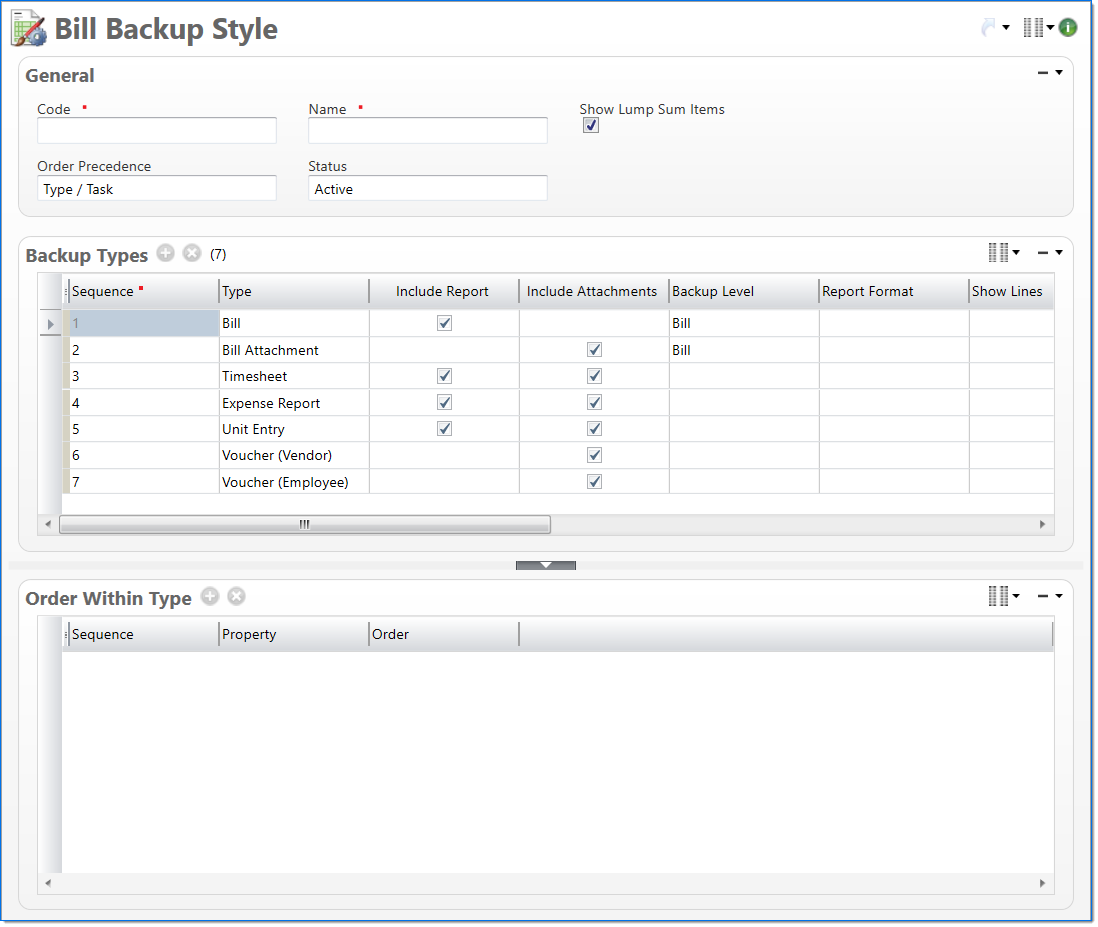
General
In the General area, enter bill backup style information.
| Field | Description | |||
|---|---|---|---|---|

|
Code | Enter a unique alphanumeric key to identify the document. Once a code has been entered and the document has been submitted to final, it typically cannot be changed. | ||

|
Name | Enter a name to describe the document. The name does not have to be unique. | ||

|
Order Precedence |
Select the base order of the billing backup detail lines. Type is the Backup Type. The secondary sorts can be selected in the Backup Types area using Ordered Within Type.
|
||
| Status |
Select the status of the document. |
|||
Backup Types
In the Backup Types grid, you can select the type of Backup available and additional backup options that should be included in the Bill Backup tab and Bill Packet for the Prebill and Final Bill.
For examples of bill styles with various Backup Type settings, see Standard Bill Backup Styles.
The following documents are available as Bill Backup:
- Timesheets (report and attachments)
- Expense Report (report and attachments)
- Unit Entry (report and attachments)
- Voucher (Employee and Vendor – attachments only)
- Bill Attachments (any attachments added to the Prebill or Final Bill documents)
- Bill (current Prebill or Final Bill report)
| Field | Description | |||
|---|---|---|---|---|

|
Sequence |
Displays the line item's sequential number in the list. This default ordered list is the base sort for Bill Backup Type and items are listed as one (1) through seven (7). You can reorder this list using the drag and drop feature, which is available by highlighting a line item and moving the arrow within the left bar. |
||
| Type |
Displays the default Backup Types for each backup line. Select from the following options:
|
|||
| Include Report |
Select to indicate if backup reports should be pulled into backup. This defaults to selected for all Backup Types.
|
|||
| Include Attachments |
Select to indicate if document attachments should be pulled into backup. This defaults to selected Backup Types Timesheet, Expense Report, Unit Entry, and Voucher (Vendor and Employee).
|
|||
| Backup Level |
Backup Level defaults to blank and indicates how the backup reports and attachments will be generated. Select from the following options:
|
|||
| Report Format |
Report Format defaults to blank and indicates the report format for the backup types. This field is required if the backup type is Expense Report, Timesheet or Unit Entry and Include Report is selected. This field applies to Backup Types Timesheet, Expense Report, Unit Entry. Report Format is read-only for Bill, Bill Attachments and Voucher (Vendor and Employee). |
|||
| Show Lines |
Show Lines defaults to blank and indicates how line items will be shown on the backup reports. Select from the following options:
This field applies to Backup Types Timesheet, Expense Report and Unit Entry. |
|||
| Show Other Line |
Select to indicate if other transaction lines should also be shown on the report. Show other lines defaults for Backup Types Timesheet, Expense Report and Unit Entry. This is blank for Backup Types Bill, Bill Attachment and Voucher (Vendor and Employee). |
|||
| Show Audit Trail |
Select to indicate if Audit Trail should be shown on the report. Show audit trial defaults for Backup Types Timesheet, Expense Report and Unit Entry. This is blank for Backup Types Bill, Bill Attachment and Voucher (Vendor and Employee). |
|||
| Show Adjustments |
Select to indicate if Transfers will be displayed on Backup Types Timesheet, Expense Report and Unit Entry. This only applies to Timesheet, Expense Report and Unit Entry. |
|||
| Show Zero Effort Items |
Select to indicate transactions with zero effort, for example, transactions that have quantity or cost but no effort, that may require backup.
|
|||
| Ordered Within Type | Indicates if Order options are selected. This only applies to Backup Types Timesheet, Expense Report, Unit Entry and Voucher (Vendor and Employee). This displays blank for Backup Types Bill and Bill Attachment. | |||
| Min Cost | Min Cost defaults to 0.00 for Voucher (Vendor and Employee) and is blank and disabled for all other Backup Types. | |||
Order Within Type
The Order Within Type grid allows you to select up to five (5) additional sorts which define how the Backup Lines will be ordered within the Prebill and Final Bill Backup tab and the Billing Packet by ascending or descending order. Any rows can be deleted.
| Field | Description | |
|---|---|---|
| Sequence |
Displays the Order Within Type for the selected Bill Backup Type. This is the ordered list of items one (1) through five (5). You can reorder this list using the drag and drop feature, which is available by highlighting a line item and moving the arrow within the left bar. By default, this is the base sort for Backup Types with Task being the secondary sort for backups with a backup level Task. |
|
| Property |
Select from the following options for ordering in the split pane. For Timesheet:
For Expense:
For Unit Entry:
For Voucher (Vendor and Employee):
|
|
| Order |
Select either Ascending or Descending for the options ordering. This defaults to Ascending. |
|
|
Note: For the Ordered Within Type grid, each property on a row must be selected and unique. |