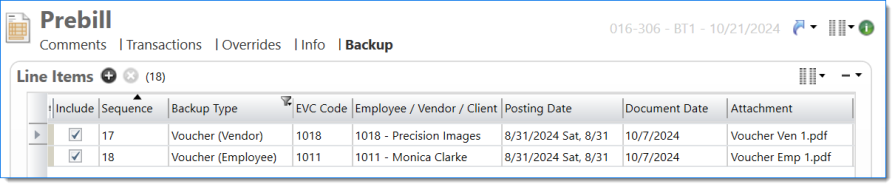Bill Backup Styles
Bill Backup settings are determined by the Bill Backup Style document. The samples below illustrate how various Backup Types style settings affect timesheets, expense reports, and unit entries (as applicable).
For a detailed description of all other fields in this document, see Bill Backup Style.
Select to indicate if backup reports should be pulled into backup.
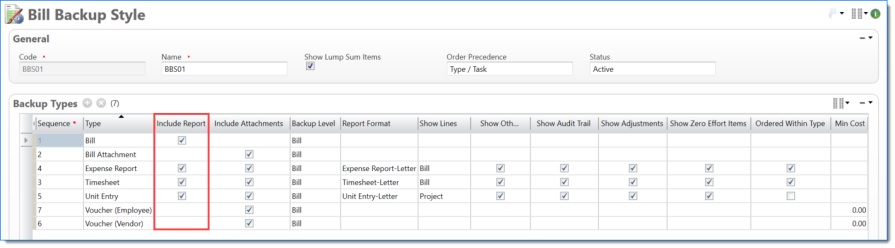
Example of Timesheet when Include Report is selected
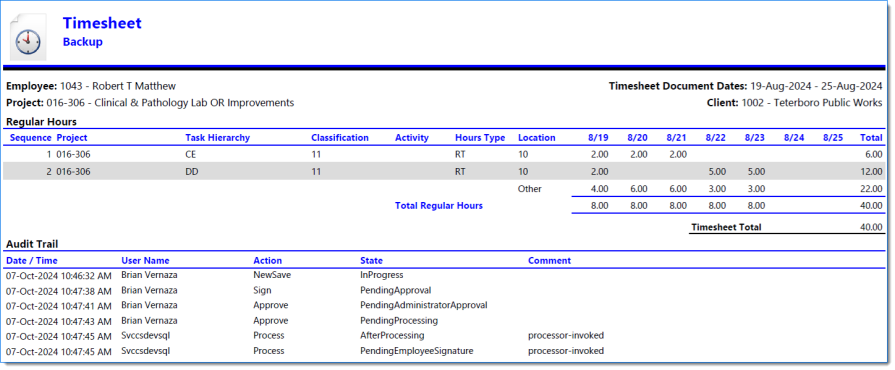
Example of Expense Report when Include Report is selected
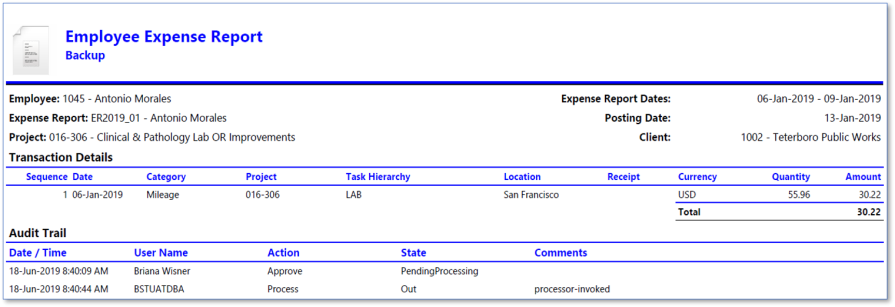
Example of Unit Entry when Include Report is selected
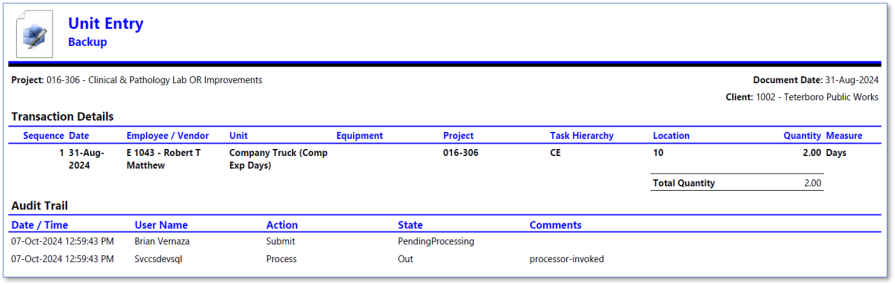
Select to indicate if document attachments should be pulled into backup.
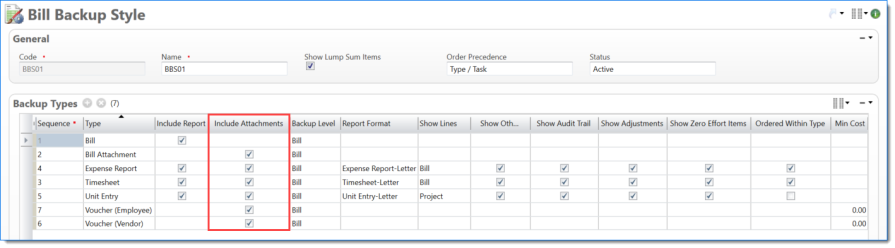
-
The Prebill backup displays expense reports with attachments when Include Attachments is selected
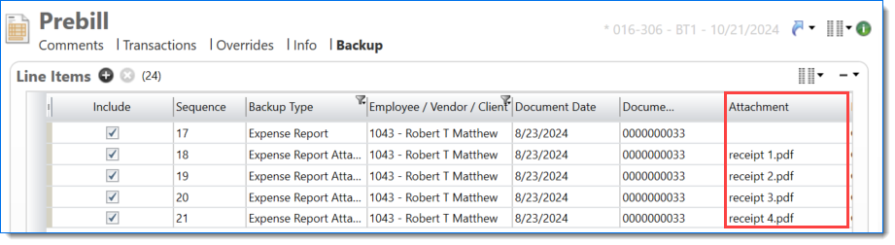
Example of Expense Report when Include Attachments is selected
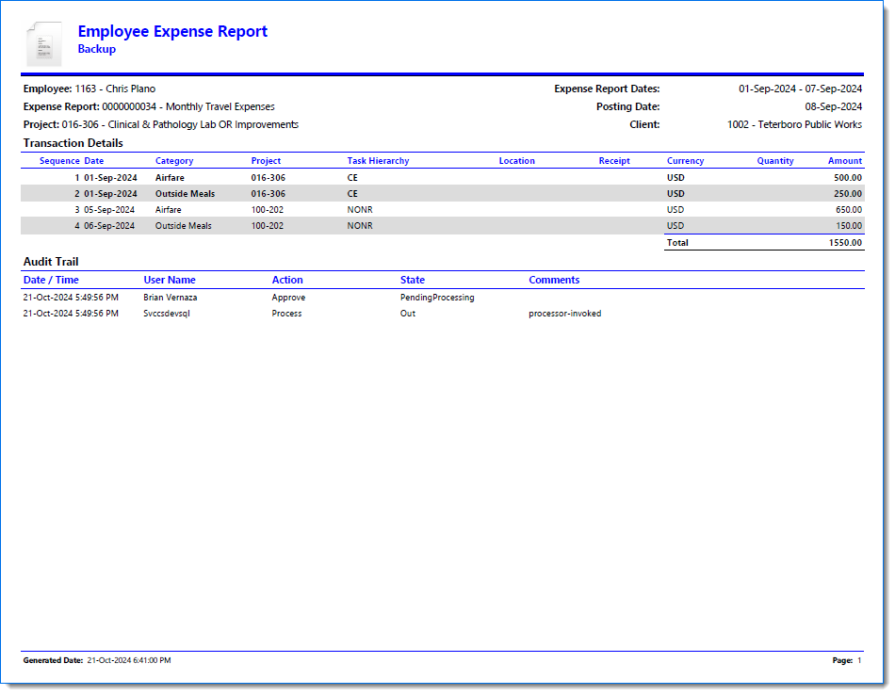
-
Expense Report Receipt is included in the backup
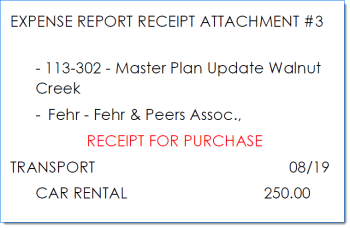
You can selecte Include Attachments, even if Include Report is not selected.
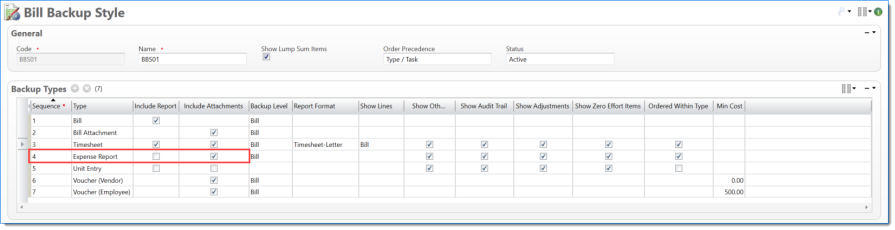
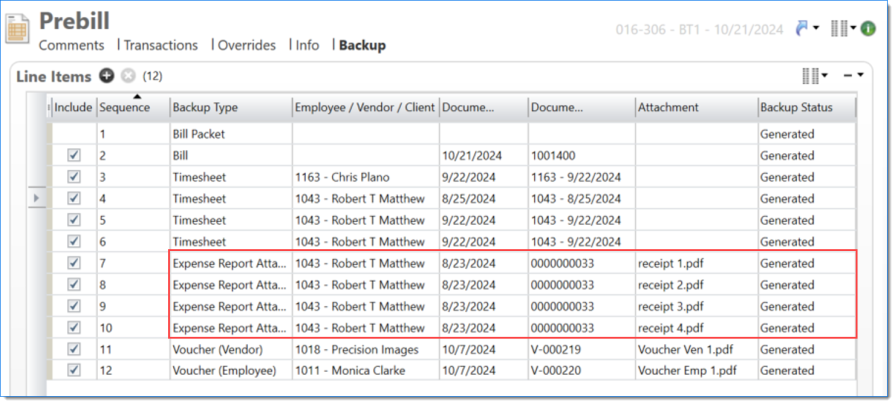
You can leave Include Attachments unselected even if Include Report is selected.
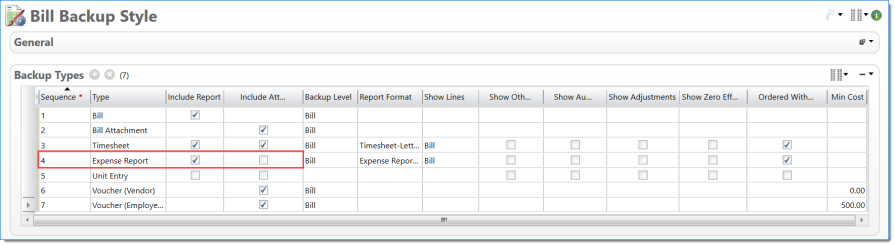
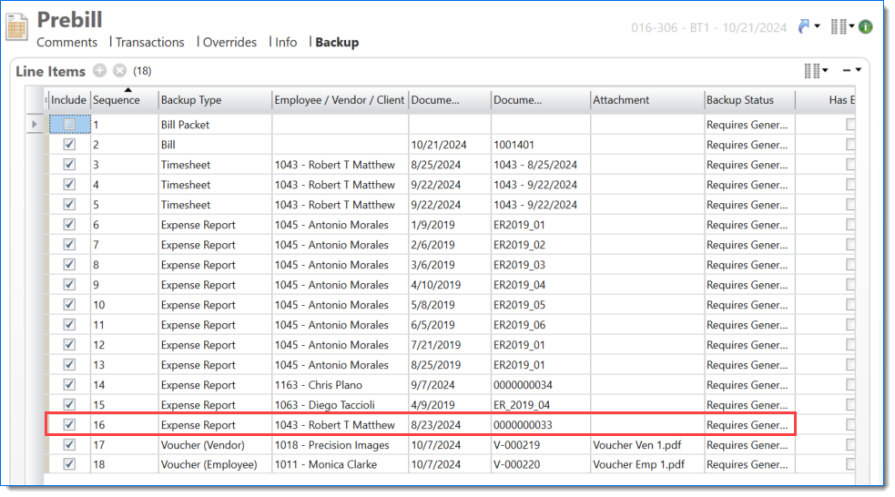
Select an option to indicate how you want to generate backup reports and attachments.
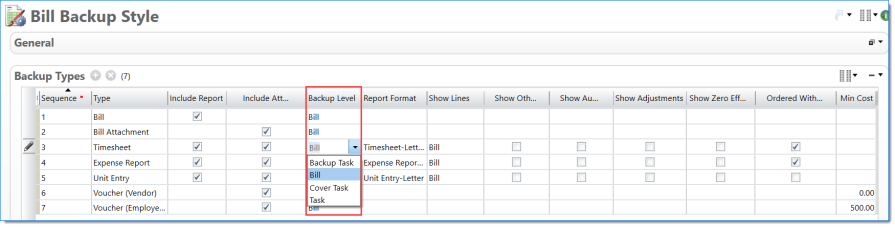
| Option | Description |
|---|---|
|
Bill |
Provides one (1) copy |
|
Cover Task |
Repeats copy for each Bill As Cover group |
|
Backup Task |
Repeats copy for each Bill As Backup group |
|
Task |
Repeats copy for each task |
Example of Timesheet
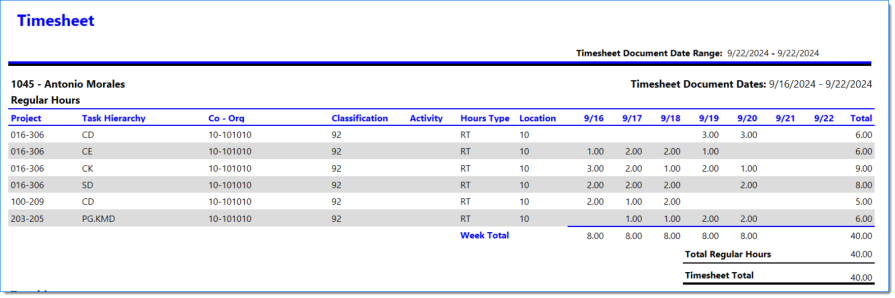
Backup Level = Bill
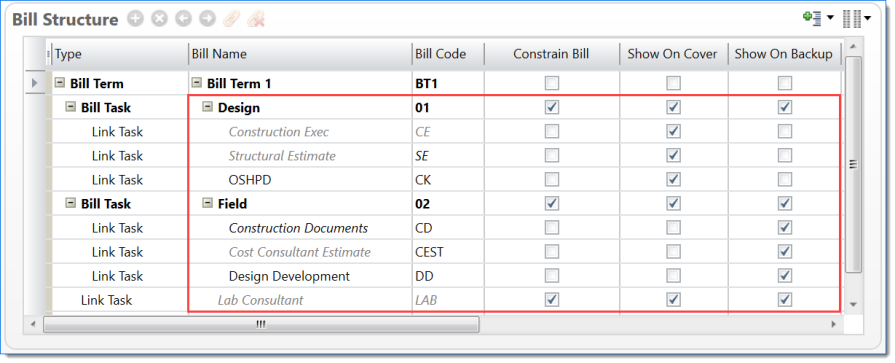
Example of one report copy included in the bill packet
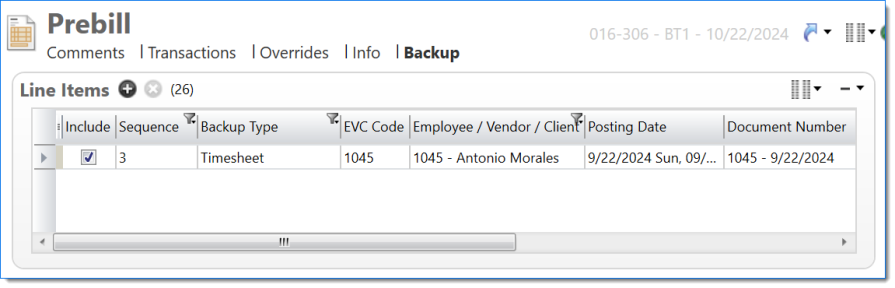
Example where timesheet report contains all transactions
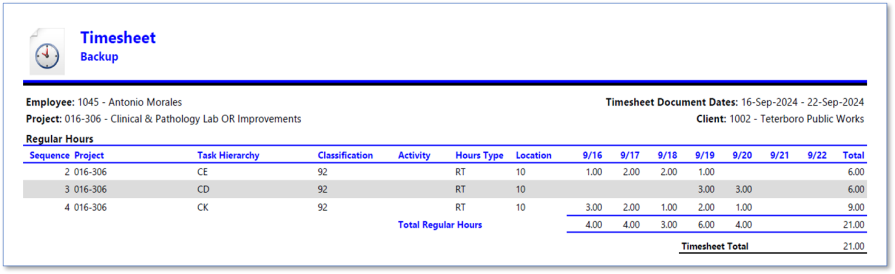
Backup Level = Backup Task
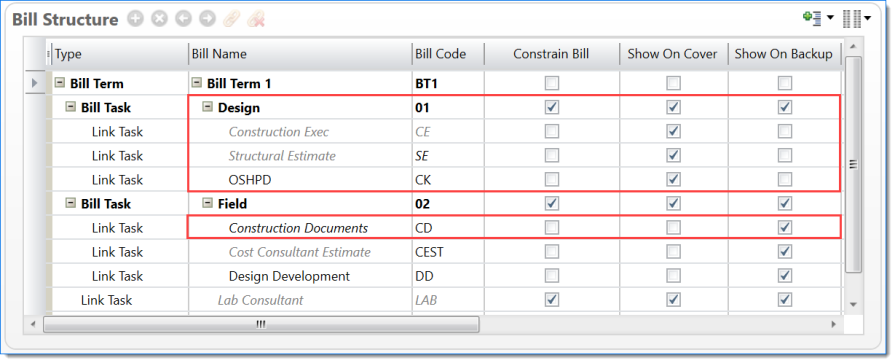
Example of Prebill Backup with one timesheet report per backup Bill Task, displaying transactions with Show On Backup selected
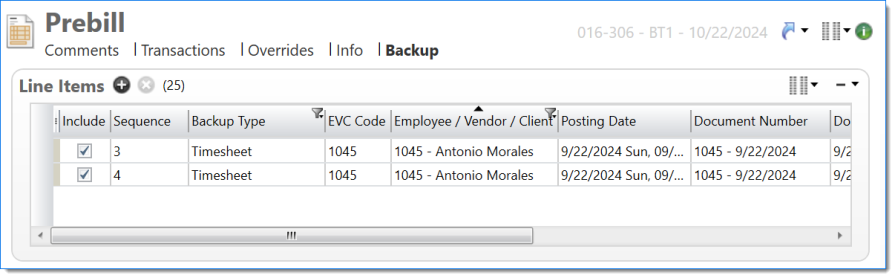
Example of Backup report at level where Bill Task Show On Backup is selected and Link Task (sub tasks) Show On Backup not selected
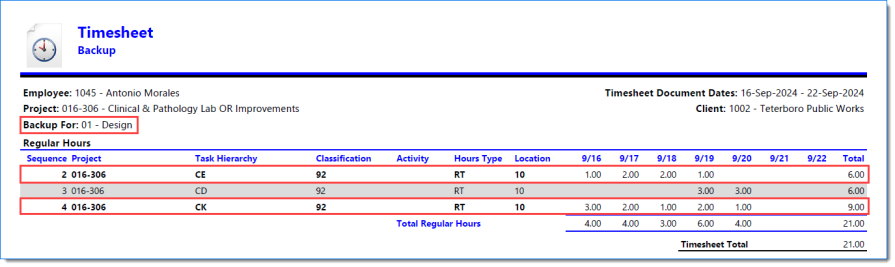
Example where Link Task (sub tasks) Show On Backup is selected and an individual copy of the report is included in the backup packet
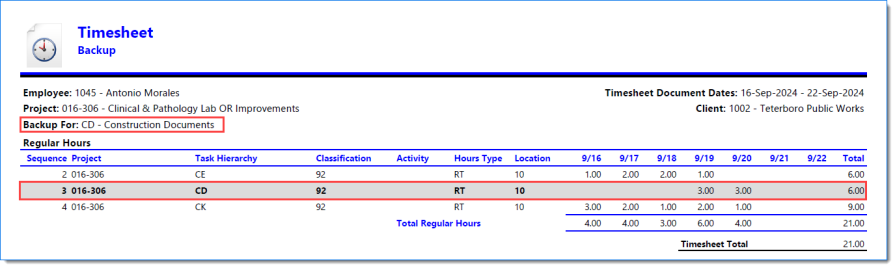
Backup Level = Cover Task
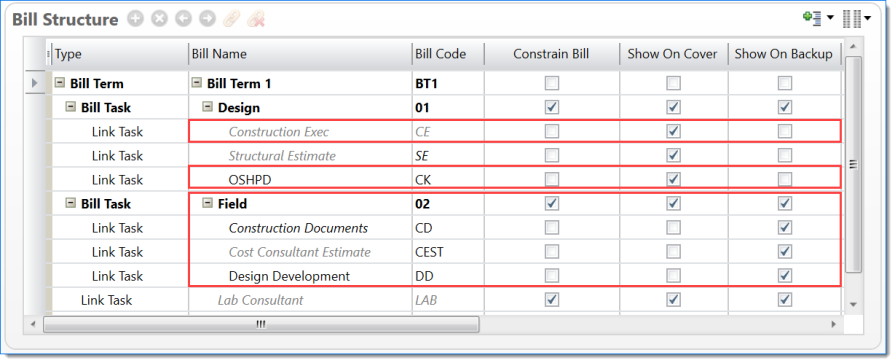
Example of Prebill Backup with one timesheet report per backup Bill Task, displaying transactions when Show On Cover is selected
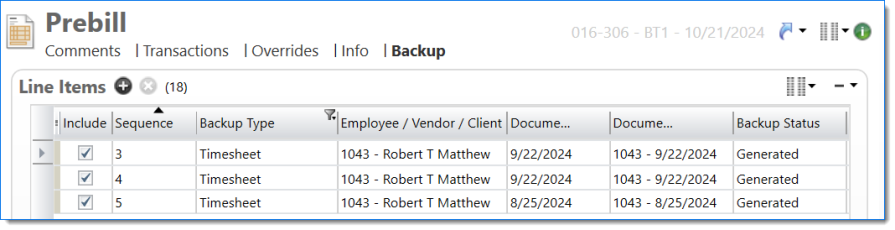
Example where Link Task (sub tasks) Show On Cover is selected and an individual copy of the report is included in the backup packet
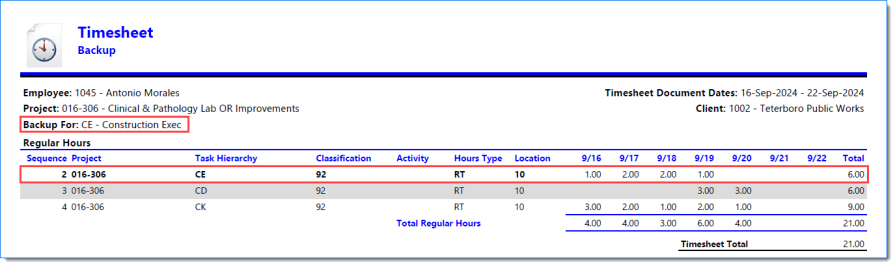
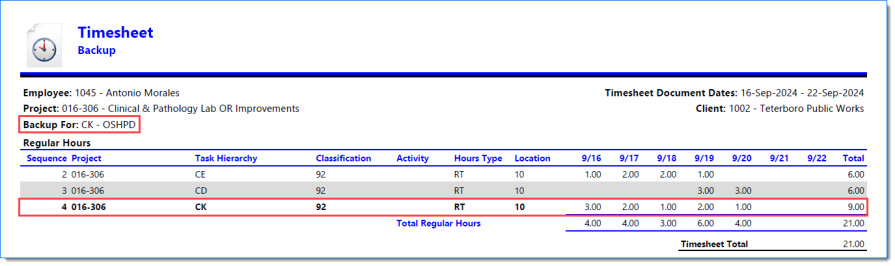
Example of Backup report where Bill Task Show On Cover is selected and Link Task (sub tasks) Show On Cover is not selected
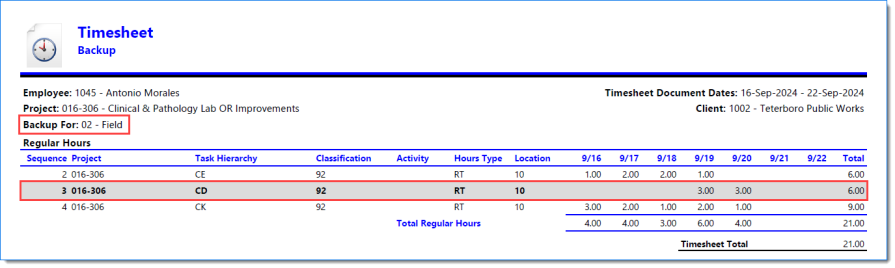
Backup Level = Task
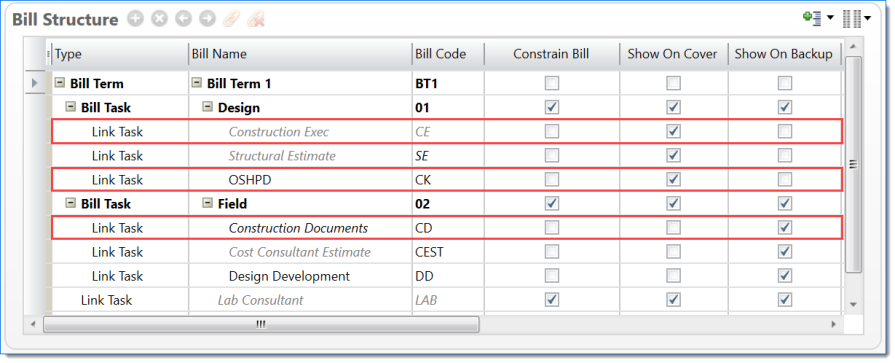
Example of Prebill Backup with one timesheet report per backup Bill Task, with transactions
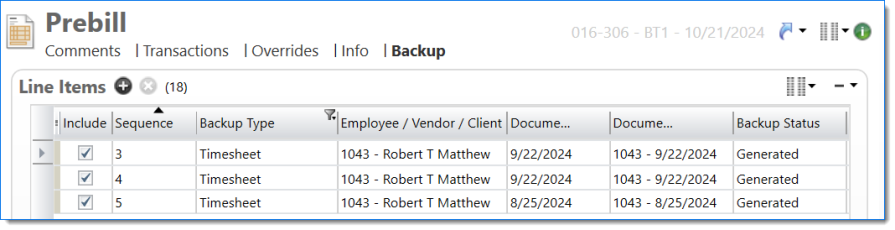
Example where an individual copy of the report is included in the backup packet per task where transactions are posted
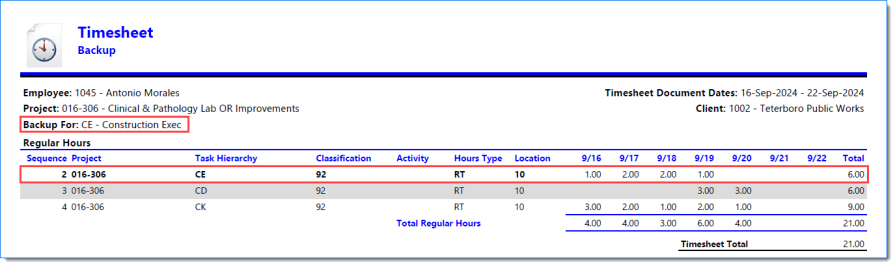
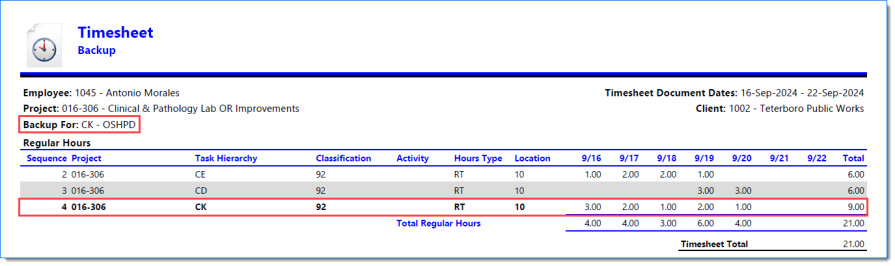
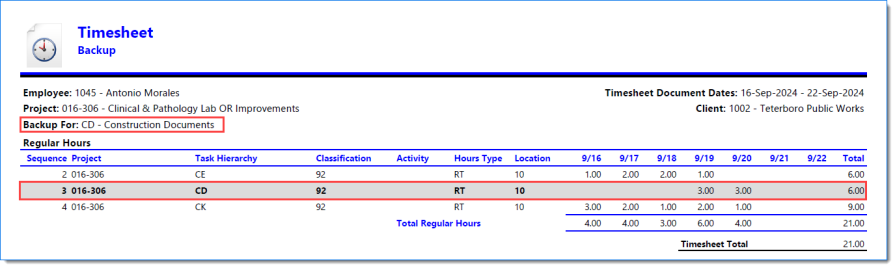
Select an option to indicate how line items will be shown on the backup report.
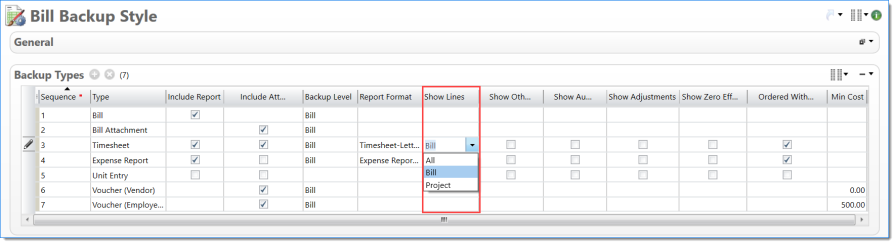
| Options | Description |
|---|---|
|
All |
Show all the lines on the report, including lines for from other projects |
|
Bill |
Show all lines for tasks from this bill term (tasks linked in bill structure) |
|
Project |
Show all lines for tasks on the project, regardless of bill term |
| Single Task | Show line for each distinct task on the bill term. This option is only available when Backup level is set to Task. |
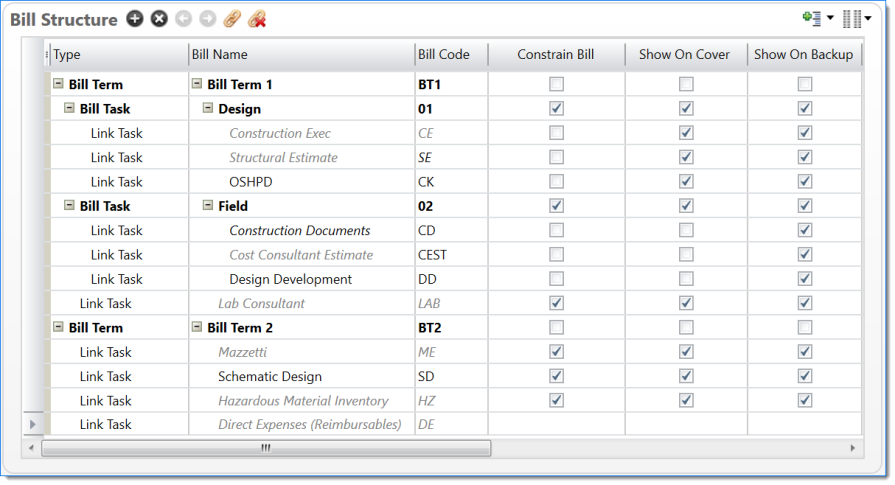
Examples of Timesheets
-
Show Lines = All
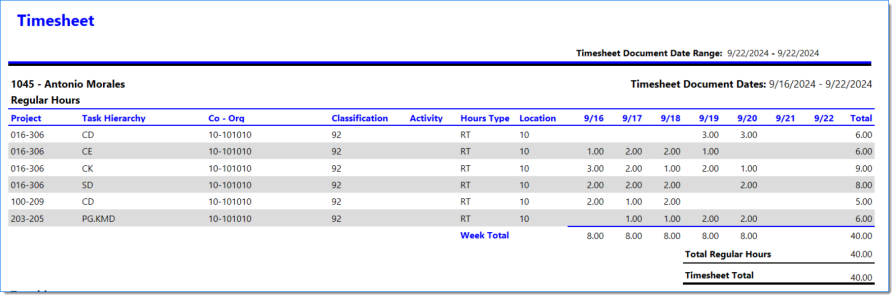
-
Show Lines = Bill
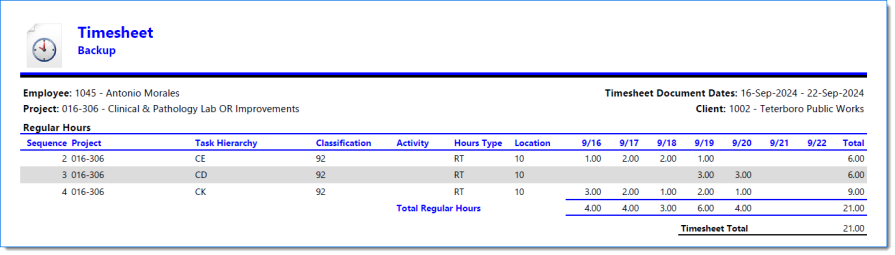
-
Show Lines = Project
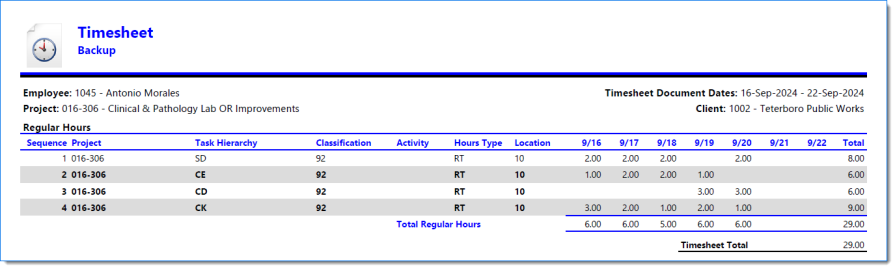
Select to display other transaction lines on the report
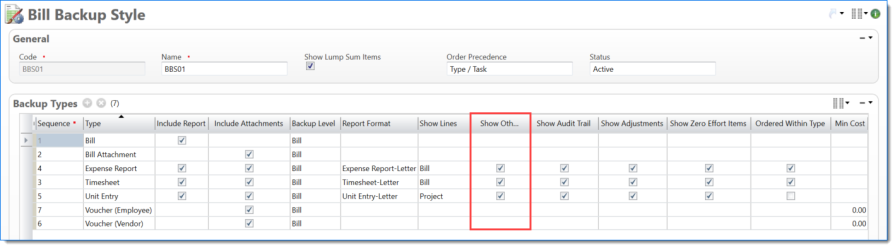
Example of Timesheets
-
Show Other Line is selected
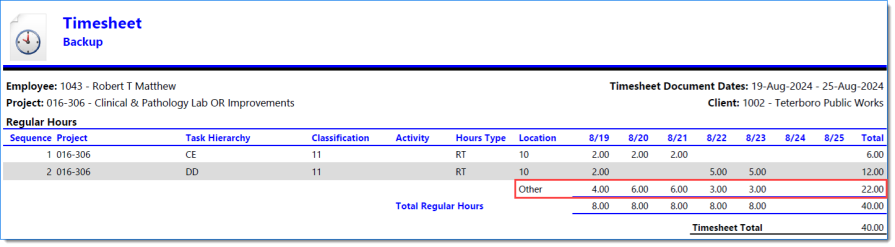
-
Show Other Line is not selected
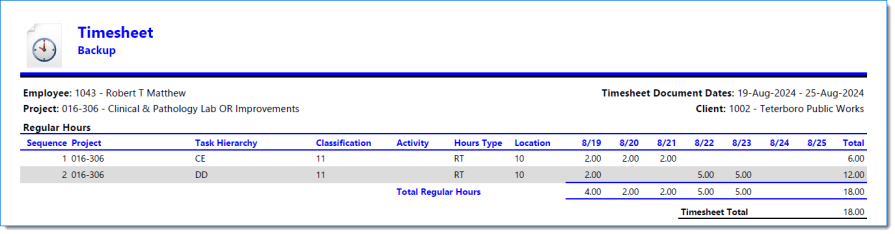
Examples of Expense Reports
-
Show Other Line selected
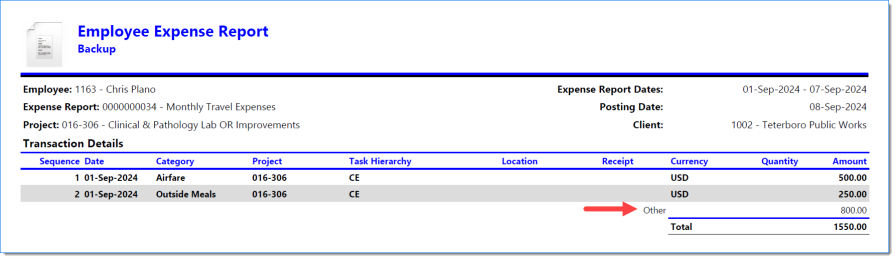
-
Show Other Line not selected
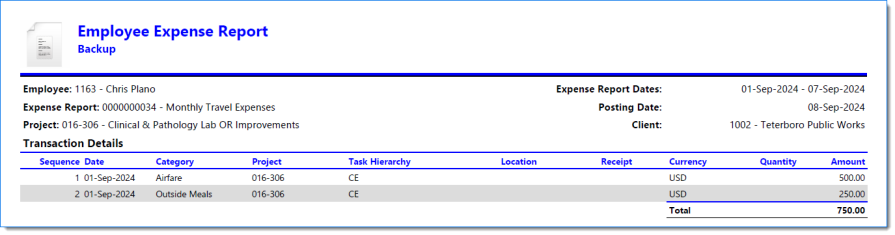
Select to indicate if Audit Trail should be displayed on the report.
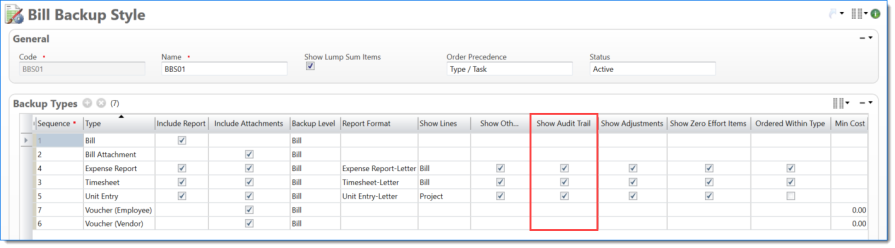
Examples of Timesheets
-
Show Audit is selected
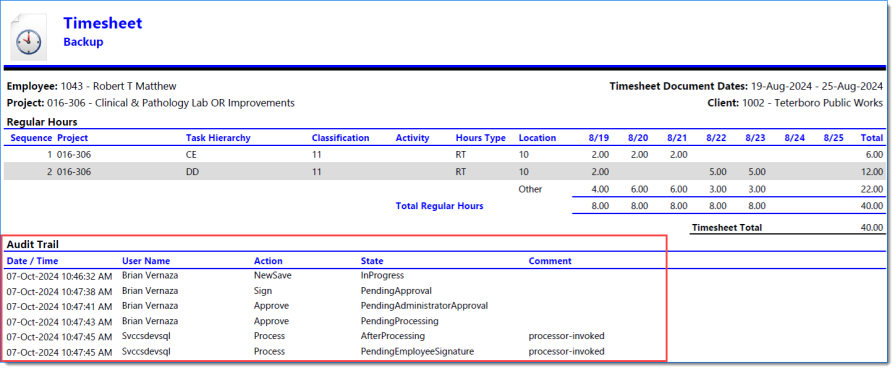
-
Show Audit is not selected
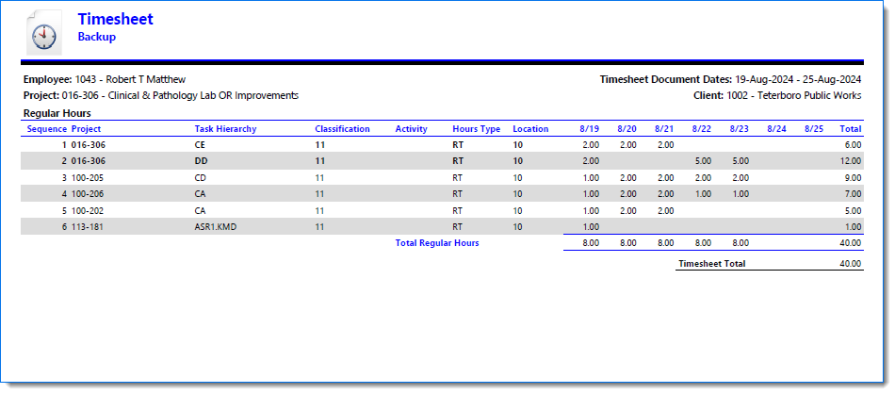
Examples of Expense Reports
-
Show Audit is selected
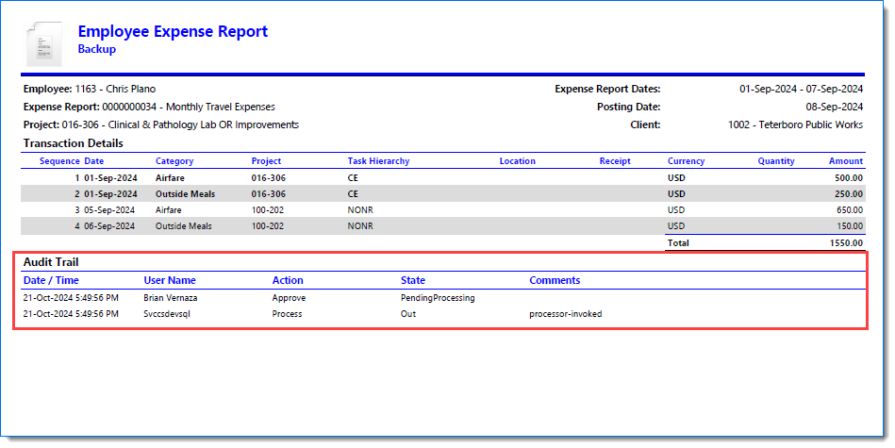
-
Show Audit is not selected
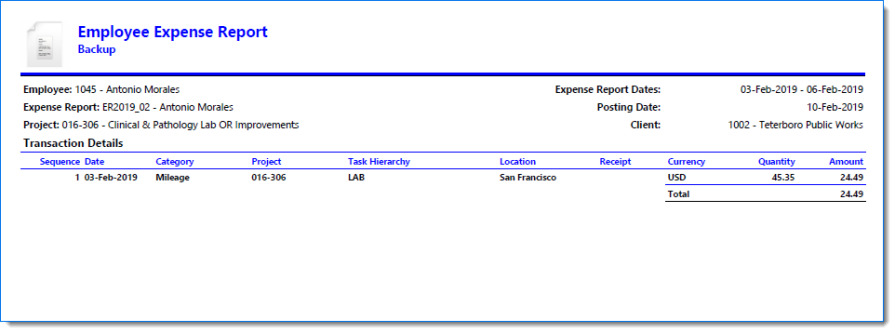
Select to display Transfers on the Timesheet, Expense Report, or Unit Entry.
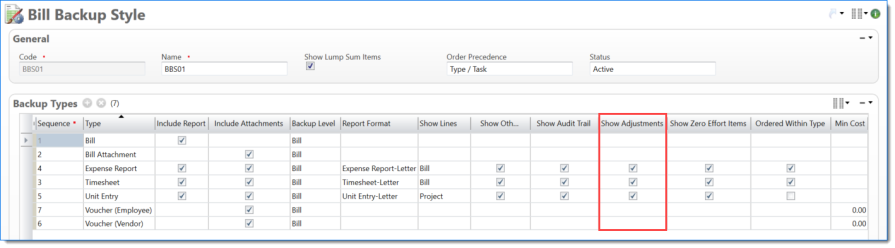
Examples of Timesheets
-
Show Adjustment is selected
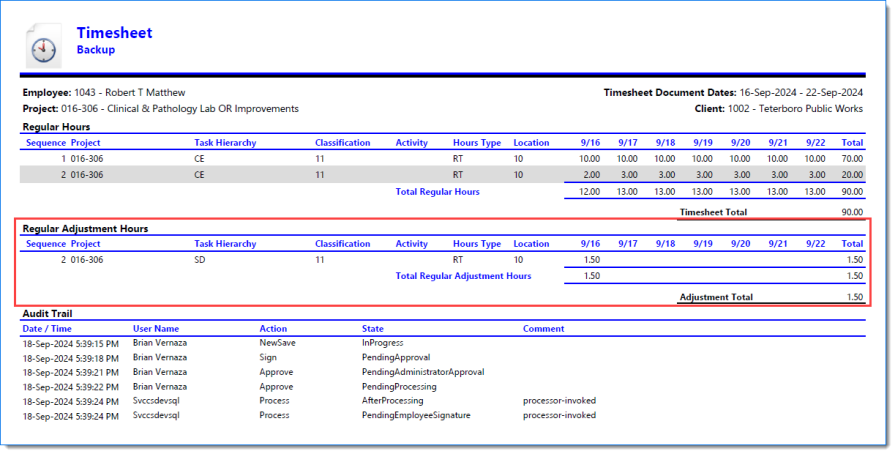
-
Show Adjustment is not selected
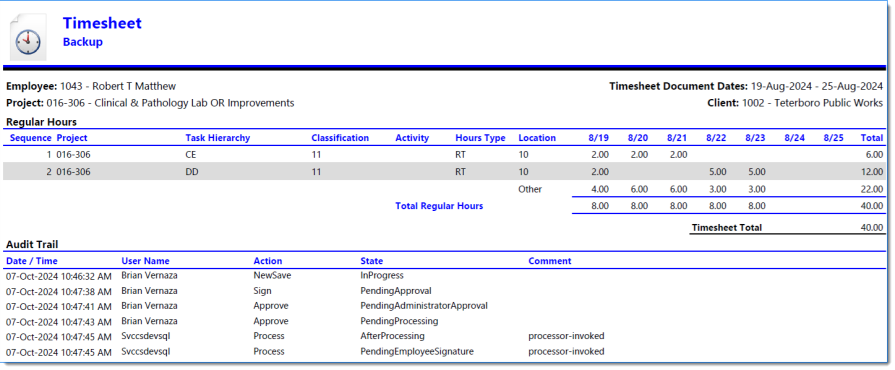
Select to display transactions with zero effort that may require backup.
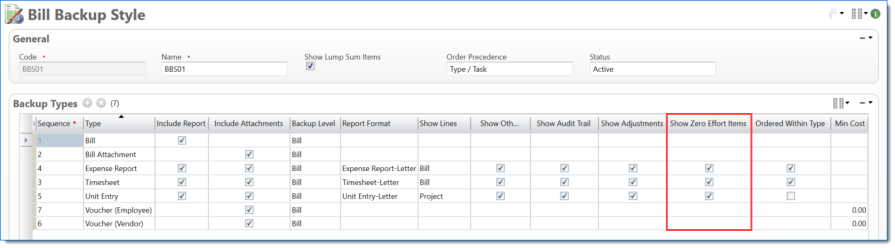
Timesheet Line Items without Zero Effort Transactions displaying
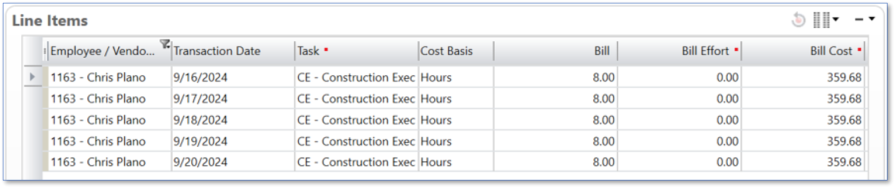
Example of Timesheet report where Show Zero Effort is selected
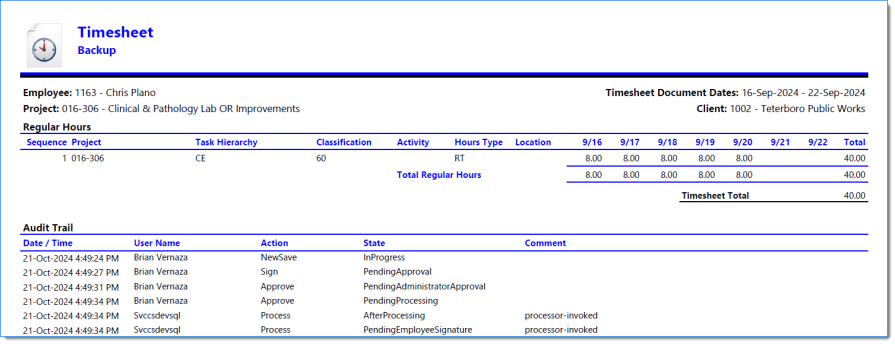
Example of Unit Entry report where Show Zero Effort is selected
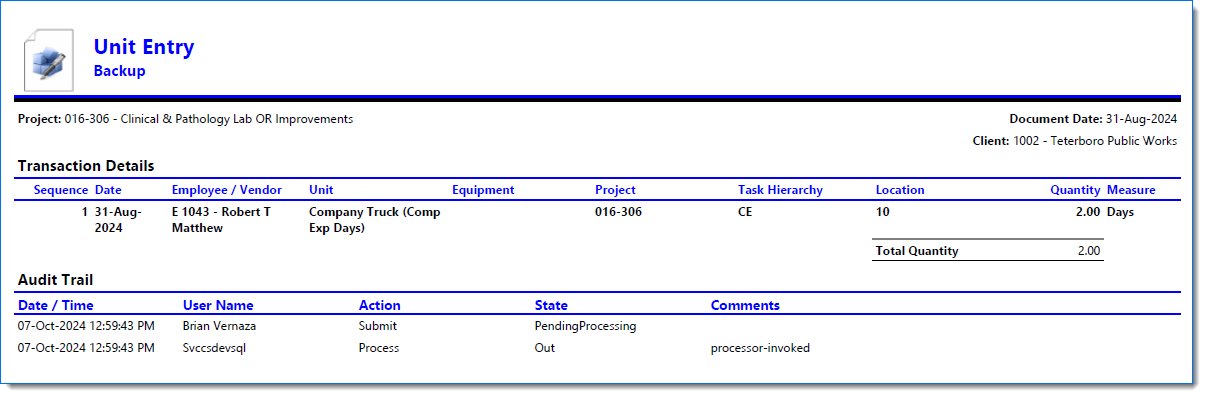
Select to indicate whether Order options are displayed.
Bill Backup Style screen where Timesheets and Expense Reports are ordered by EVC Name first and then by Document Date
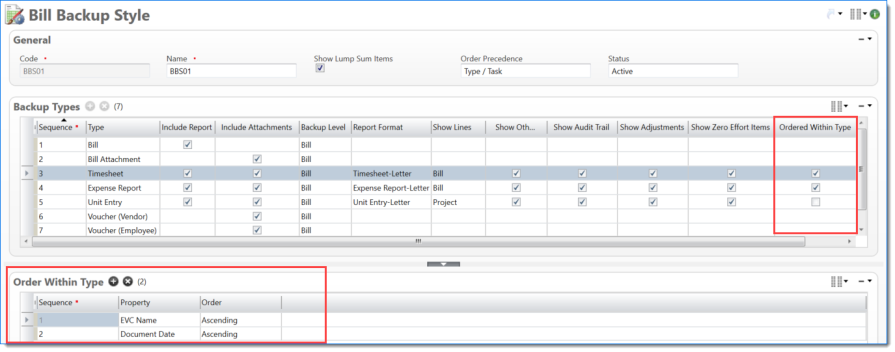
-
Example where the order on the Prebill Backup tab reflects the order of reports and attachments in the backup packet.
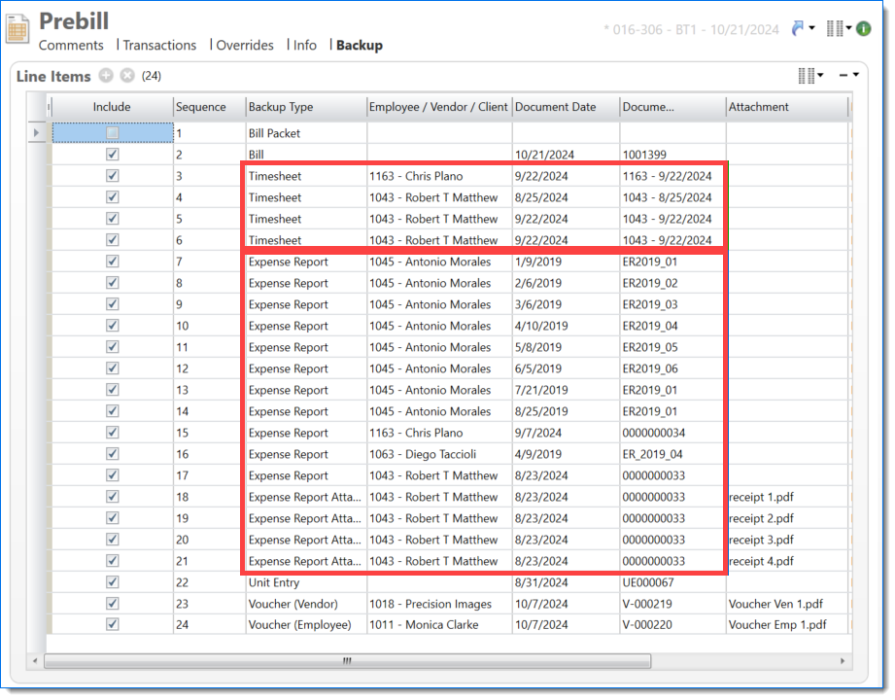
Bill Backup Style where Timesheets and Expense Reports ordered first by Posting Date and then by EVC Code

-
Example where the order on the Prebill Backup tab reflects the order of reports and attachments in the backup packet.
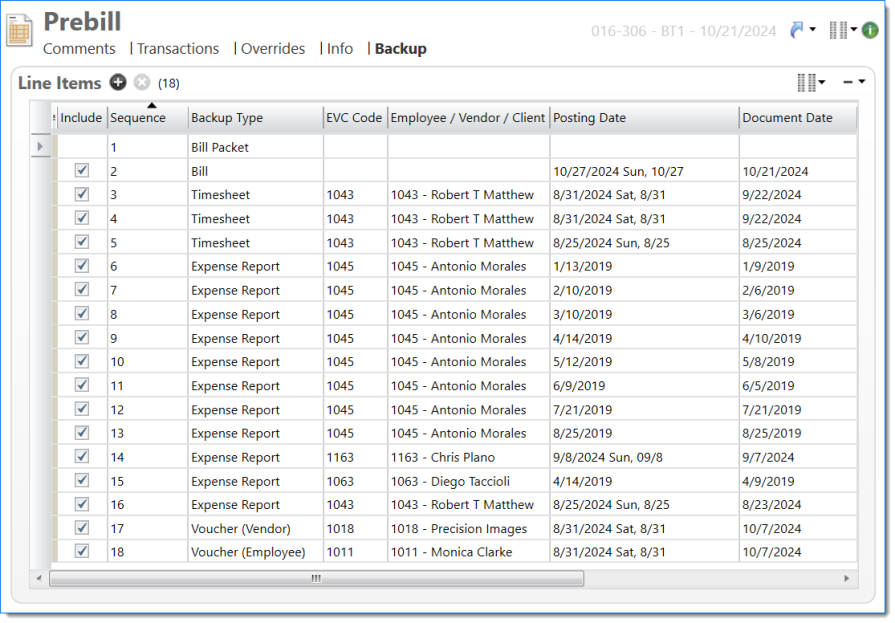
Determines threshold for cost for a voucher to be included in backup
Min Cost = 0.00
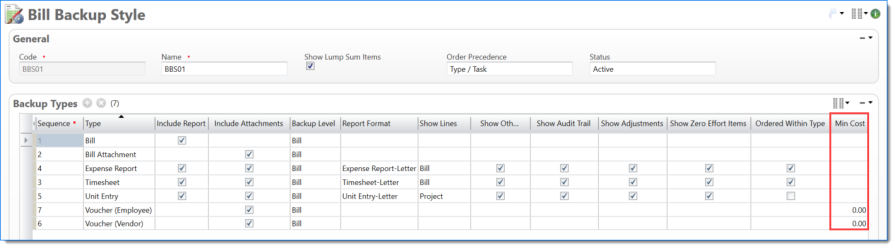
Example of vouchers of various costs displaying in Transactions where Min Cost = 0.00
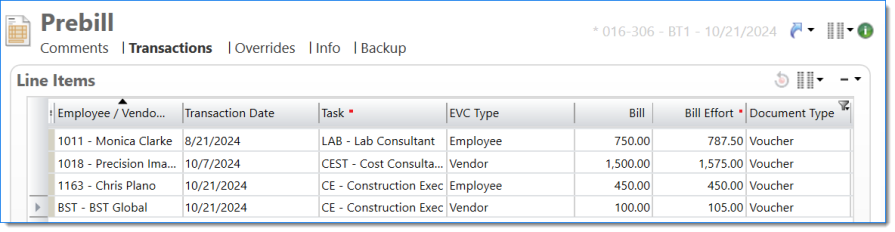
All vouchers with their attachments displaying in the backup packet
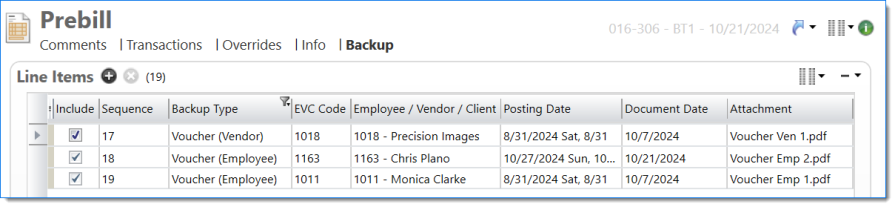
Min Cost = 500.00
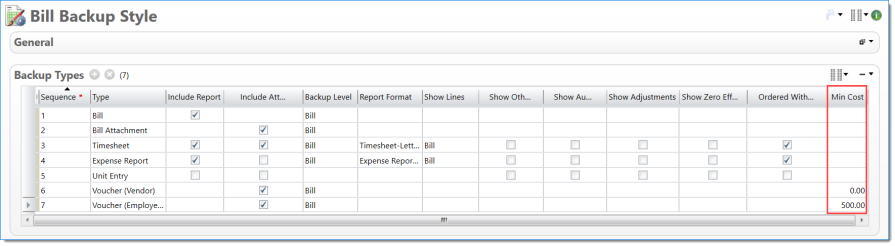
Example where the Min Cost = 500.00 and the $450 voucher is not included in the backup
-
Per the example above, when the Min Cost = 0.00, all vouchers display.
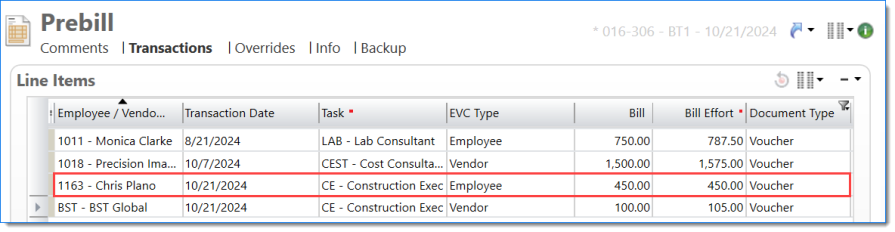
-
This resulted in all relevant vouchers with attachments being included in the backup.

-
When the Min Cost = 500.00, the $450 voucher is not included in the backup.