EDI Billing Extract Criteria
The EDI Billing Extract Criteria screen allows you to query the Final Bills. This document allows you to use Restrictions to select a desired set of Project / Bill Term / Bills to be included in the EDI output file. The EDI Billing Extract Criteria document then runs a process that uses the Extract format as defined and creates generic detail records that are further used by a defined Transform to create the file output needed by the client.
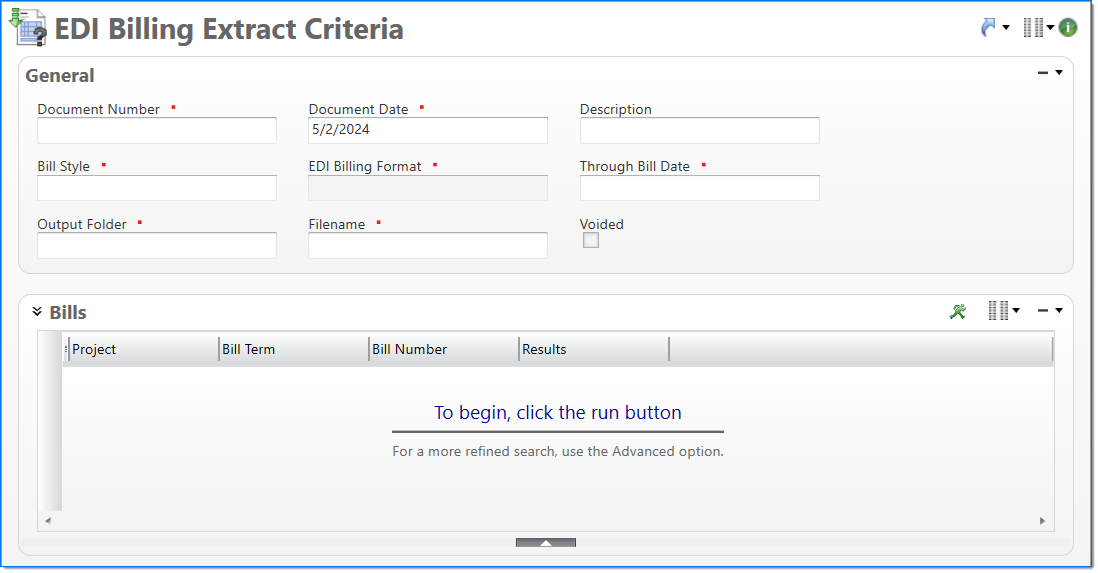
General
In the General area, enter general information about the EDI Billing Extract request.
| Field | Description | |
|---|---|---|

|
Document Number | Enter a unique document number to identify the EDI Billing Extract . This field automatically prepopulates and be read-only if an auto-counter has been defined for this type of document. |

|
Document Date | Enter or select the final bill date. The default is the current date. |
| Description | Enter text to describe the nature of the request beyond the typical posting data. | |

|
Bill Style | Enter or select the bill style to be used for selection of the Project Bill Terms to be included. The list is limited to only bill styles which contain a EDI Billing Format. |

|
EDI Billing Format | Displays the EDI Billing Format associated with the Bill Style selected above. |

|
Through Bill Date | Enter or select the maximum final bill date that a project can have and be included in the final bill. When this field is changed, the line item search will need to be rerun and previous search results are removed. |

|
Output Path | Enter the path the output file will be saved to. This file path must be accessible to the service account at time of execution. |

|
File Name | Enter the file name to be used when creating the file. The default file name will be " 'EDIDocumentNbr + ‘_’ + EDIDocumentDate + ‘_’ + BillStyleCode' ". The default date format is yyyymmdd. An example file name might be: 2536_20181005_ EDIExxonLTR. |
| Voided | Displays that the current EDI Billing Extract document has been voided. This is populated by the EDI Billing Extract Criteria Void Process | |
Bills
Restrictions
The Bills area allows you to search for and review all project and project transactions for inclusion in the EDI Billing Extract. Returned instances are limited to those that match the any entered restrictions. The default restrictions are: Project, Bill Term, and Project Client. For a list of the optional restrictions, see ![]() EDI Billing Extract Optional Restrictions. For more information on how to use restrictions, see Restrictions.
EDI Billing Extract Optional Restrictions. For more information on how to use restrictions, see Restrictions.
Results
Click the Run button to initially present or update the results grid with new results marking them as Current Results. Any additional runs will mark the existing results as Previous Results. The default columns presented are: Project, Bill term, and Bill Number. Additional columns are also available. For a list of the optional columns, see
button to initially present or update the results grid with new results marking them as Current Results. Any additional runs will mark the existing results as Previous Results. The default columns presented are: Project, Bill term, and Bill Number. Additional columns are also available. For a list of the optional columns, see ![]() EDI Billing Extract Optional Columns.
EDI Billing Extract Optional Columns.
Details
The EDI extract process creates this table and the detail records within are transactions generated from the project / bill term, based on the EDI Billing Extract format assigned to the chosen bill style. The file layout includes a few key fields followed by 100 generic string fields. These detail records will only show when the related bill is in Final.
| Field | Description | |
|---|---|---|

|
Row Number | System generated counter used by the extract / transform to keep rows in order. |
| Field 1 | Displays the generic field that is filled from the transform based on the EDI billing extract format. | |
| Field 2 | Displays the generic field that is filled from the transform based on the EDI billing extract format. | |
| Field 3 | Displays the generic field that is filled from the transform based on the EDI billing extract format. | |
| Field 4 | Displays the generic field that is filled from the transform based on the EDI billing extract format. | |
| Field 5 through Field 100 | Displays the generic fields that is filled from the transform based on the EDI billing extract format. | |