User Authorization
The User Authorization screen allows you to add and define a link between a system user and an employee. It is also used to define / limit the companies whose information may be accessed by the user / employee and associate one or more responsibilities with the user. Any changes submitted from this screen will take effect the next time that the user logs into the system.
|
See Also: To assign responsibilities based on a user group instead of to a user, see User Group Authorization. |
RSS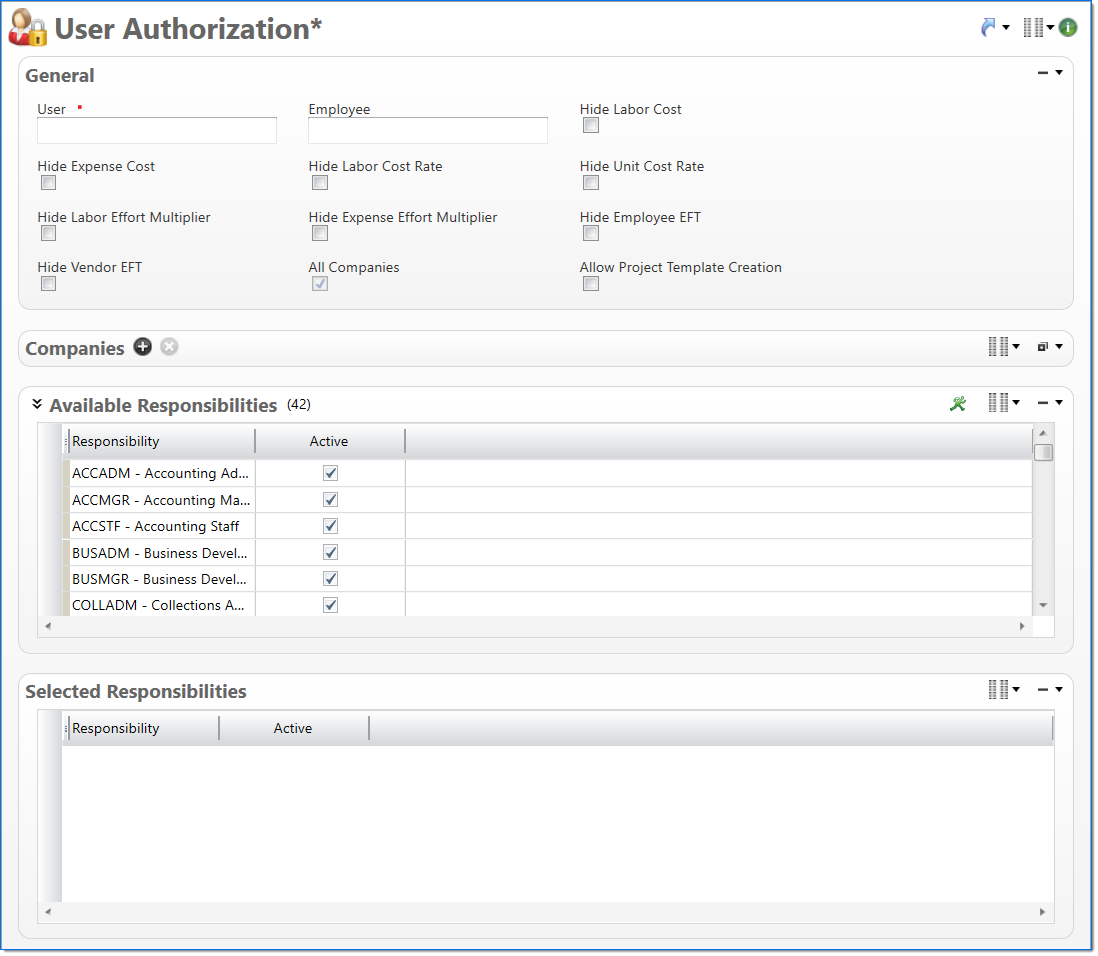
General
In the General area, enter information about the user.
| Field | Description | |
|---|---|---|

|
User | Select the code of the user to be authorized. |
| Employee | Select the code of the employee to be associated with the user. | |
| Hide Labor Cost | Select if the user is not allowed to see Labor cost. | |
| Hide Labor Cost in General Ledger | Select if the user is not allowed to see Labor cost in the General Ledger detail inquiry. | |
| Hide Expense Cost | Select if the user is not allowed to see Expense cost. | |
| Hide Labor Cost Rate | Select if the user is not allowed to see labor rates. | |
| Hide Unit Cost Rate | Select if the user is not allowed to see cost rates. | |
| Hide Labor Effort Multiplier | Select if the user is not allowed to see effort multipliers. | |
| Hide Expense Effort Multiplier | Select if the user is not allowed to see expense effort multipliers. | |
| All Companies | Displays whether the user is allowed to access all companies in the database or not. If no company is defined in the Companies list, this setting defaults on. If at least one company is defined in the Companies list, then this setting is set to off. | |
| Allow Project Template Creation |
Select if the user should be allowed to edit Template property on the Project - Info Tab. If this is checked here, the user can edit the Template property. If this is not checked, the user is not allowed to edit the Template property on a project. Allow Project Template Creation is unchecked by default. |
|
Once set, these settings (to hide costs) will not allow this information to display on several documents, including the General Ledger Detail Inquiry.
|
Note: A new responsibility called “Project Template Viewer” allows for read only access to all project templates when using the Transformation Copy Project. |
Companies
In the Companies area, select one or more companies that the user is authorized to access. This option is used only if the user is to be limited to certain specific companies out of all the companies defined in the database.
Available Responsibilities
The Available Responsibilities area displays a list of active responsibilities in the system; for more information, see Responsibility. To refine the list of responsibilities, enter restrictions and then click the Run  button; for more information on how to use restrictions, see Restrictions.
button; for more information on how to use restrictions, see Restrictions.
Selected Responsibilities
The Selected Responsibilities area displays a list of responsibilities that have been assigned to the user.