Responsibility
The Responsibility screen allows you to add and define responsibilities. Responsibilities are used to connect packages, privileges, and access controls and define what users and user groups can access and see in the system.
For each responsibility, one or more packages are enabled to create a set of packages for a user. For each enabled package, one privilege, which defines what actions the user can take and what displays on the user interface for layouts, reports, and visualizers for the package, can be selected. For each document in the package, one access control, which controls what data a user can see, can be selected.
Once a responsibility is defined, it is assigned to a user or user group; for more information, see User Authorization and User Group Authorization. Multiple responsibilities can be assigned to each user or user group.
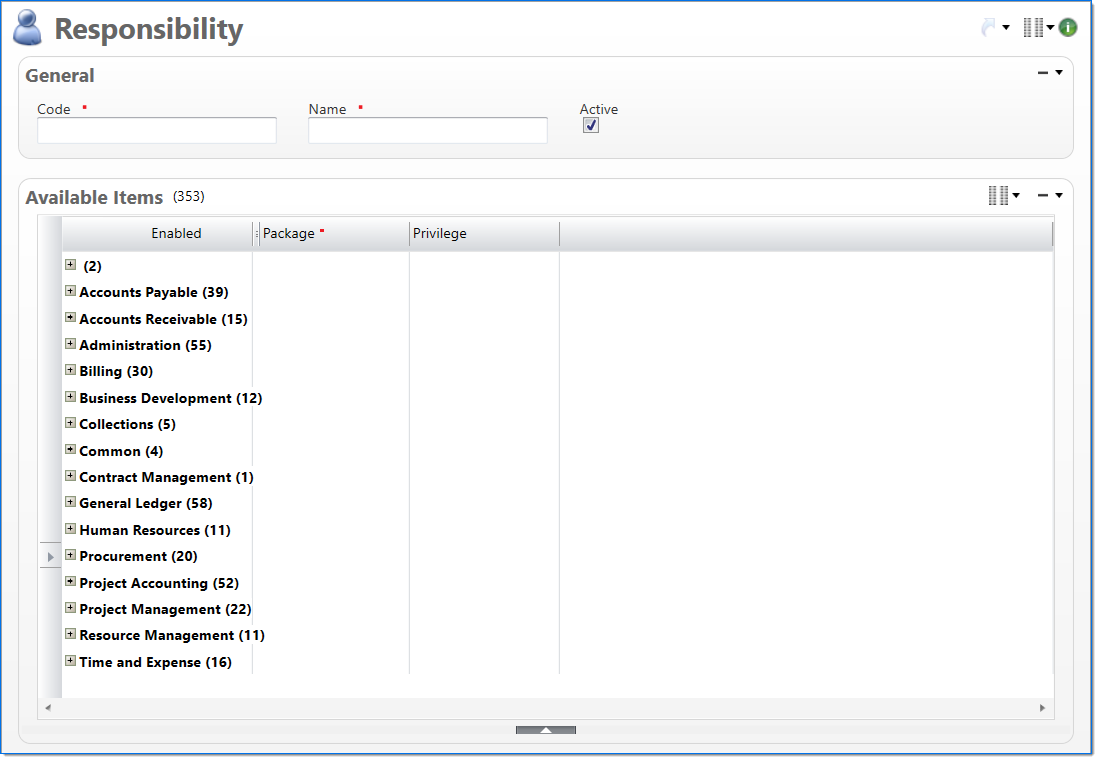
General
In the General area, enter information to define the responsibility.
| Field | Description | |
|---|---|---|

|
Code | Enter a unique code for the responsibility. This code represents the BST11 User Group. Once a code has been entered and submitted, it cannot be changed. |

|
Name | Enter a name to describe the responsibility. The name does not have to be unique. |
| Active |
Select if the responsibility is active. |
|
Available Items
The Available Items area displays a list of all available packages. Packages are functional items, such as a document, dashboard, inquiry, report, or dashboard, in the system. For each item, you can select to enable the package for the responsibility, select a Privilege, and select access controls.
|
Note: By design, some inquiries and reports are only accessed through another document. |
By default, the Available Items area uses the List view to display items. For more information on how to use, filter, sort, and export the list or manage or group by columns, see How to Work with Lists.
| Field | Description | |
|---|---|---|
| folder /sub folder |
Displays the available packages organized into folders. By default, the folder structure is based on the Menu Model defined for the system, which is used on the Open and New dialog boxes. This groups the packages for easier review. |
|
| Enabled |
Select if the package is authorized for the responsibility. |
|
| Package |
Displays the caption name of the package. Packages are functional items, such as a document, dashboard, inquiry, report, or dashboard, in the system. |
|
| Privilege |
Enter or select an active privilege for the item. A privilege defines what actions the user can take and what displays on the user interface for layouts, reports, and visualizers for the package. If only one privilege is available, it is selected by default. |
|
Access Control
When an enabled item is selected in the Available Items area, the Access Control split pane allows you to view all of the models and child packages included in the items and assign an access control. An access control defines data a user can see. For document models (Standard, Reference, or Virtual), only one access control can be defined.
|
Note: If the split pane is not displayed, click the expand |
| Field | Description | |
|---|---|---|
| Model Type | Displays the caption of the model type (e.g., Document or Child Package). | |
| Model | Displays the caption of the model. | |
| Access Control |
Enter or select an access control for the item. An access control defines data a user can see. If only one access control is available for the item, it is selected by default. To view a description of the Access Controls, see Documents & Access Controls. |
|
| Description | Displays a description of how the Access Control filters data. | |
 button.
button.