Payment Generation
The Payment Generation screen allows you to select payment requests for payment and initiates the production of checks, reports, and EFT files. Once you have entered search criteria in the General area, you can use the Selected Payment Requests area to search for payment requests and then edit the list of what should be included.
Once complete and the document is submitted, it starts the Payment Generation Process to create payments (checks), payment attachments (expanded check stubs), a payment (check) register, and an EFT payment file as needed. The process also creates the payment transaction records and updates the general ledger and subsidiaries.
When processing is complete, each applicable report is added to the Payment Generation document as an attachment. For more information about the reports, see Payment Reports.
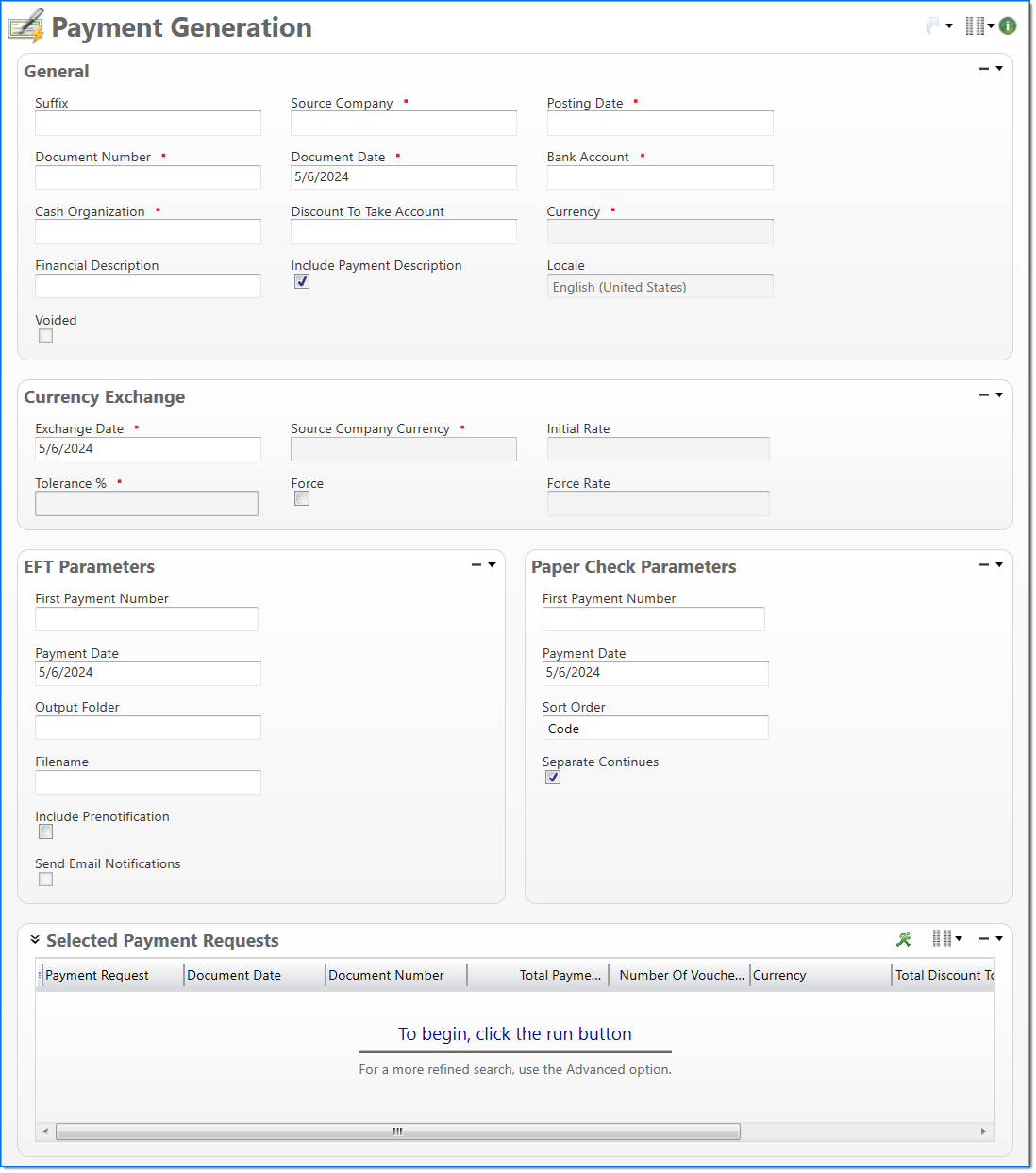
Paper Report Format
The paper report is designed for use on a pre-printed check form and is appropriate to the country in which the forms are being generated. The Payment Report – United States check form has a stub at the top and the check in the middle. The Payment Report – Canadian check form has the check at the top followed by two stubs and follows the guidelines outlined by the Canadian Payment Association (www.cdnpay.ca).
The following information is printed on the paper or EFT check
- Payment Number
- Payment Date
- Payment Amount
- Payee Address
- Name
- Street
- City, State/Province Code, Zip/Postal Code
- Country Name
General
In the General area, enter general payment generation information and search criteria to use to search for payment requests.
| Field | Description | |
|---|---|---|
| Suffix |
Enter or select any active input document suffix that is available for the current document type. This can be used in reports to select or sort documents. |
|

|
Source Company |
Enter or select an active company. This is the company responsible for the document. Payment requests that belong to the source company, or to any company that has an intercompany relationship with the source company, can be selected for payment generation. |

|
Posting Date | Enter or select the posting date. This date is used to associate the document with a posting period. The posting date must allow this document type as an input and its posting period must be in an Open or Pending Close stage. |

|
Document Number |
Enter a unique document number to identify this document. Validation is not performed to ensure that the number has not been used on other payment generations. |

|
Document Date | Enter or select the document date. The default is the current date. This is used as the default payment date on paper checks and EFT payments. |

|
Bank Account |
Enter or select the Bank account used to pay the payment requests. This determines the values used for the EFT output, the currency of the payment requests that can be included for payment, and the general ledger account that will be used. Only bank accounts for the Source Company that are associated with an active general ledger account can be selected. |

|
Cash Organization | Displays the organization used for entries posted to the cash account in the general ledger and subsidiaries. The default is the Source Company's balance sheet organization. |
| Discount to Take Account |
Enter or select the account used to post any discounts taken during the payment process. Only active general ledger accounts that belong to the Source Company and have an Expense account type and a Non-Project posting type or a Revenue account type can be selected. This is required when Discount to Take has a value. |
|

|
Currency |
Displays the currency of the selected Bank Account. |
| Financial Description | Enter text to further describe the nature of the transaction beyond the typical posting data. When the general ledger and subsidiary records are created, this description is used as the financial description for each line item unless overridden in the Line Items area. | |
| Include Payment Description | Select if the original voucher description should be included on check stubs and attachments. This description would have been entered when the voucher was selected for payment in Payment Request. | |
| Locale |
Select the locale to be used for the check formatting. This defines the date and currency formats that will be used on checks issued from the bank account. The locale is presented in ISO standard format by language and country to allow ease of localization. This table is pre-populated in BST11. |
|
Currency Exchange
The Currency Exchange area displays the default Currency Exchange information used in the currency conversion between Document Currency and Source Company Currency as well as fields which will allow for a one time exchange rate to be defined.
| Req'd | Field | Description |
|---|---|---|

|
Exchange Date |
A required field that by default is set to the Document Date. This date can be changed to define a date other than the Document Date for which the currency conversion should be based. The available dates are determined by the Financial Input Date Validation fields in Global Settings. For example, if the Days Before Current Date and Days After Current Date are both set to 3 and today's date is 5/31/2023, only 5/28/2023 - 6/3/2023 are available for selection from the calendar. Dates that fall outside of the validation range are unavailable. |

|
Source Company Currency |
Displays the currency code and name of the Source Company of the associated input document. |

|
Initial Rate |
The currency exchange rate which will be used to convert from Document Currency to Source Company Currency unless a Force Rate is entered. |

|
Tolerance % |
Displays the allowable percent for which the Initial Rate is capable of differing from a manually entered Force Rate. |
|
Force |
Denotes that a Force Rate is to be applied on the document and upon selection enables the Force Rate field. |
|
|
Force Rate |
An override currency exchange rate to be used in place of the Initial Rate for the conversion of Document Currency to Source Company Currency. This rate must be within the Tolerance % of the Source Company Currency. |
All standard reports except Payment gather formatting options from the definition in the user desktop. Because the Payment is made for a specific Bank Account, the Payment report uses the bank account assigned to the payment process to collect the formatting options. The date format and currency display format are selected from the Locale assigned to the bank account. The number of decimal places to be used is taken from the Currency assigned to the bank account.
|
Note: An alternate date format is available in the Bank Account for use only for payments generated in Canada. The alternate format only applies to the payment and any attachments. This capability supports the regulations of the Canadian Payments Association. |
EFT Parameters
In the EFT Parameters area, enter general information about electronic payments. The order of precedence in the electronic groupings is as follows:
- EFT with number of items that requires Payment Attachment
- EFT with number of items that fit on the Stub
|
Note: Please note that NACHA Data Entry Specifications are restricted to 0-9, A-Z, space, and those special characters that have an EBCDIC value greater than hexadecimal "3F" or an ASCII value greater than hexadecimal "1F.” Occurrences of values EBCDIC "00" - "3F" and ASCII "00" - "1F" are not valid. See other NACHA file requirements for more information. |
| Field | Description | |
|---|---|---|
| First Payment Number |
Enter the first check number to be used for electronic payments. This number cannot have been previously used for the Bank Account. If a Payment Number Length was defined in the associated Bank Account, leading zeros will be added to the payment number as needed. |
|
| Payment Date | Enter or select the date used for electronic payments. The default is the Document Date. | |
| Output Folder | Displays the folder where the EFT payment file is saved. | |
| Filename | Enter the name of the EFT payment file that will be created. | |
| Include Prenotification | Select if payment routings that require prenotification should be included in the EFT payment file. | |
| Send Email Notifications | Select if the email notifications should be sent during the post process. This is only available when payment in progress documents have been created for the payment generation. | |
Paper Check Parameters
In the Paper Check Parameters area, enter general information about printed payments. Checks that require dual signatures and that have separate attachments are printed in separate groups. The order of precedence in the printed groupings is as follows:
- Dual Signature with number of items that requires Payment Attachment
- Dual Signature with number of items that fit on the Stub
- Regular check with number of items that requires Payment Attachment
- Regular check with number of items that fit on the Stub
| Field | Description | |
|---|---|---|
| First Payment Number |
Enter the first check number to be used for payments made using paper checks. This number cannot have been previously used for the Bank Account. If a Payment Number Length was defined in the associated Bank Account, leading zeros will be added to the payment number as needed. |
|
| Payment Date | Enter or select the date used for payments made using paper checks. The default is the Document Date. | |
| Sort Order |
Select if check should be sorted by Code, Name, or Alternate Name. |
|
| Separate Continues | Select if the payments that require a separate Payment attachment should be printed after the payments that require dual signature. |
Selected Payment Requests
The Selected Payment Requests area allows you to search for and review a list of payment requests that are eligible to be paid. Returned instances are limited to those that match any entered restrictions. All payment request instances in the list will be paid. Payment request details cannot be edited from this screen. Once submitted and the output is produced, payment requests cannot be added or deleted from the list. For more information on restrictions, see Restrictions. For more information, see How To Generate Payments.
| Field | Description | |
|---|---|---|
| Payment Request | Displays the code of the payment request. | |
| Document Date | Displays the date of the payment request. | |
| Document Number | Displays the document number of the payment request. | |
| Total Payment Amount | Displays the total amount of payments in the payment request. | |
| Number Of Vouchers To Pay | Displays the number of vouchers included in the payment request. | |
| Has Paper Check Payments | Displays if the payment request includes paper check payments. | |
| Has Electronic Payments | Displays if the payment request includes electronic payments. | |
| Currency | Displays the currency of the payment request. | |
| Total Discount To Take | Displays the total amount of discounts to be taken on the payment request. This value is determined when the payment request is created. | |
| Results |
Displays if the row was from the latest or a previous search. New rows display as Current Results and the rows from previous searches display as Previous Results. |
|
| Description | Displays the description of the payment request. | |