Inquiry Screen Layout
Inquiries display on the BST11 content pane. For information on how to open and run an inquiry, see How to Use an Inquiry. For additional information about the general functionality of the content pane, see Content Pane Overview.
Each inquiry has a similar layout that includes two main areas that allow you to enter data restrictions and then view data. To view the complete list of inquiries available in the system, see Inquiry Overviews .
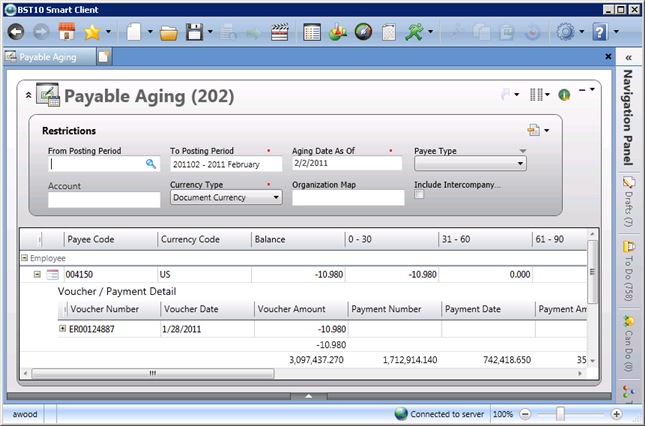
Inquiry Areas
Each inquiry includes the following main areas:
| Area | Description |
|---|---|
| Restrictions Pane |
The top portion of the screen, or the Restrictions pane, is designed to enter criteria to restrict data returned on the inquiry. For general information on how to restrict data, see Restrictions. |
| Results Pane |
The bottom portion of the screen, or the results pane, allows you to view returned results in a grid view. A default set of columns display for each level of an inquiry, but additional, optional columns can also be displayed as needed. A separator will display between columns. A list of optional columns is included with each inquiry description. For information on how to display an optional columns, see Manage Columns. For inquiries with multiple levels of information, you can drill-down into additional, detail levels of information called drill paths. Each level is nested under the previous level and is indicated by a descriptive heading, horizontal lines above the header and below the final row, and a level of column headers. The number of items in each group displays next to the header name in the header row. The column headers for the main level are frozen in place for the duration of the inquiry. The column headers and the row of data selected for each subsequent nested level are likewise frozen for the data displayed, until the user moves on to another item at a higher level. The bottom row of each level of the inquiry provides a shaded area that contains totals for the numeric columns. |