Export Request
The Export Request screen allows you to add and define export requests. Each export request represents a set of data, including one or more documents, that will be exported from the system to an external CSV (comma separated value) formatted file. The exported CSV file provides a flattened, composite of all of the underlying parent-child data, and the format of the file is determined by the selected Document to Export, Export Format, and Export Template. The exported data can be additionally filtered using the export filters and a small subset of the data can be viewed in the Preview area.
For more information on how to generate and view an exported file, see How to Export Data.
|
|
Warning: Exporting very large data sets, over one million records, can consume significant system resources that may affect the overall system performance for BST11. It is recommended that large data extracts be completed during off-hours when the system load is minimal. |
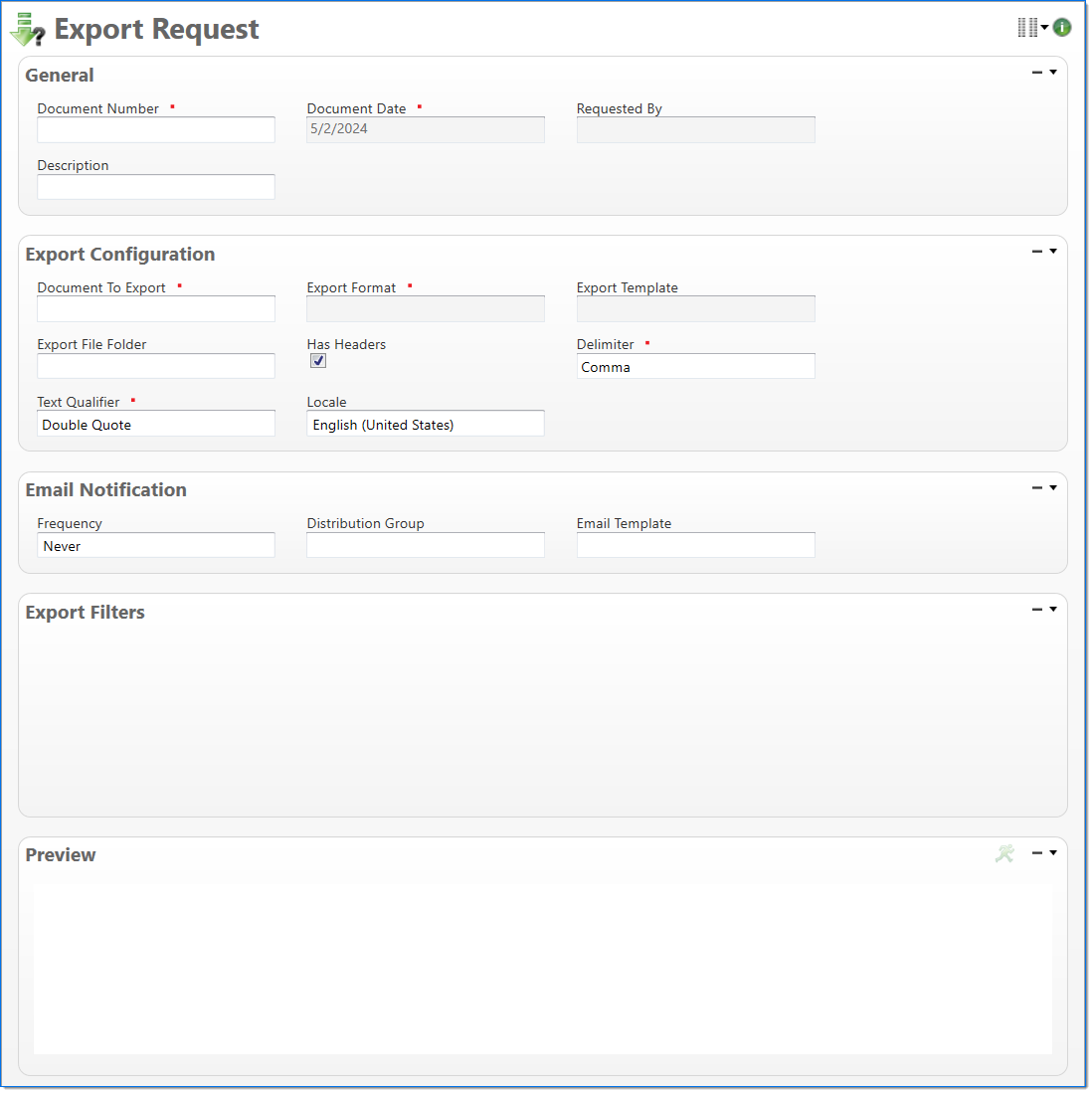
General
In the General area, enter general information about the export.
| Field | Description | |
|---|---|---|
| Document Number | Enter a unique document number to identify this document. This field automatically prepopulates and be read-only if an auto-counter has been defined for this type of document. | |

|
Document Date | Displays the date that the export request was created. |
| Requested By | Displays the user who initiated the export request. | |
| Description | Enter a description about the export request. | |
Export Configuration
In the Export Configuration area, select the type of data to export and how you would like the data to be formatted.
| Field | Description | |
|---|---|---|

|
Document To Export | Enter or select a type of document to export data from. This list is limited to workflow and process type documents that you have access to in the system. For additional information about the available documents, see Export Formats. |

|
Export Format | Enter or select the format (auto or defined) to use when the data is exported. The available selections are based on the formats that are defined for the selected Document To Export. For additional information about the available formats, see Export Formats. |
| Export Template |
Enter or select an active export template. This includes the columns to include or exclude and the order of the columns. Each export template is based on and specific to the Document To Export and Export Format. |
|
| Export File Folder | Enter the file folder location where the exported file will be saved. | |
| Has Headers | Select if the exported file should have column headers. By default, this is selected. | |

|
Delimiter | Select the type of delimiter to use in the exported file. Available delimiters include: Comma, Semicolon, Pipe, and Tab. By default, Comma is selected. |

|
Text Qualifier | Select a text qualifier to use in the exported field. Available text qualifiers include: None, Double Quote, and Single Quote. By default, Double Quote is selected. |
| Locale | Select the locale to use for number and date format in the exported file. By default, the locale of the Smart Client is selected. | |
Email Notification
In the Email Notification area, select how often an email notification should be sent, what group should receive the email, and the email template used to create the email message. For additional information on email capabilities, see Manage Emails.
| Field | Description | |
|---|---|---|
| Frequency |
Select how often an email should be sent:
|
|
| Distribution Group |
Enter or select an active email distribution group. This is a predefined group of users that will receive email notifications. |
|
| Email Template |
Enter or select an active email template. A template defines the information, structure, and layout that will be included in emails. |
|
Export Filters
In the Export Filters area, enter criteria to restrict data. When a Document to Export and Export Format are selected a dynamic list of filters is displayed.
When a filter is specified, it is used to restrict the exported data. For example, if the Company filter is set to "01" on the Employee Cost Rate format, only employees that are associated with company "01" will be exported. If multiple filters are specified, the resulting data will be restricted to all of the conditions combined.
Preview
The Preview area allows you to preview a sample of the data that will be included in the export. The preview is limited to the first 25 rows of data. A total record count is displayed above the preview list. Once a request has completed processing and is in a Final state, the Preview area is disabled.
- To view a preview, click the Run
 button.
button.