Agency Pool Schedule
The Agency Pool Schedule screen stores labor and expense multipliers by pools at a Company Organization level that can be selected on Project Labor, Expense, and Bill Terms.
Labor and Expense Agency Pool Schedules are used to calculate effort on the project, while Agency Pool Schedules on the Bill Term are used to calculate the CPFF Agency Pool Bill Report.
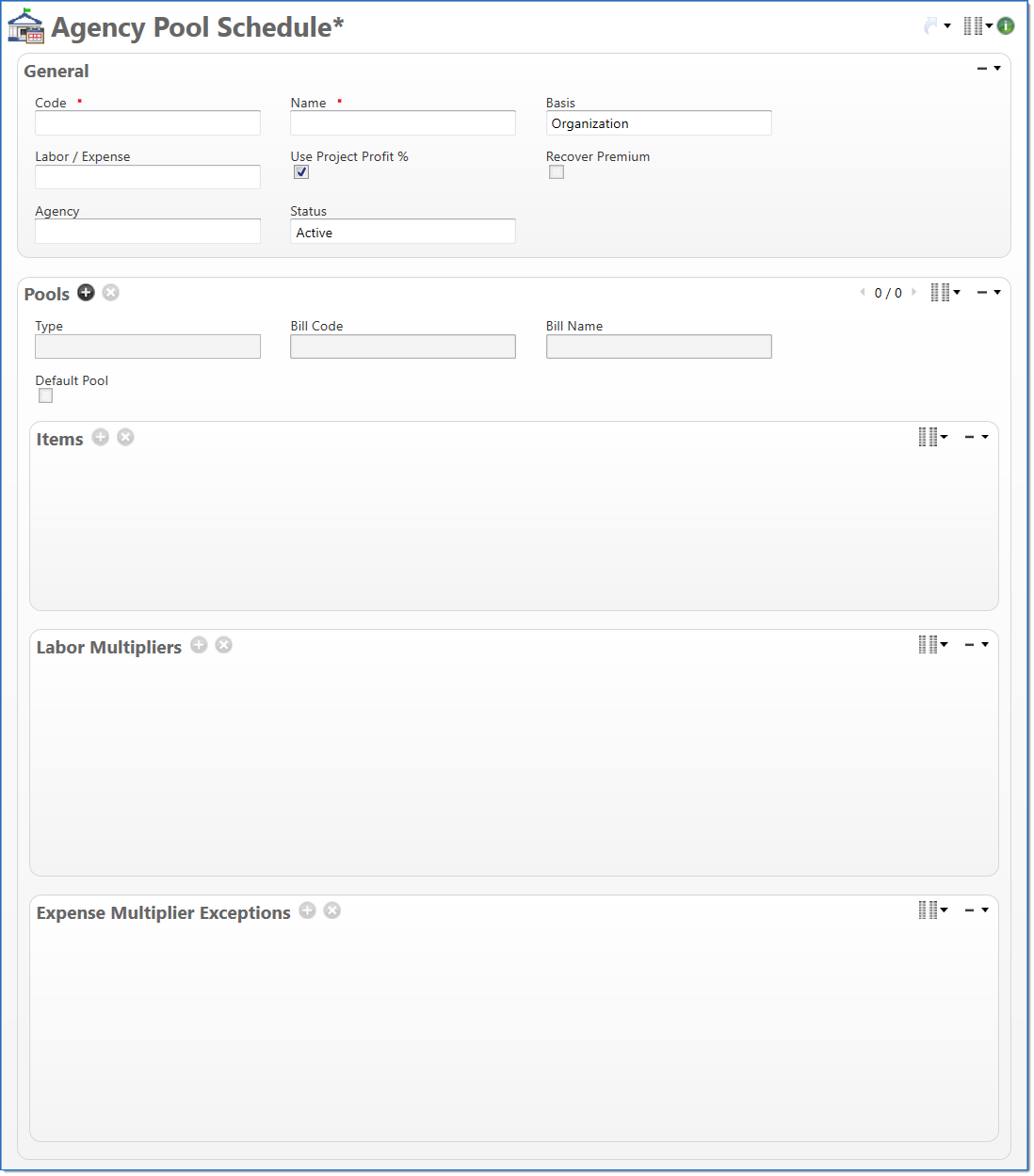
The Details view allows you to display additional Agency Pool Schedule Multipliers.
General
In the General area, enter agency pool schedule control values.
| Field | Description | |||||
|---|---|---|---|---|---|---|

|
Code | Enter a unique alphanumeric key to identify the document. Once a code has been entered and the document has been submitted to final, it typically cannot be changed. | ||||

|
Name | Enter a name to describe the document. The name does not have to be unique. | ||||

|
Basis |
Indicates the basis of the Agency Pool Schedule and will determine if Organizations are required or not. Basis allows users to assign multiple companies or multiple organizations to a pool. |
||||

|
Labor / Expense |
Select either Labor or Expense to indicate if the Agency Pool Schedule will be used to specify Labor or Expense multipliers. See Multiplier Group for more information on multipliers. |
||||

|
Use Project Profit % |
Select the checkbox to indicate if the profit % values in the schedule should be included in calculated multipliers. Selecting Use Project Profit % disables Labor Regular and Premium Profit % and Expense Profit % Multipliers group. If Use Project Profit % is changed by selecting, values in Labor Regular and Premium Profit % and Expense Profit % are then set to 0.0.
|
||||

|
Recover Premium |
Indicates if the Agency Pool Schedule will Recover Premium if at least one Pool Premium Multiplier is not equal to 0.0, then this checkbox will be set to True. Then the CPFF Bill Report will recover premium when calculating the Multiplier Labor Backup amount and the fixed fee cover amount. This property also determines which Fixed Fee % to display on the Bill Report cover.
|
||||
| Agency |
Select the Agency code of the Agency Pool Schedule. This defaults to blank and refers to active Agency codes.
|
|||||

|
Status |
Select the status of the document. Options are Active (default), Ignore and Inactive. |
||||
Pools
In the Pools area, add information for multiple pools and companies and / or organizations that can then be assigned multipliers for effort and billing purposes.
The Details view is the default for the Pools area. Line items can be added and deleted in both the List and Details views.
|
Note: The following groups are only available in the Pools Details view:
|
| Field | Description | |||
|---|---|---|---|---|

|
Sequence |
Displays the order the pools display on the Agency Pool CPFF Report.
|
||

|
Type |
Select the Agency Pool Type of the Pool which should be used to record bill history and display values on the Agency Pool CPFF Bill report by Agency Pool Type. Agency Pool Types already selected within the Agency Pool Schedule will not be displayed. |
||

|
Bill Code |
Select the Agency Pool Type Code that will display on the Agency Pool CPFF Bill Report. This may be overridden here so that it displays differently on the CPFF Bill Report. |
||
| Bill Name |
Displays the Agency Pool Type Name that will display on the Agency Pool CPFF Bill Report. This may be overridden. |
|||

|
Default Pool |
Select to indicate which pool to use when calculating Effort and Billing if a company / organization on the transaction cannot be found in another pool. Only one Default Pool is allowed per Agency Pool Schedule.
|
||
Items
The Items group allows you to view, select, and edit companies and organizations associated with a Pool. You have the ability to edit companies and organizations.
Agency Pool Schedule requires at least one item line per pool. You can add or delete one or more items on a pool.
|
Note: Group items are only available in the List view. |
| Field | Description | |||
|---|---|---|---|---|

|
Company |
Displays Company associated with the Agency Pool and defaults to blank. Company can only be selected once per Agency Pool Schedule. |
||
| Organization |
Displays the Organization associated with the selected Agency Pool Company and defaults to blank. Organization is required if Company is displayed.
|
|||
Labor Multipliers
The Labor Multipliers Group applies under the following rules:
- Agency Pool Schedule Labor / Expense property is Labor
- Entering Labor Multipliers disables Expense Multipliers
- At least one (1) Labor Multiplier line is required for each pool
|
Note: Labor Multipliers are disabled when the Use Project Profit % is selected in the General area. |
| Field | Description | |
|---|---|---|
| Effective Date |
Displays the date from which the Multiplier is effective. Default is blank. Effective Date must be unique for each Labor and Expense line. |
|
| Regular Base Multiplier | The Regular Base Multiplier is used as the Base Multiplier. Additional percentages are added to this Regular Base Multiplier to calculate an overall regular multiplier. | |
| Regular Multiplier |
Displays the Regular Multiplier that is calculated based on the values set in the Regular Base Multiplier and compounding the percentages set in the other regular percents. The default is one (1) with a minimum value of zero (0). |
|
| Premium Base Multiplier |
Premium Base Multiplier is used as the premium base multiplier on top of which additional percentages are added to come up with an overall premium multiplier. The default is 1.0 with a minimum value of zero (0). |
|
| Premium Multiplier |
Displays the Premium Multiplier that is calculated based on the values set in the Premium Base Multiplier and compounding the percentages set in the other premium percents. The default is one (1) with a minimum value of zero (0). |
|
Expense Multiplier Exceptions
The Expense Multipliers Group applies under the following rules:
- Agency Pool Schedule Labor / Expense property is Expense
- Entering Labor Expenses disables Labor Multipliers
- If Default Pool in the Pools area is not selected, at least one (1) Expense Multiplier line is required for each pool
|
Note: Profit Percent must be zero (0) and disabled when the Use Project Profit % is selected in the General area. |
| Field | Description | |
|---|---|---|

|
Multiplier Group |
Displays the Multiplier Group associated with the Expense Multiplier. Reference to Non-fixed Expense-type multiplier groups with Status 'Active' |
| Effective Date |
Displays the date from which the Multiplier is effective. Default is blank. Effective Date must be unique for each Labor and Expense line. |
|
| Base Multiplier |
The Base Multiplier is the basis for calculating the multiplier and compounding additional percentages specified in the other properties. The default is one (1) with a minimum value of zero (0). |
|
| Multiplier |
Displays the Multiplier, which is calculated based on the Base Multiplier and the percentages compounded on top of it. The default is 1.0. |
|
Details View
The Pools area includes the following available properties:
- Type
- Bill Code
- Bill Name
- Default Pool
The Labor Multipliers Group includes the following available properties:
|
|
|
Note: The properties that start with FINAL that are listed above are just for recording purposes and are not used in the effort or report calculations. |
The Expense Multiplier Exceptions Group includes the following available properties:
|
|
|
Note: The properties that start with FINAL that are listed above are just for recording purposes and are not used in the effort or report calculations. |