Group Columns
The Group by Box option allows you to define complex groupings on lists of information. This option is available from the shortcut menu, which can be accessed if you click the right mouse button on the column heading of a list.
If a list includes default groupings for display purposes, they cannot be edited; however, additional groupings can be added within the current groupings to further refine the displayed information.
Add a Group by Box
- On a list that you want to group, click the right mouse button and then select the Group by Box option.
The group by box bar is added above the list.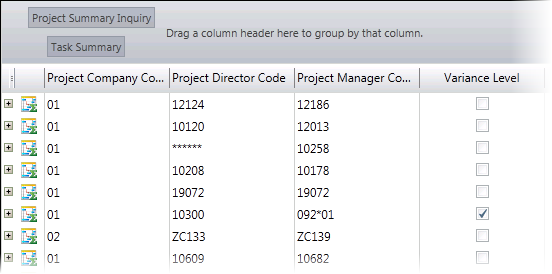
- Drag the column header of each column you want to include in the group to the group by box bar. The columns can be reorganized on the header as needed. For inquiries, make sure to drag the column to the necessary level of the inquiry, which is displayed as a gray box with the name of the inquiry or inquiry level.
The list is automatically updated as each column is added to the header.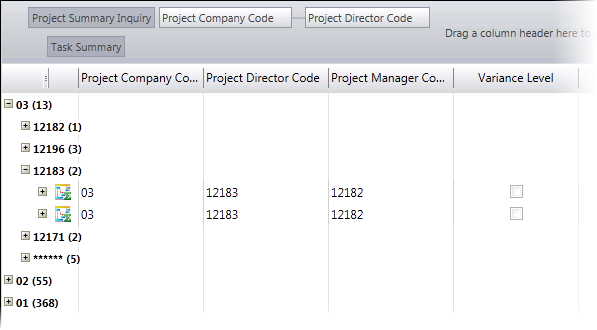
Remove a Group by Box
- To remove a group by box, drag each column added off of the group by box bar. Or you can click the right mouse button and then deselect the Group by Box option.
Sort Groups
Groupings within a list can be sorted in ascending or descending order. For more information on how list are sorted, see Filter and Sort Lists.
- For each group, press the Shift key and then click the group by box. If you do not press the Shift key, all groupings will be sorted.
An arrow displays at the top of the each group by box and column name indicating the sort order of the grouping.