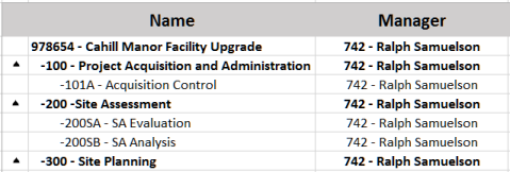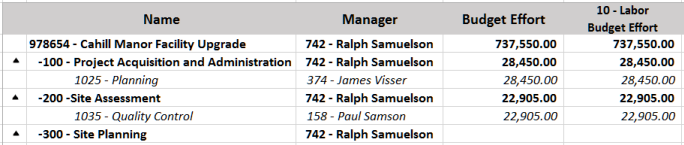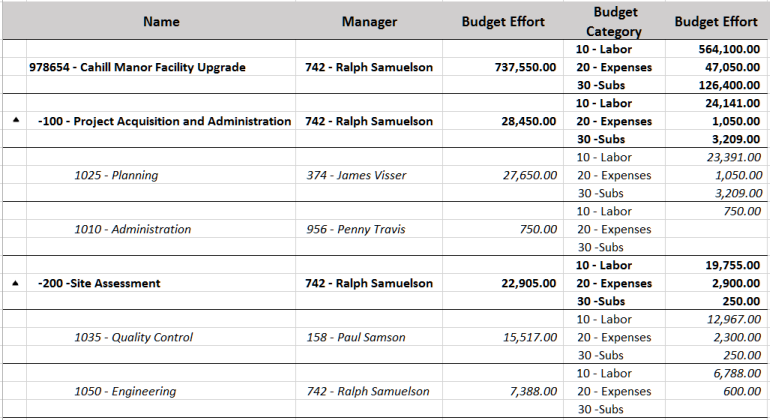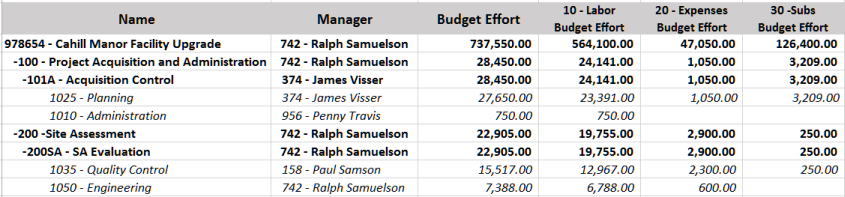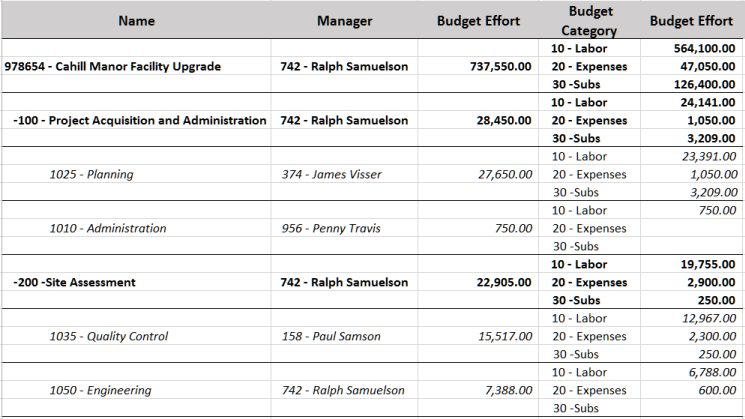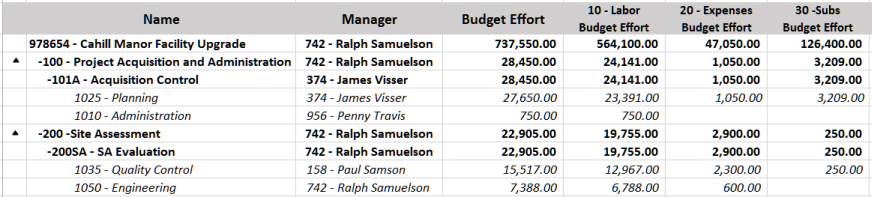Project Budgeting Overview
PROJECT
In BST11, project budgeting is the key to project control and management. Project budgets are defined in the value of the currency assigned to the project and become the comparative numbers for later management activities. These budget values may be initially established, later adjusted or modified, and also removed.
Budgets are expressed in effort values (Budget Effort), which are the multiplied / billable / marked-up value of the expected charges posted against the project. Budgets may also be expressed in cost values (Budget Cost) which may have an effect, in conjunction with Budget Effort, on revenue calculations when using cost based revenue recognition.
|
Note: Budgets may also be entered for hours (Budget Hours) but are purely informational and have no impact on revenue recognition. |
For more information about revenue recognition and an example of how effort and cost budgets can influence revenue, see ![]() Revenue Recognition and Budgets.
Revenue Recognition and Budgets.
BUDGET CONCEPTS
Project budgeting begins with the definition of the project as a global entity. This setup includes a variety of reference information, several items of which are key control elements that constrain the budgeting process. The use of those controls will be discussed later.
A project is subdivided into one or more tasks. Tasks allow you to manage project segments. Tasks are discrete work elements of projects that are defined to help organize project scope and ensure project budgets, assignments, and charges are recorded appropriately. Tasks are assigned to and operated on in a list format with a hierarchical indention capacity of up to ten levels.
When a project is set up, a root level task is automatically added. This represents the total project and cannot be deleted. Various fields from the project are defaulted into the root task and kept in sync with the project. Tasks must be defined with certain required data. Values established at a higher level are pushed down to lower levels as defaults. Beyond the required fields, tasks may have a variety of additional data assigned to them.

Tasks must have start and finish dates assigned to them for project planning purposes. The dates may be defined manually in conjunction with duration under the control of the various calendars to define the project schedule.
And most crucially, tasks may also have budgets and resources assigned to them.
Actual budget assignments are made by companies and organizations with the task. In order to simplify this discussion, the company / organization combination will simply be referred to as Organization. If the organization being budgeted is not currently authorized for the project, an authorization for that organization is automatically added to the Authorizations view with all of the options allowed. This allows hours and monetary transactions to be charged against the organization on the task.

Budgets may be further broken down by Budget Categories. Budget categories might represent Labor entries versus Other Direct Charges or the like. Some combination of task, organization, and budget categories becomes the level at which revenue and variance are tracked.
PROJECT BUDGET CONTROLS
Here is where the project budgeting controls mentioned earlier come into play. There are four of these controls to be considered: Budget Method, Variance Level, Organization Variance Responsibility, and Budget Category Variance Responsibility.
- Budget Method: This control has two choices: Variance or Detail. When this control is set to Variance, budgeting adheres to the combination of the remaining three controls described below. When this control is set to Detail, budgeting may occur at lowest task level for any organization, and any budget category regardless of the remaining controls. In this case, the remaining controls are only used for revenue recognition purposes.
- Variance Level: This control has two choices: a numeric level number (depending on the levels setup in the project's task structure) or Lowest. Variance level becomes the level of the task hierarchy (and the related organization and budget category combinations) on the project where revenue is recognized and variance can be managed. For Variance Budget Method, budgets can only be entered on tasks that match the selected variance level. For Detail Budget Method, the selected variance level is ignored, and budgets can only be entered on lowest level tasks.
- Organization Variance Responsibility: This control has two choices: All or One. When this control is set to All, any active organization can be budgeted and accrue variance. When this control is set to One, a variance level task’s owning organization is the only one that can accrue variance. For Variance Budget Method, it is also the only organization that can be budgeted, but for Detail Budget Method, any organization can be budgeted.
- Budget Category Variance Responsibility: This control has two choices: All or One. When this control is set to All, any active budget category can be budgeted on an organization and accrue variance. When this control is set to One, only the budget category identified in Global Settings can accrue variance. For Variance Budget Method, it is also the only budget category that can be budgeted, but for Detail Budget Method, any active budget category can be budgeted.
In summary, these project controls work in tandem to determine the level of budgeting, variance analysis, and revenue calculation on a project. The following table further outlines the impact of the controls on budget entry:
| If Budget Method = Variance, the budget entry is: | If Budget Method = Detail, budget entry is: |
|---|---|
| Performed on the Tasks tab-Budgets Split, Earned Value tab or new Budgets tab. | Performed on either the Tasks tab-Budgets Split or Budgets tab (No budget entry on Earned Value tab). |
| Constrained to tasks that are at the level matching the Variance Level setting (1-10 or Lowest). | Only allowed at the lowest (leaf)* task level, regardless of Variance Level setting. |
| Allowed on either all organizations or limited to the task’s owning organization (Organization Variance Responsibility = All or One). | Allowed on any organization, regardless of Organization Variance Responsibility value. |
| Allowed on either all budget categories or limited to the budget category defined in Global Settings (Budget Category Variance Responsibility = All or One). | Allowed on any budget category, regardless of Budget Category Variance Responsibility value. |
Additionally, when the Detail Budget Method is selected, the Earned Value tab will sum and display budgets on variance level tasks for responsible organizations and budget categories.
For more information on constructing project budgets, see ![]() Budget Entry Examples.
Budget Entry Examples.